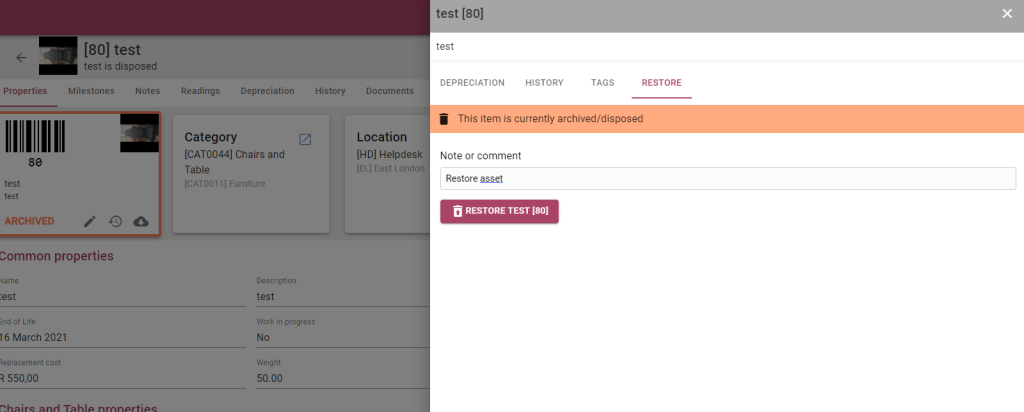To remove assets from your asset register, the asset can be disposed on the web or mobile app. Once marked as disposed, the disposal must be approved or rejected on the asset approvals page, this step can be skipped if the disposal type is set as ‘skip approval’ (see https://www.onmarss.co.za/?knowledgebase=4-2-add-update-disposal-fields to setup skip approval for disposal types).
To dispose assets on MARSS web, navigate to the Find page in the Asset menu.
Step 1: Search for the asset by name or barcode, then select the open button:
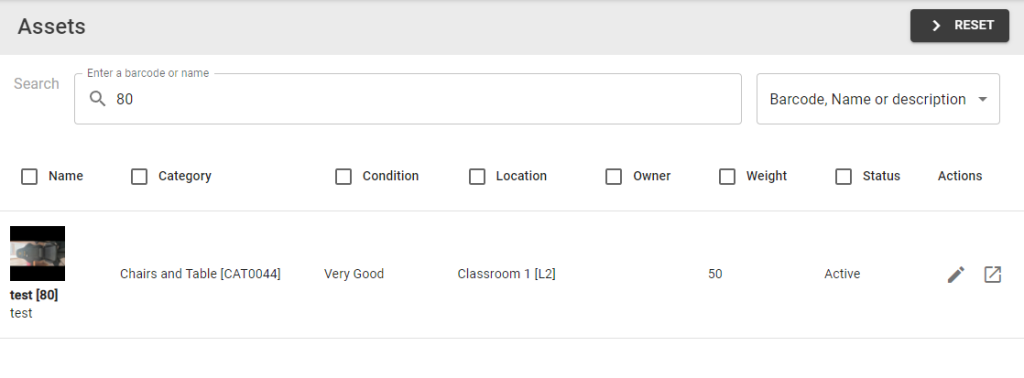
Step 2: Open the asset to view the assets details page, select the dispose (bin) icon below the asset barcode:
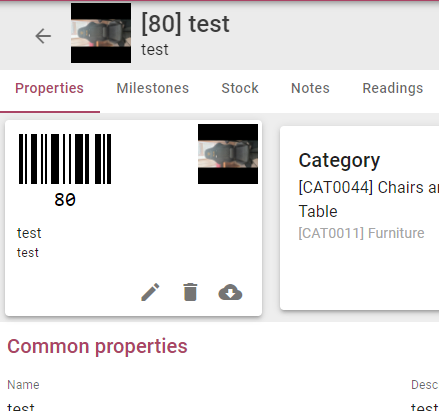
Step 3: Complete the disposal reason, price, date and notes fields on the pop-up:
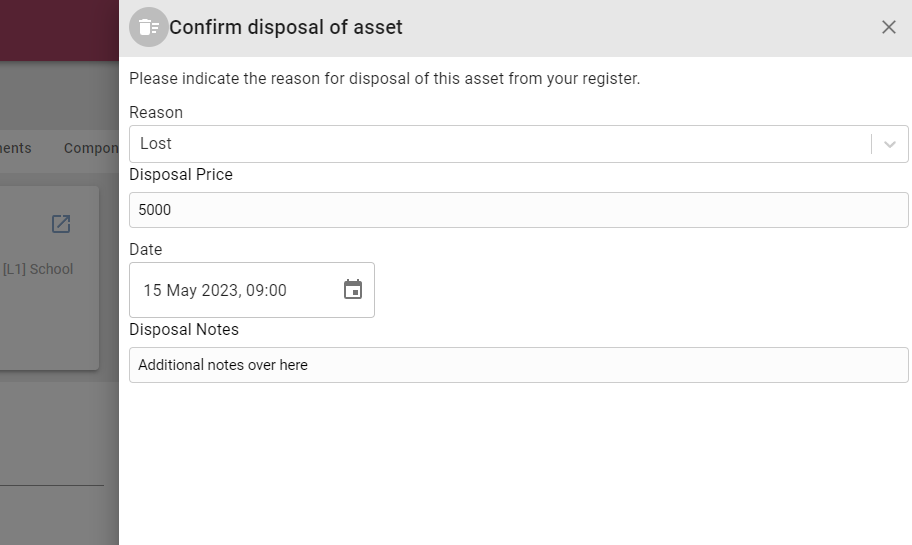
Step 4: Select the confirm button:

To approve or dispose assets on MARSS web, navigate to the Approve page in the Asset menu.
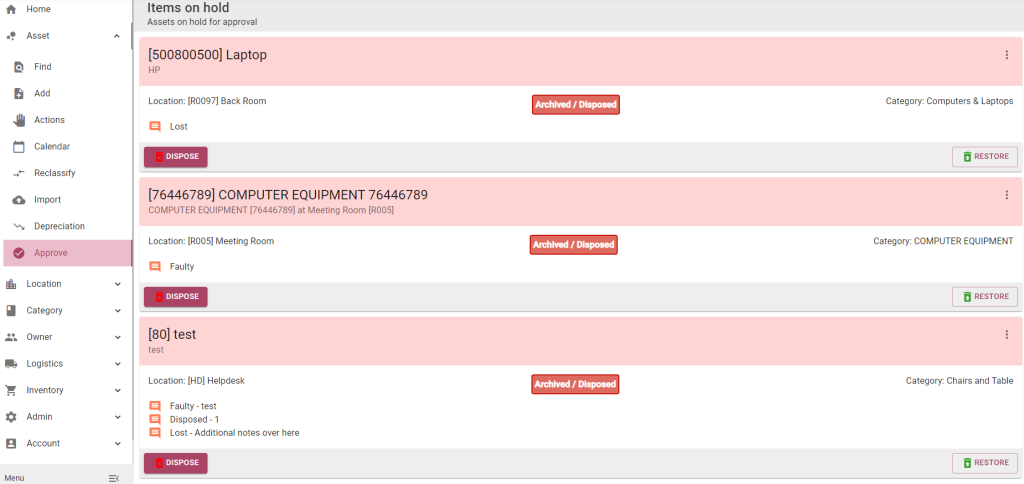
Select Dispose to confirm the disposal, OR select Restore to restore the asset to active:
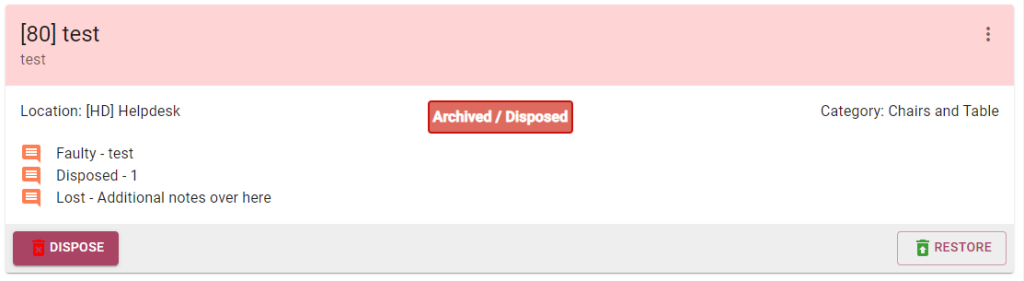
To restore assets on MARSS web, navigate to the Find page in the Asset menu.
Step 1: Search for the asset by name or barcode, then select the open button:
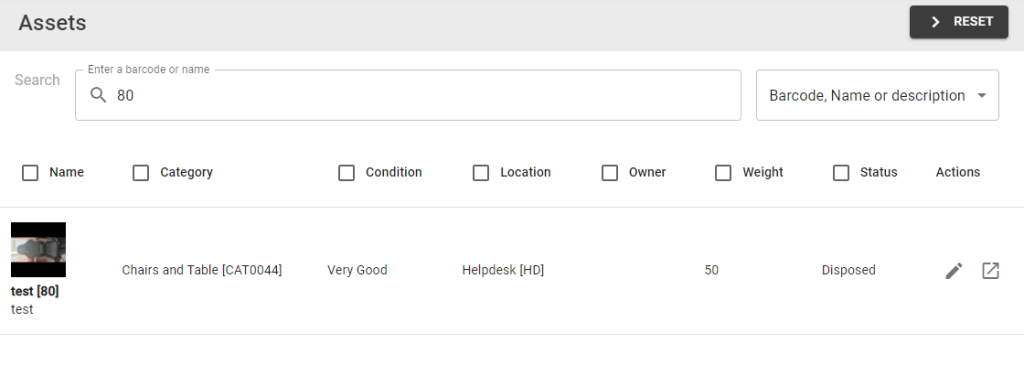
Step 2: Open the asset to view the assets details page, select the restore (clock arrow) icon below the asset barcode:
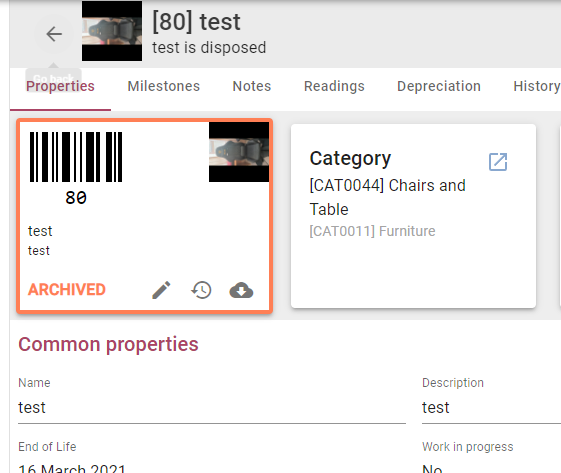
Step 3: Select the restore tab on the pop-up, enter a reason and then select the restore button: