Assets can be assigned to an owner. This ensures the security of your assets whether they are in your locations, or if they leave a location (check out). To update an existing owner, navigate to the Find option in the Owner menu.
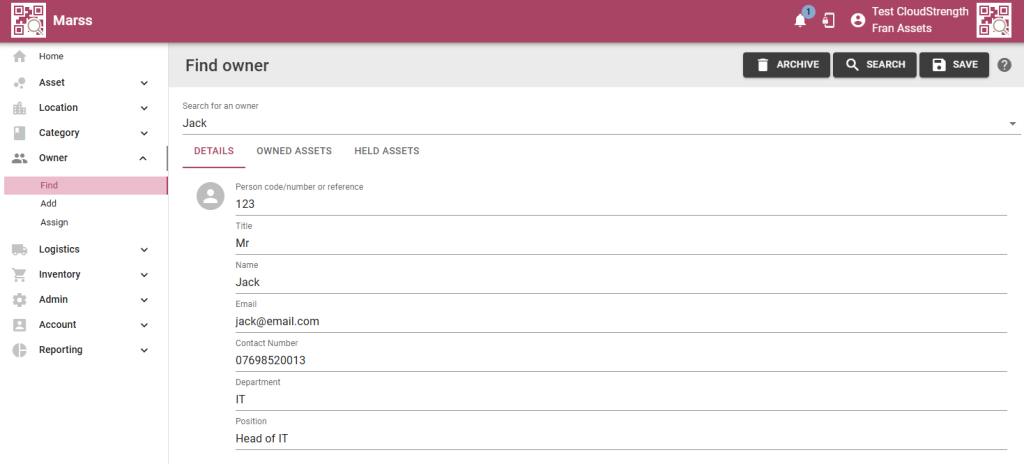
Step 1: Search and select for the owner by name:
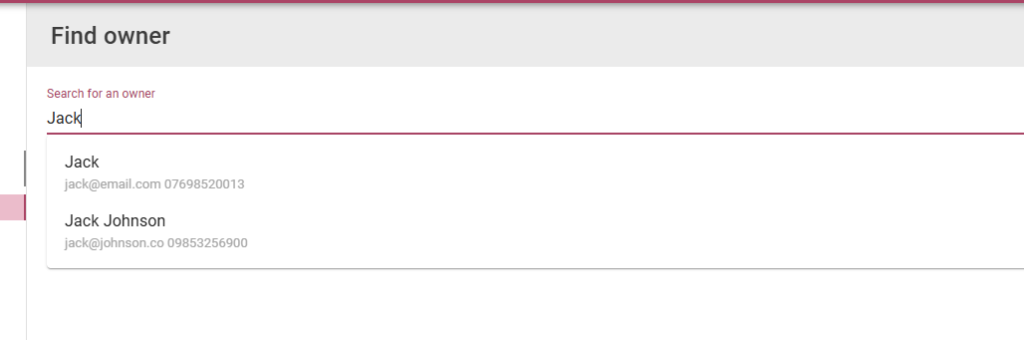
Step 2: Update any of the owner’s details on the details tab:
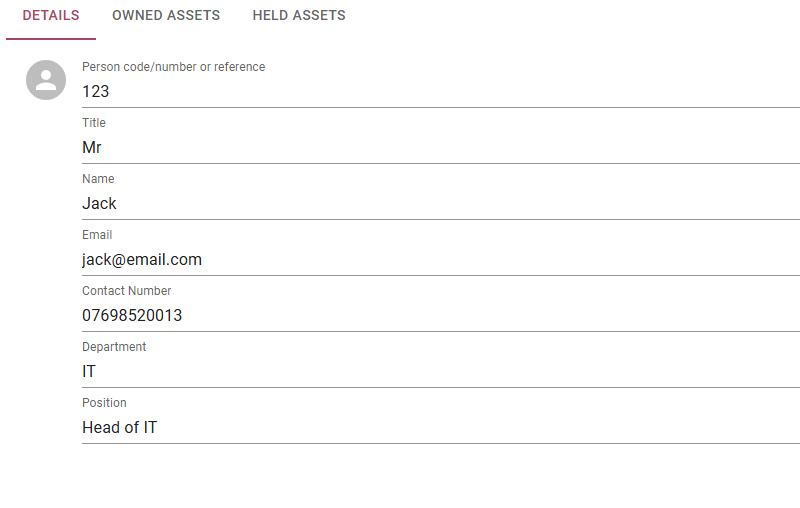
Step 3: Select the Owned Assets tab, here you can view assets currently owned.
Optional: Select View for any of the assets assigned to the owner, to open the asset details page:
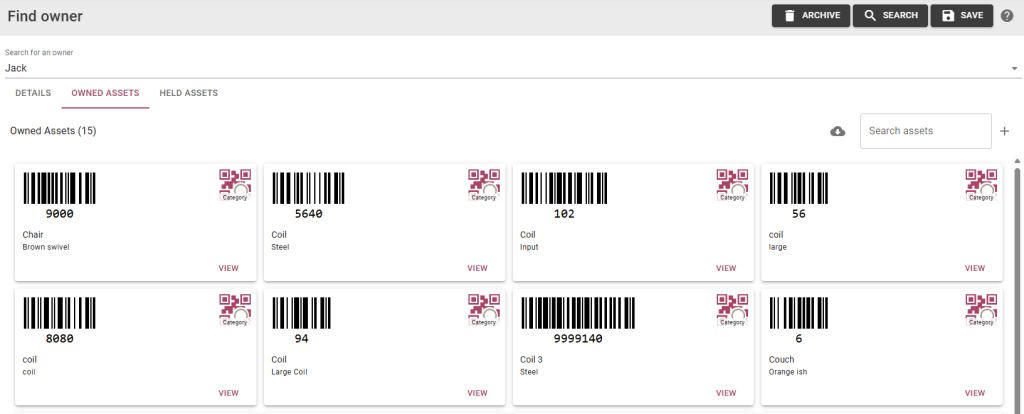
Select the download button to download the Asset Owner PDF report, search for one of the owned assets or add a new asset for the owner (you will be navigated to the Asset Add page):
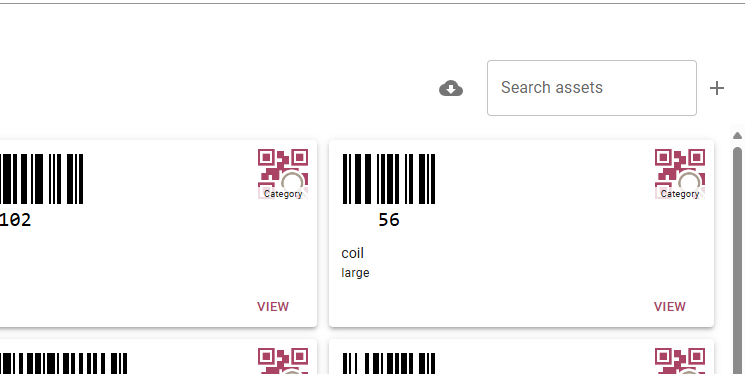
Step 4: Select the Held Assets tab, here you can view assets temporarily assigned to the owner.
Optional: Select View for any of the assets assigned to the owner, to open the asset details page:
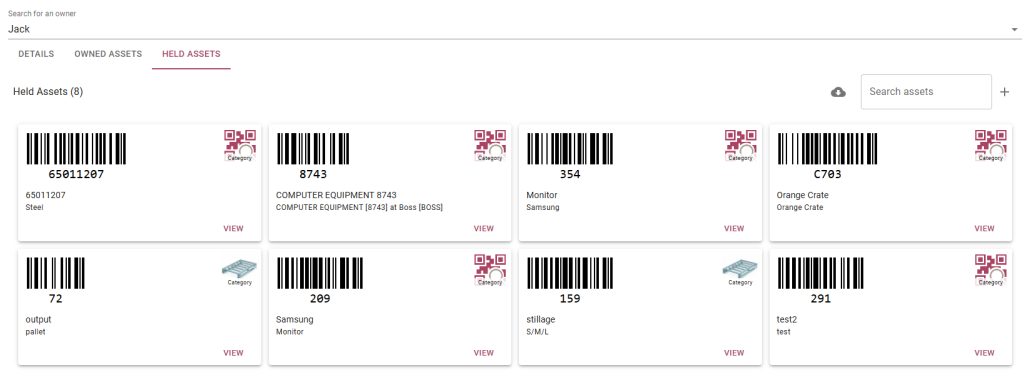
Select the download button to download the Asset Holder PDF report, search for one of the owned assets or add a new asset for the owner (you will be navigated to the Asset Add page):
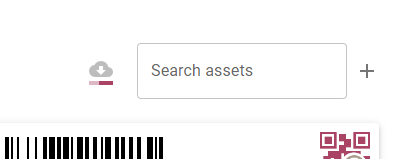
Step 5: Select the update button in the top right corner to update the owner’s details OR select the search button to select a different owner OR select the archive button to archive the owner.


