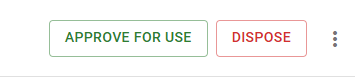Assets failing certain criteria will automatically be placed on hold and will be displayed on the Approve page for a supervisor to approve for use or dispose. This can only be performed on the MARSS web app.
To approve or reject asset disposals, navigate to the Approve option in the Asset menu.
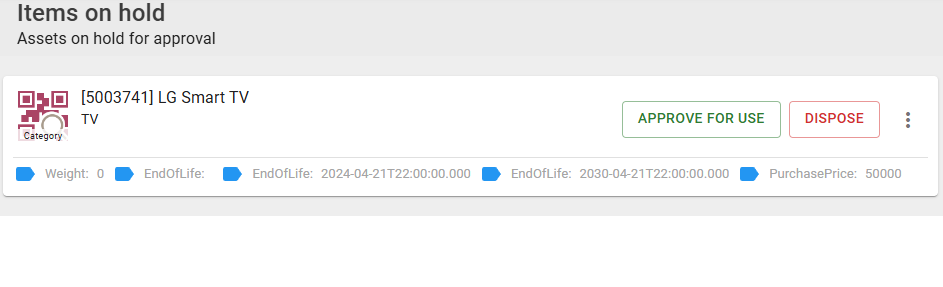
Assets could be on hold for one of the following reasons:
- Expire date updated (See https://www.onmarss.co.za/knowledge-base/marssassets/addmanageassets/5-3-update-asset-details/)
- Asset disposed on the mobile or web app by a user, requiring confirmation from a supervisor (See https://www.onmarss.co.za/knowledge-base/marssassets/addmanageassets/5-11-dispose-assets/)
- Category custom field is set to flag the asset as on hold based on value updated for the field (See https://www.onmarss.co.za/knowledge-base/categories/managecategories/16-1-manage-asset-categories/)
Step 1: Focus on one of the assets panels on the page:
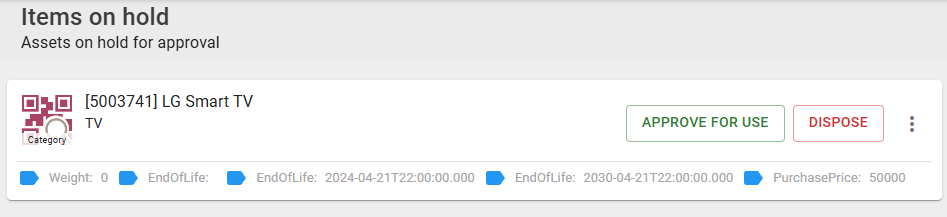
- Select the menu on the right, or the to view the asset’s details and history
- View the asset details on the asset panel
Step 2: As a supervisor, the decision to update the asset can be made based on the information on the panel. Select one of the update options:
- Select Approve For Use if you want to update the asset to an active state
- Select the Dispose button if you would like to archive the asset