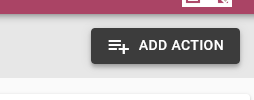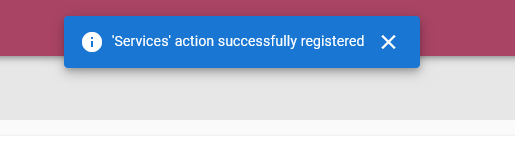Asset actions can be added to an asset to record an event which took place with or for the asset.
To add asset actions on the MARSS web app, navigate to the Actions option in the Asset menu. To setup custom fields to be completed during the asset action, see https://www.onmarss.co.za/?knowledgebase=4-1-add-update-action-fields.
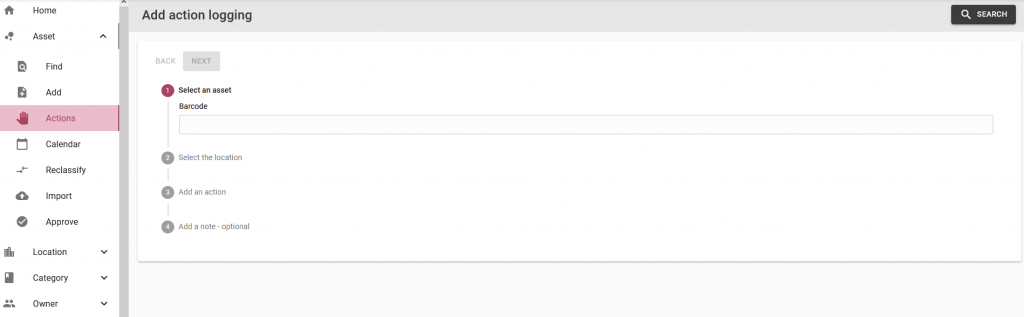
Step 1: Enter or scan the asset barcode into the barcode field, then press the enter key on your keyboard:
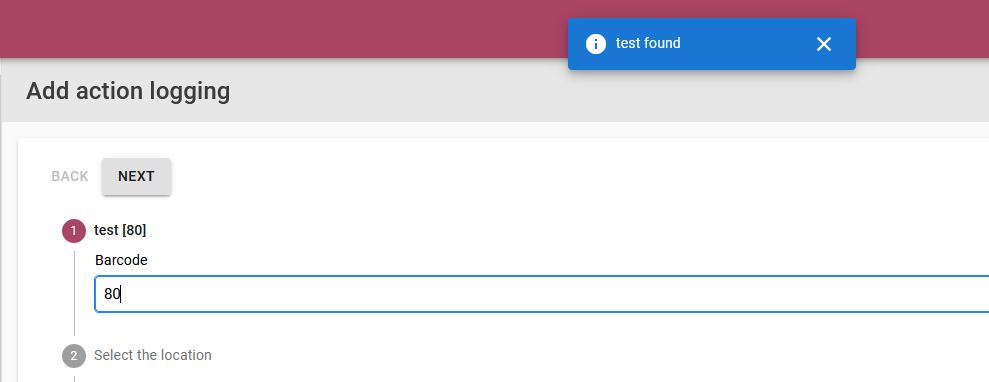
Step 2: Once the asset is found, the next button can be selected:
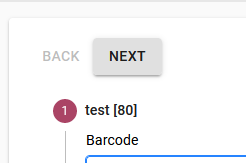
Step 3: Search and select the location in which the asset action is taking place:
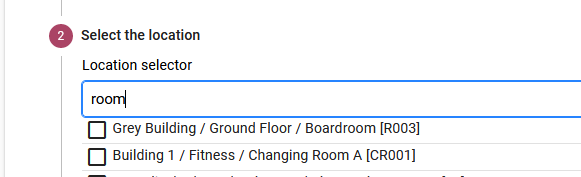
Step 4: Select the next button again, then select the action type from the drop down list:
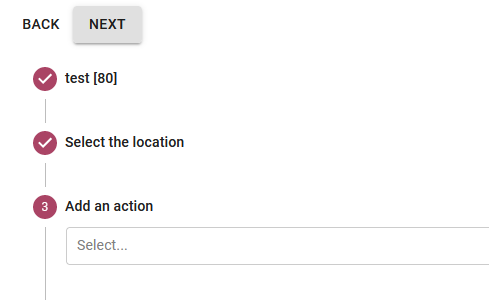
Step 5: Complete any asset action type fields (setup for the asset Category):
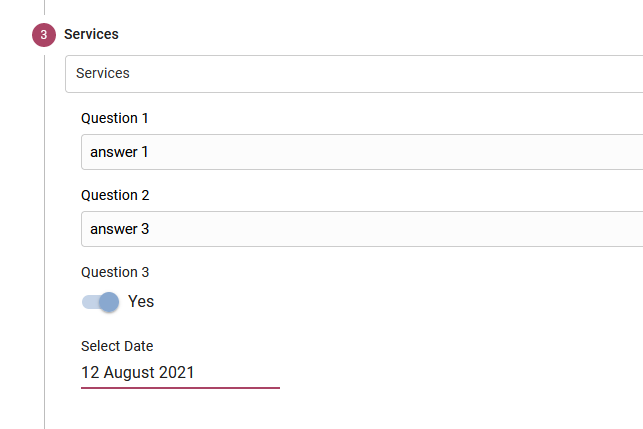
Step 6: Select the next button again, then add a note (optional):
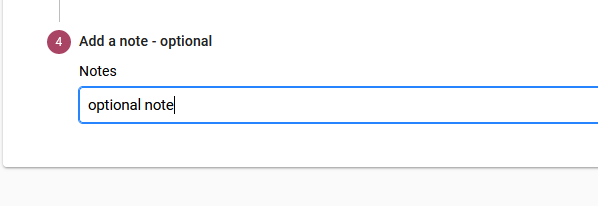
Step 7: Select the Add Action button in the top right corner: