To update an asset’s details on MARSS web, navigate to the Find page in the Asset menu.
Step 1: Search for the asset by name, barcode, or description (enter value then select the enter key on your keyboard):
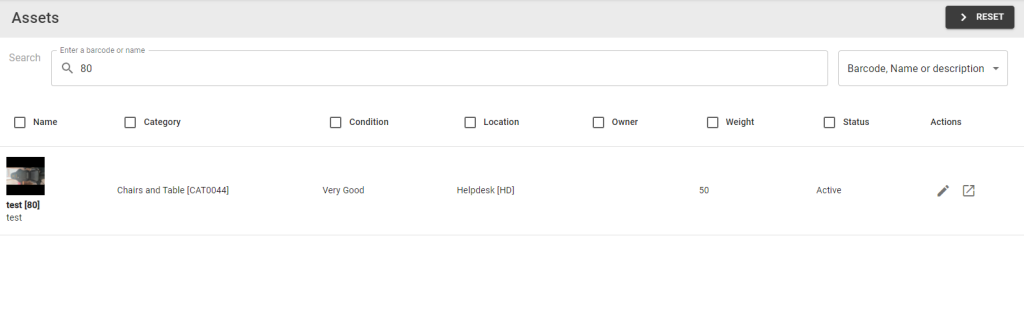
Use the Search by drop down list on the right side of the page to change the search criteria. Here you can search by asset custom fields, e.g. search for an asset by serial number for the Electronics asset category:
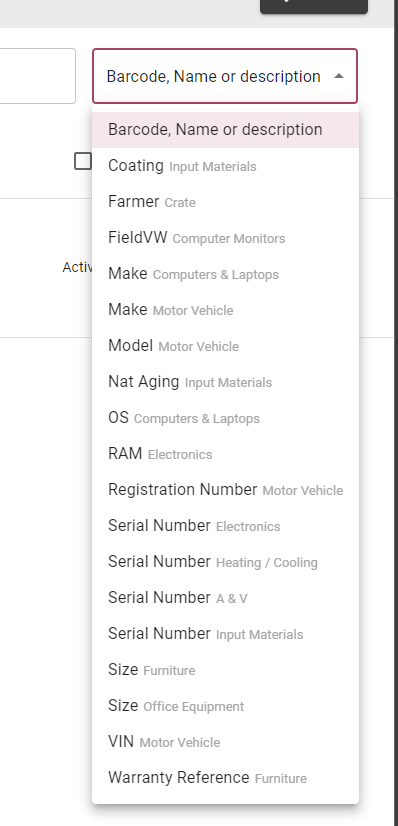
Step 2: Select the quick edit button for the asset:
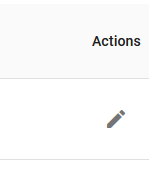
Step 3: Update the details on the pop-up, select the different tabs for fields to complete, the select the save button:
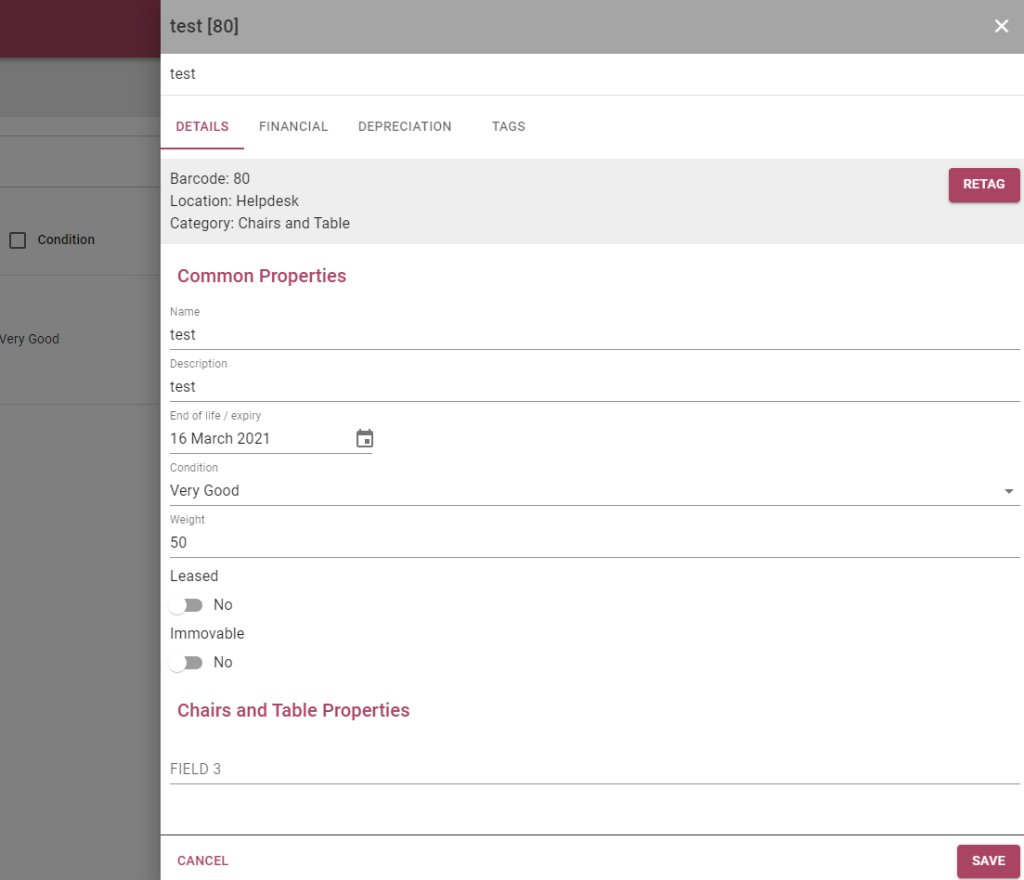
OR select the open button, then select the edit button on the asset panel:
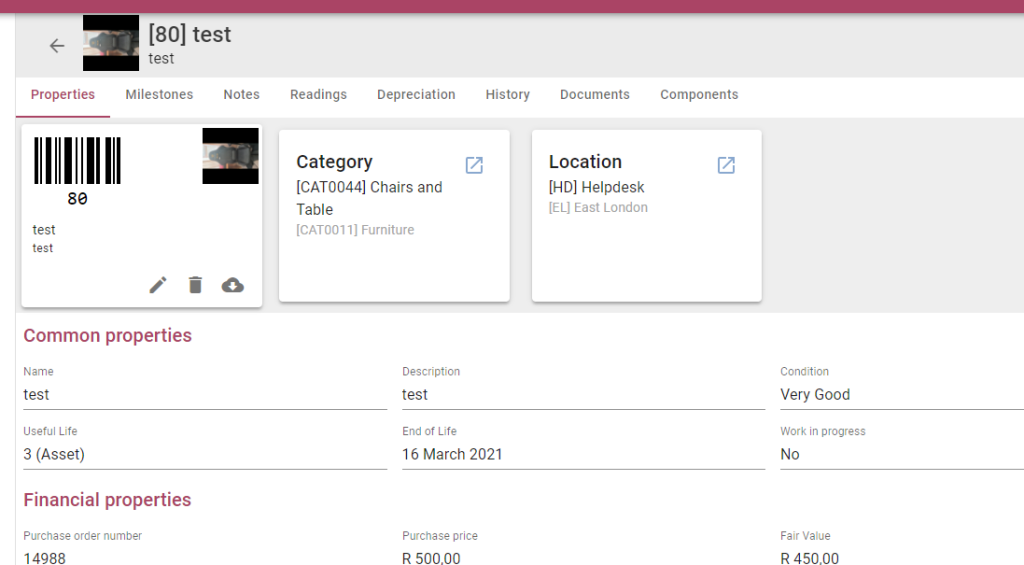
Update the details on the pop-up, select the different tabs for fields to complete:
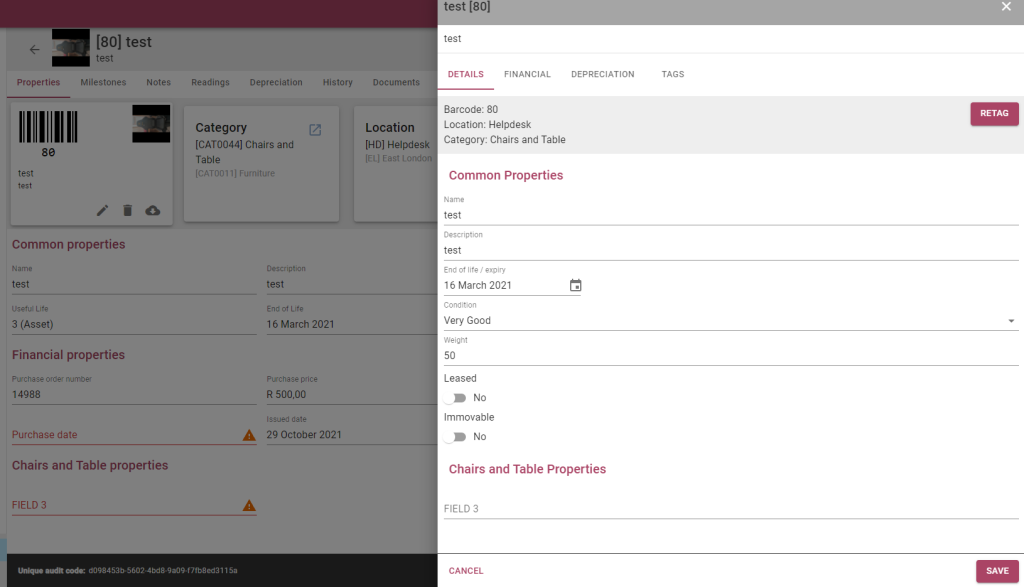
Select the Save button:

Marss Mobile
To update an asset’s details on MARSS mobile app, select Assets on the dashboard or navigate to the Find page in the Asset menu.
Step 1: Scan or enter the barcode number in the scan barcode field, if entered select the Find button:
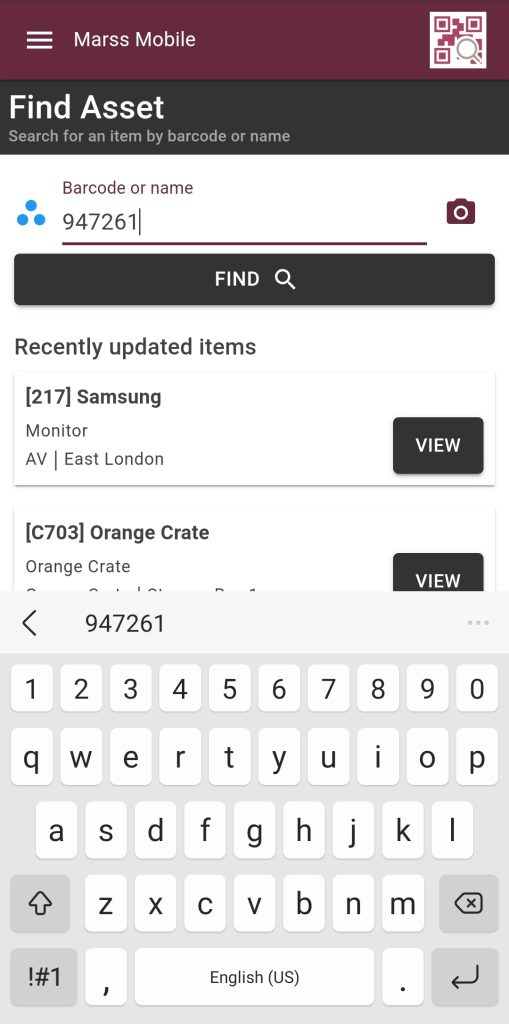
If the camera icon is selected, scan the barcode with your device camera. If you are using a scanning device, simply scan the asset barcode into the barcode field.
Step 2: Select the Edit (pencil icon) button at the top of the page:
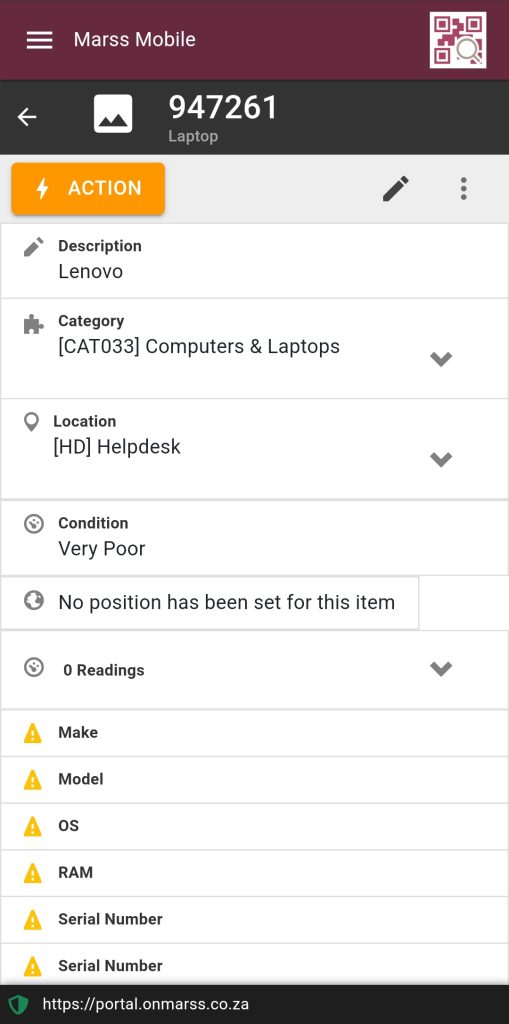
Step 3: Asset details as well as the custom fields can be updated for the asset:
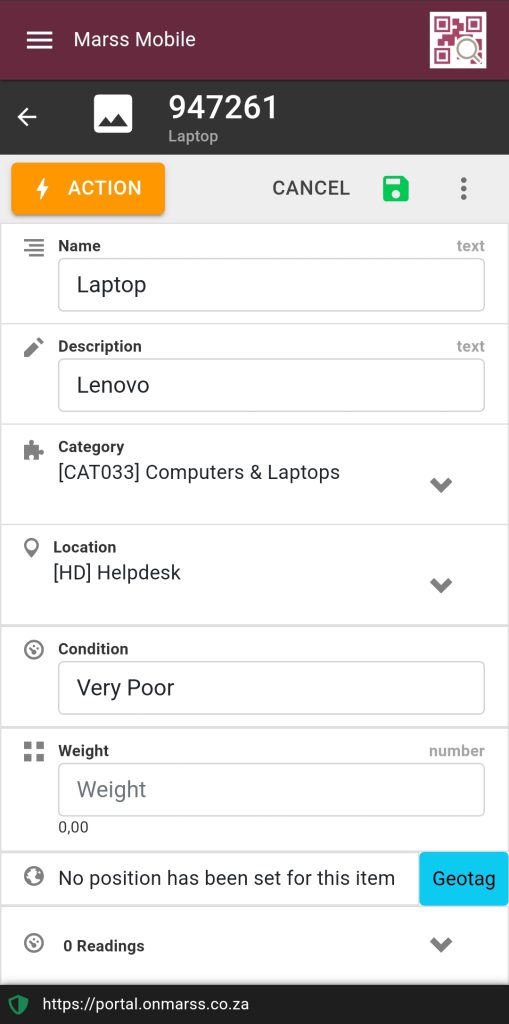
Select the save icon button in the top right corner to save any changes made or select the cancel button in the top right corner to return to the asset details view.

