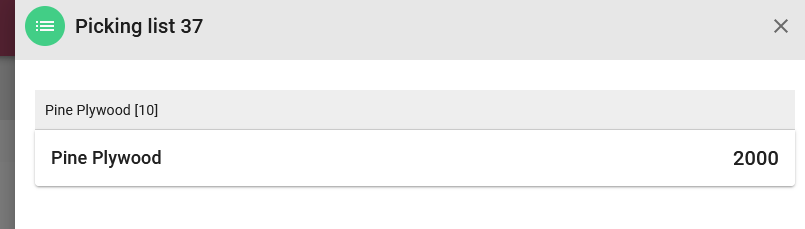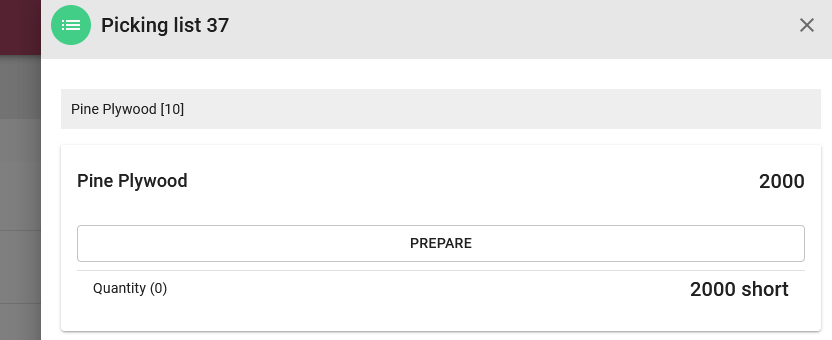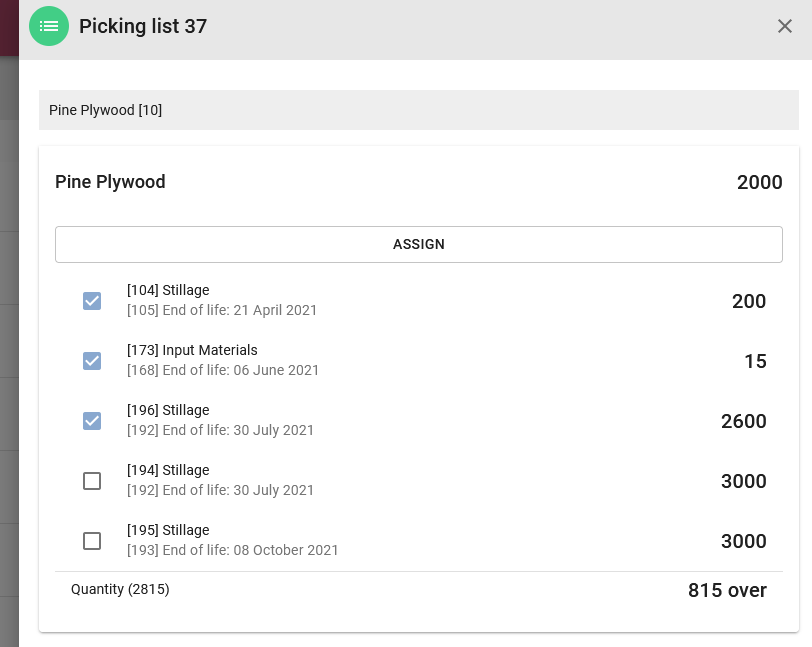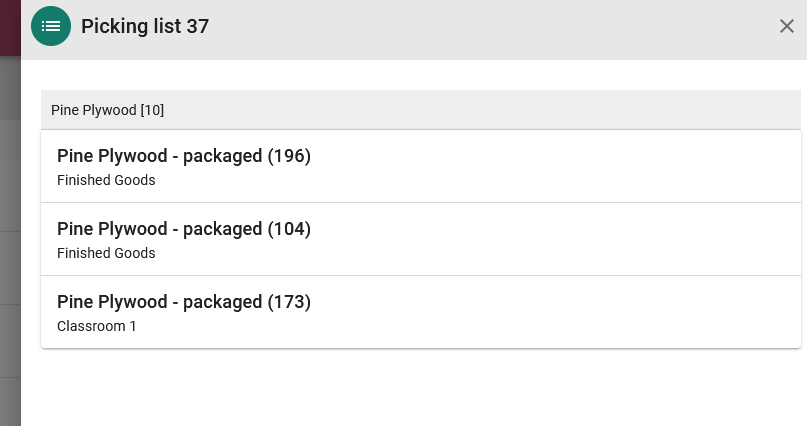Picking lists can be created in our FlowLanes solution, or directly on the picking list page on MARSS web app. To an existing picking list on MARSS, navigate to the Pickinglists option in the Logistics menu.
Use the date filters at the top of the page by selecting the date pickers, and then select the arrow icon:

To update existing details for a picking list, select the edit (pencil) icon on the picking list panel:

Select the update picking list button once done:
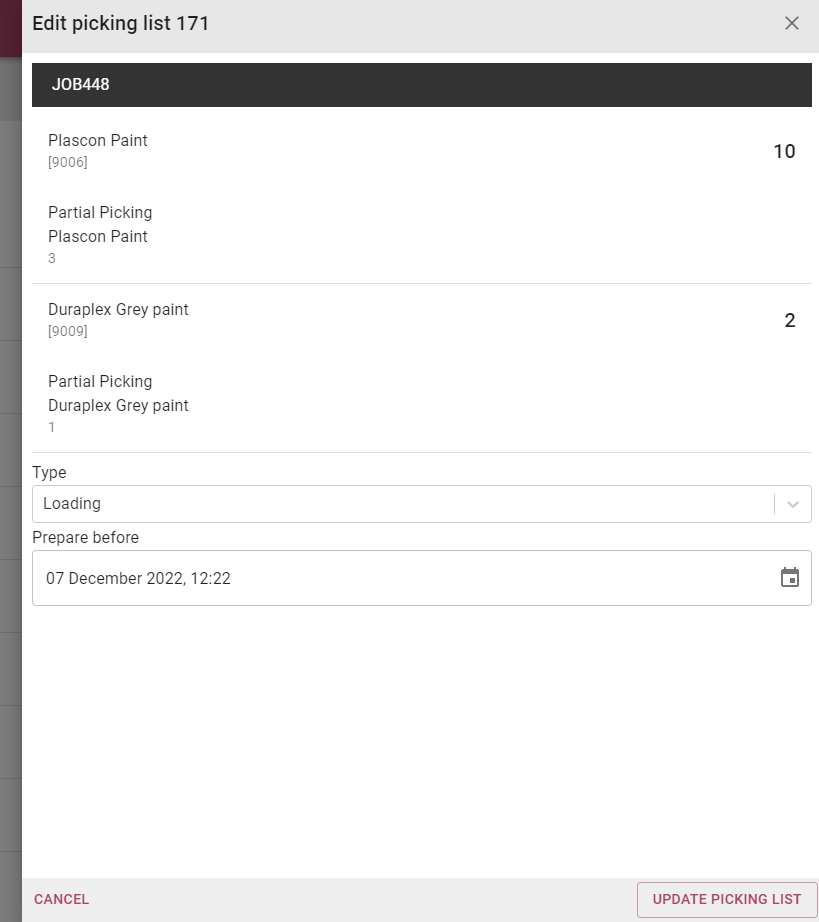
If there is a partial picking quantity to be picked, it will be displayed on the pop-up below the total quantity required.
To remove a picking list, select the bin icon on the picking list panel:

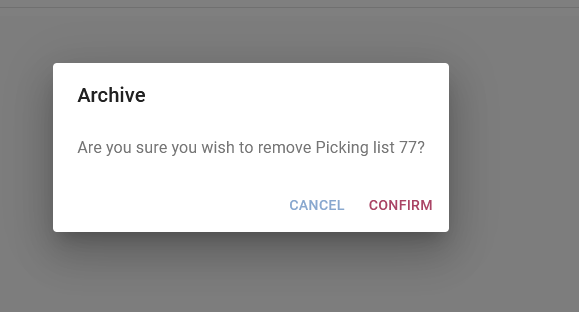
So view a picking list report, select the download icon on the picking list panel:

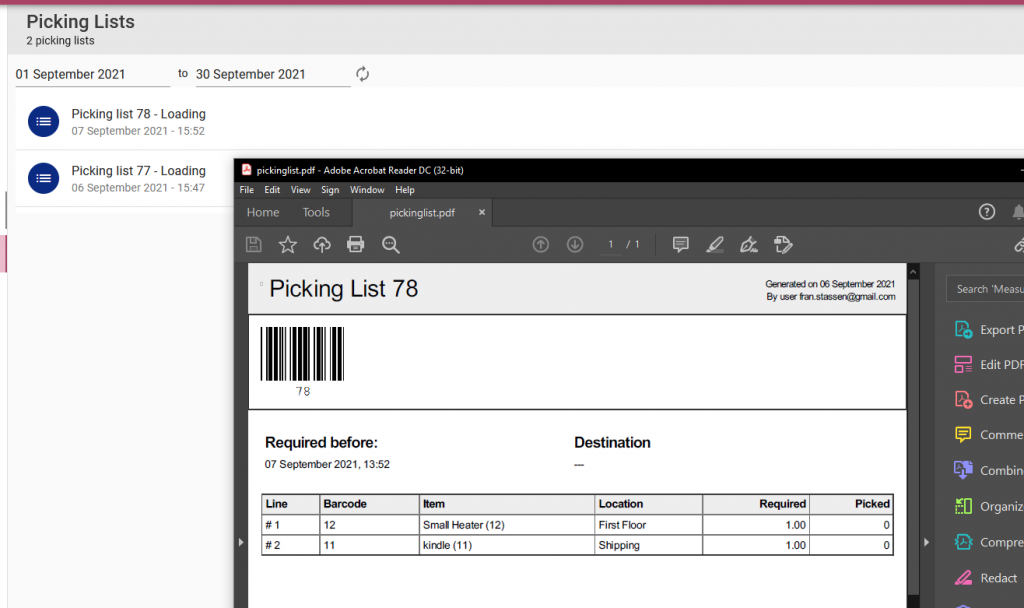
To link packages setup on FlowLanes to the required amount of assets or inventory for Dispatch 002 picking lists, select the open icon button on the picking list panel. Select the prepare button, then select the correct packages and assign the packages to the list. The picking list can no be completed on the mobile app.