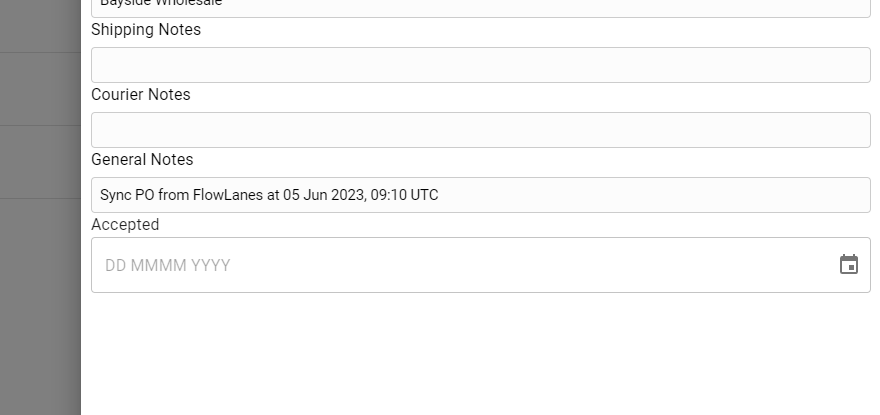To Update existing orders synchronised from FlowLanes or added on Marss, navigate to the Orders option in the Logistics menu.
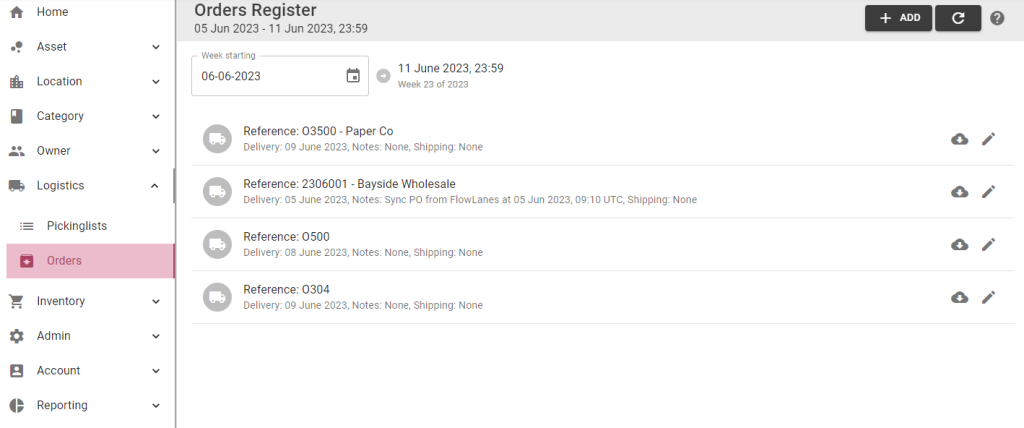
Step 1: Use the date filter at the top to search for orders with a expected delivery date in a specific week:
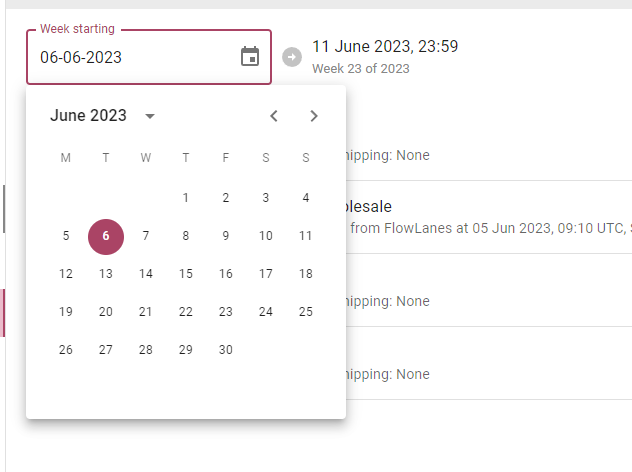
Step 2: Select the edit pencil icon for one of the existing orders:

Step 3: Update any of the details or add or remove orders lines:
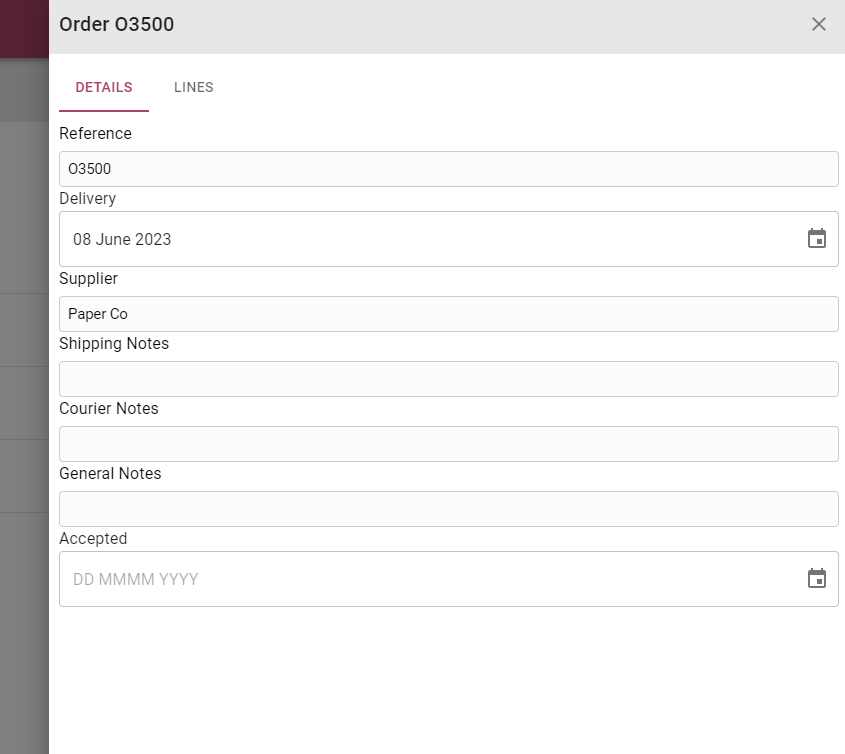
Step 4: To link incoming assets to order lines, select the Link tab:
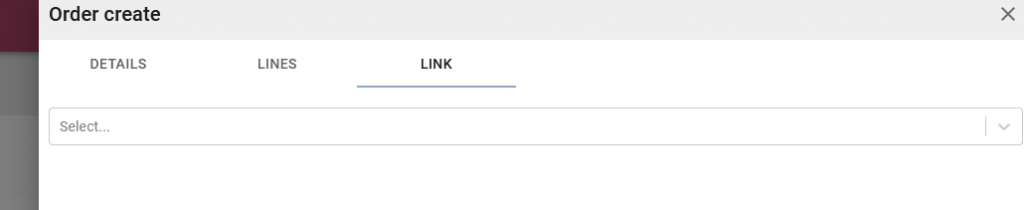
Step 5: Select one of the lines from the drop down list:
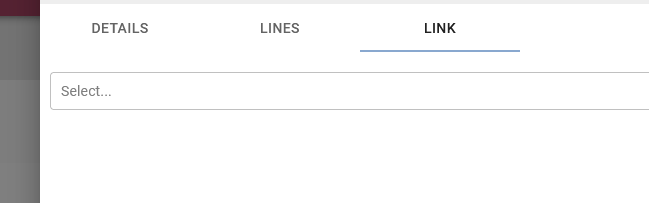
Step 6: Scan one or more asset barcode to link:
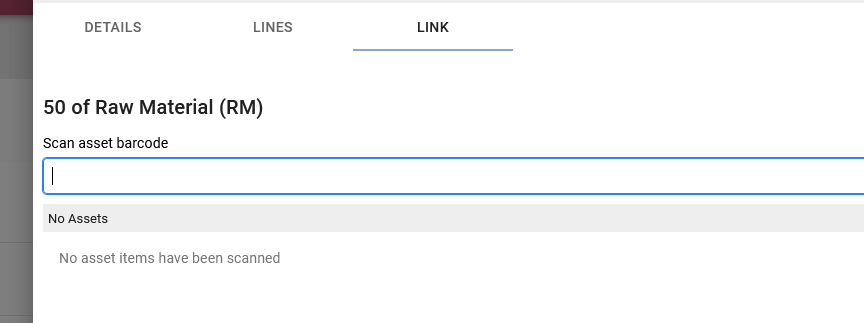
Step 7: Select the link button:
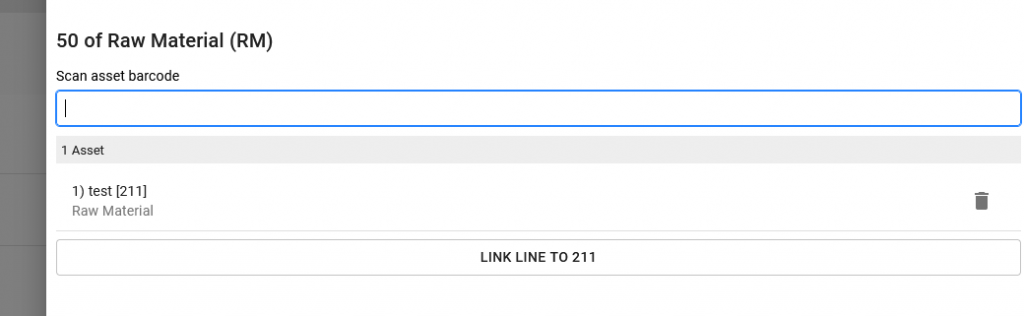
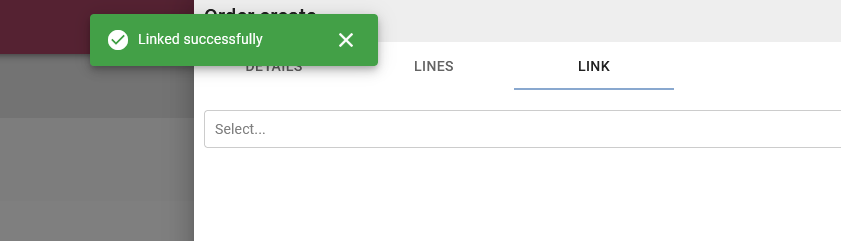
The linked barcode will be displayed for the order line:
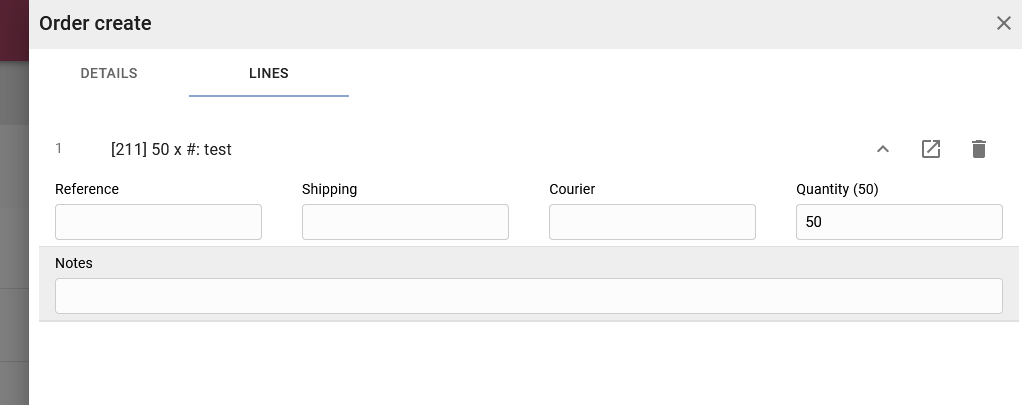
Once all linked assets are checked in, the order will automatically clear off the Orders page.
Users can select an order number on Add Asset and Inbound Inventory pages, the order lines will then automatically reflect as received:
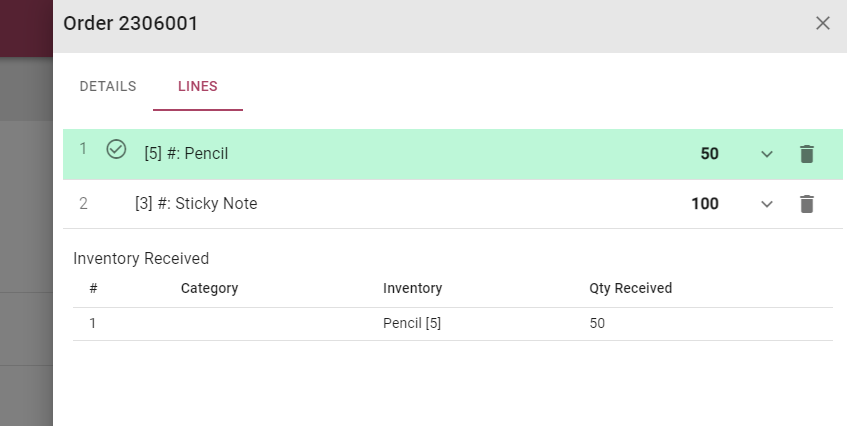
To mark an order as complete, select the Accepted date on the details tab and save the order: