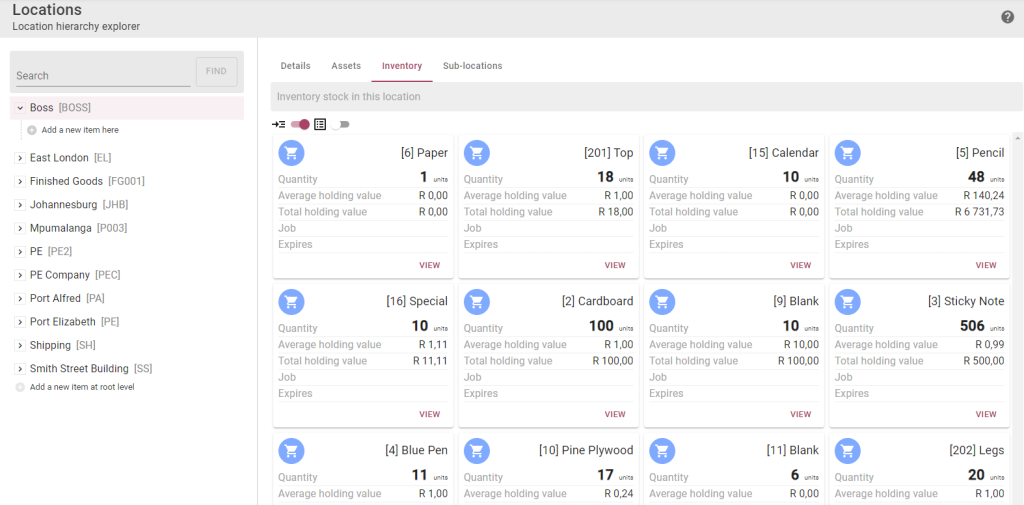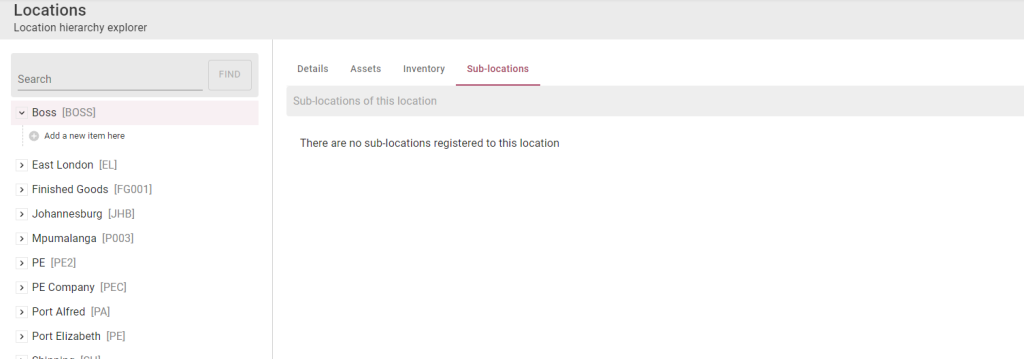Locations will be used to store your assets or inventory. To add your locations, see https://www.onmarss.co.za/?knowledgebase=1-2-setup-locations.
To manage your existing locations, navigate to the Explorer option in the Location menu.
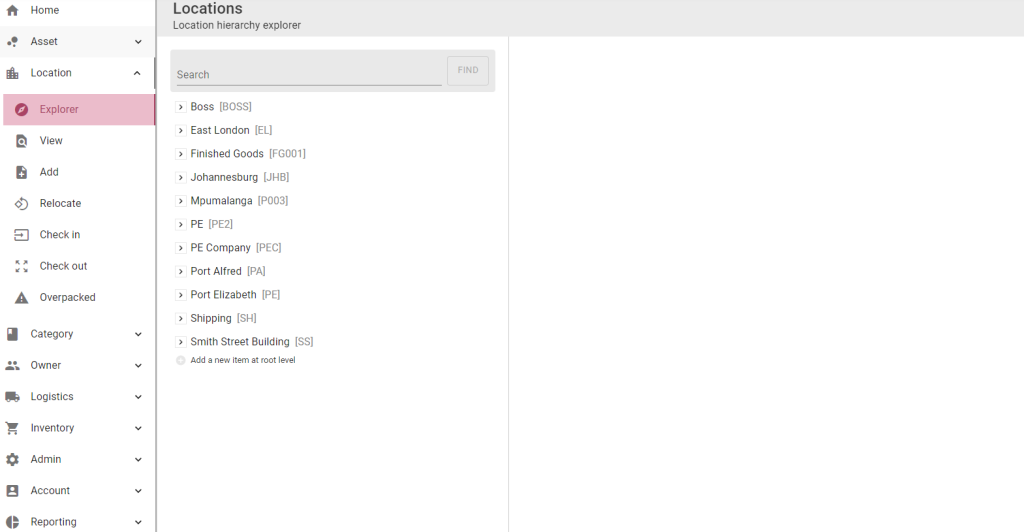
Step 1: Select the location name, then select the Details button on the location card:
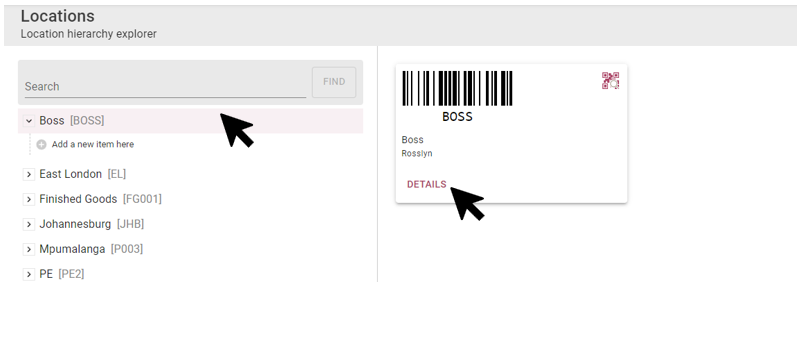
On the location details view, select the Edit button:
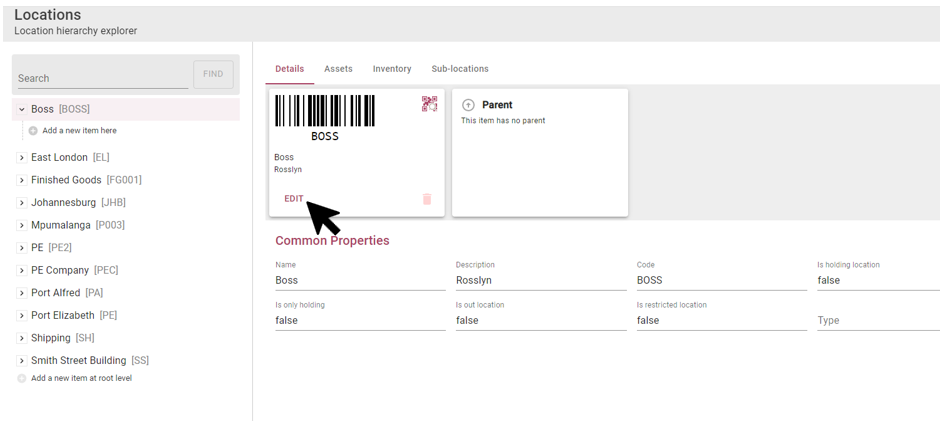
Step 2: Update fields on the Details tab:
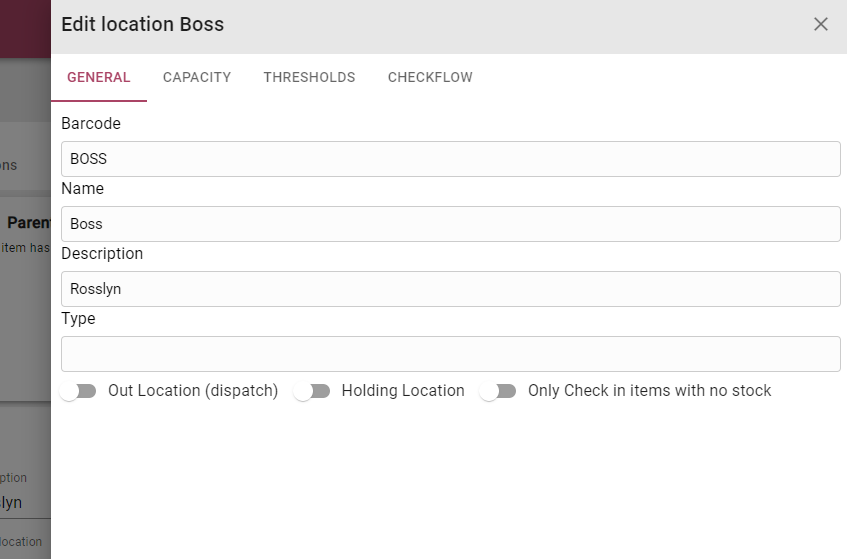
- Out Location: Do not include the assets or inventory in this location in any stock count calculations
- Holding Location: Allow assets currently in the On Hold state in this location
- Only check in items with no stock: Do not allow assets with stock to be checked into this location
Step 3: Update the fields on the Capacity tab:
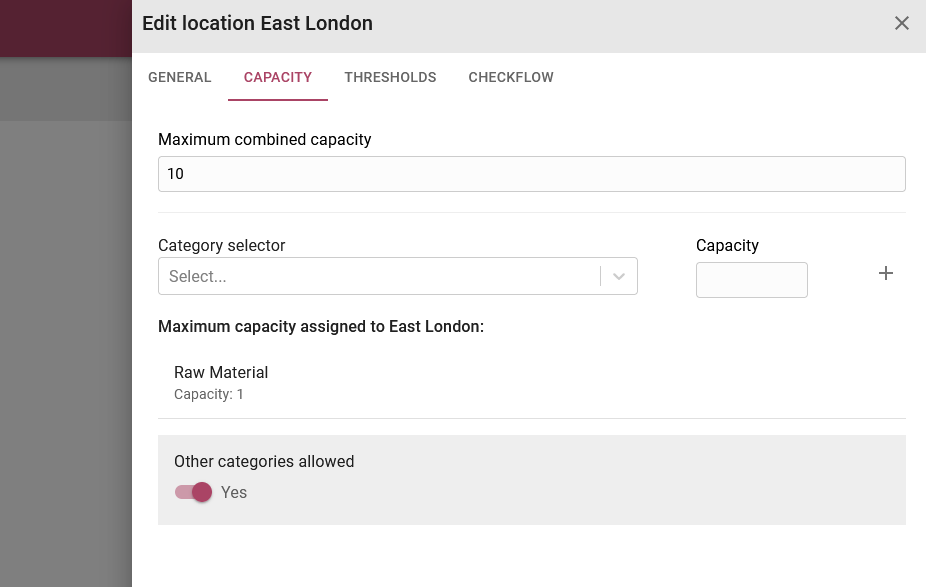
- Maximum combined capacity: total number of assets allowed in the location
To setup capacity for a specific asset category, search for the asset category, enter the quantity in the capacity field, then select the add (+) icon to add the capacity for the location:

The capacity can be edited or removed by hovering over the panel, and then selecting one of the buttons:


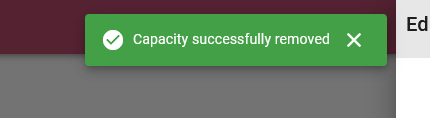
Set the toggle to on if any other category of asset can be checked into the location, or off if only the capacity setup for the location must be allowed to be checked in.

Step 5: Update the fields on the Thresholds tab:
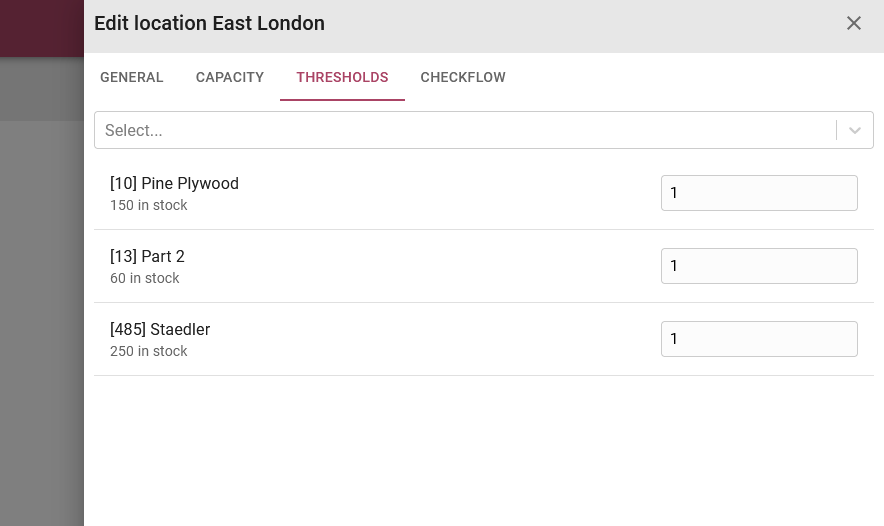
This tab will display the inventory items currently in the location. Set the threshold for each inventory item in the location. If the inventory is below threshold a message will be displayed on the home dashboard. Threshold details can also be viewed on the Inventory Threshold report.
Step 5: Update the fields on the Checkflow tab:
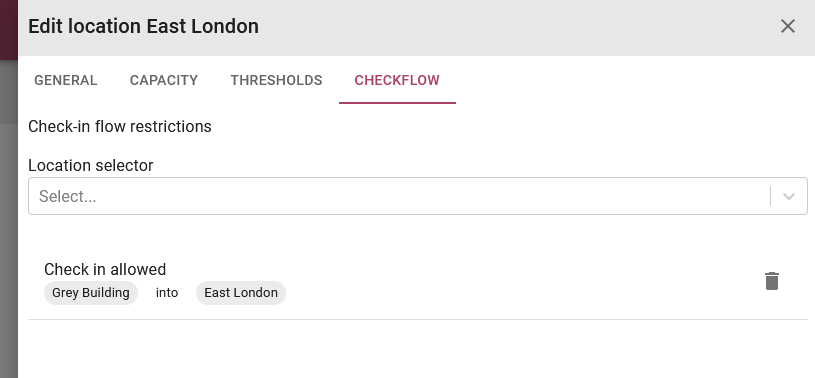
The checkflow will restrict the flow of assets between locations. For the above example, assets must be checked into the Grey Building location first, before it can be checked in into the East London location.
To add a check flow, search for the location, then select the Include button:
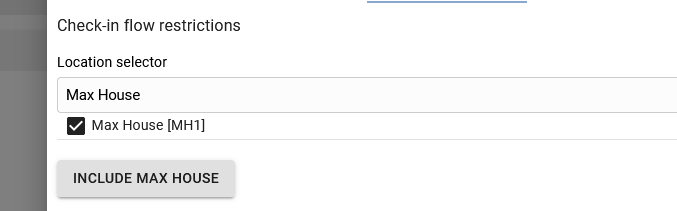
To remove a checkflow, select the bin icon for any of the locations:
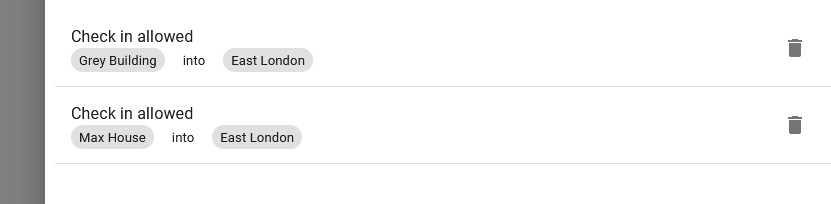
Step 5: Select the Save and Close button to update the location OR select the cancel button, then the location won’t be updated.

On the location details view, select the Assets, Inventory and Sub Locations tabs to view further details: