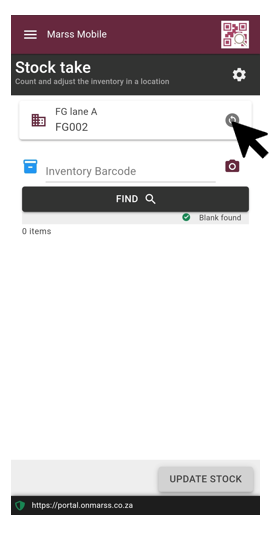Perform a stock take of all your inventory items in a location on MARSS Mobile
On Marss Mobile, select the menu icon in the top left corner, then select Stock take from the Activities menu:
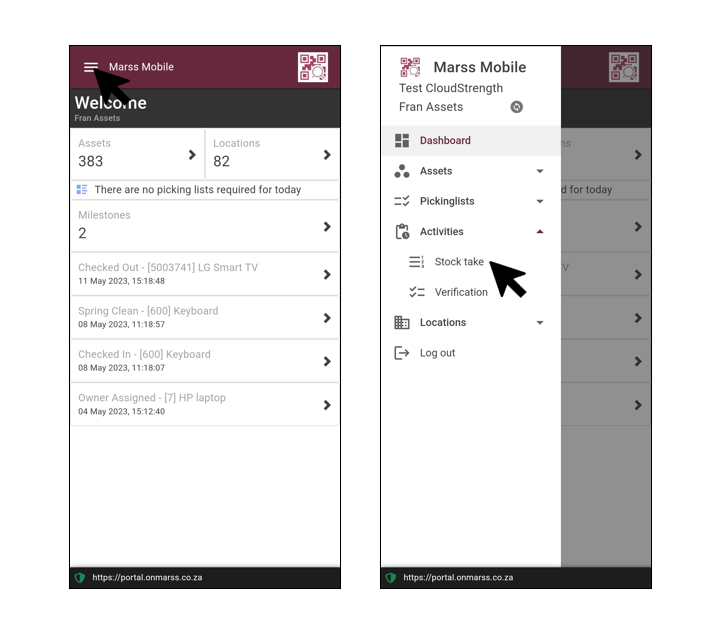
Step 1: Select the setting button in the top right corner and select the Multi-scan counting check box (optional) to count inventory by scanning each iventory item.
Select the submit action drop down list to select Perform adjustment to stock (update the current stock level for the location) or select Submit A count or Submit B count to perform A and B stock take counting*.
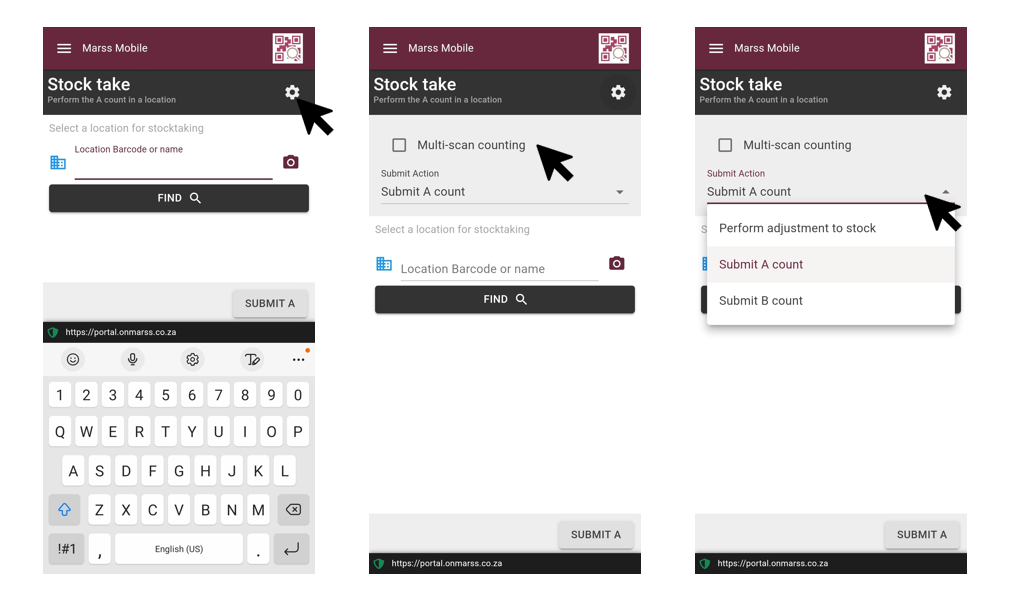
*If A and B stock take counting is performed, the results can be viewed and processed on the Counting page on the Marss web app.
Step 2: Scan the location barcode with the scanner, or select the camera icon to scan the barcode with the device camera. To search for a location by name enter the name, then select the Find button:
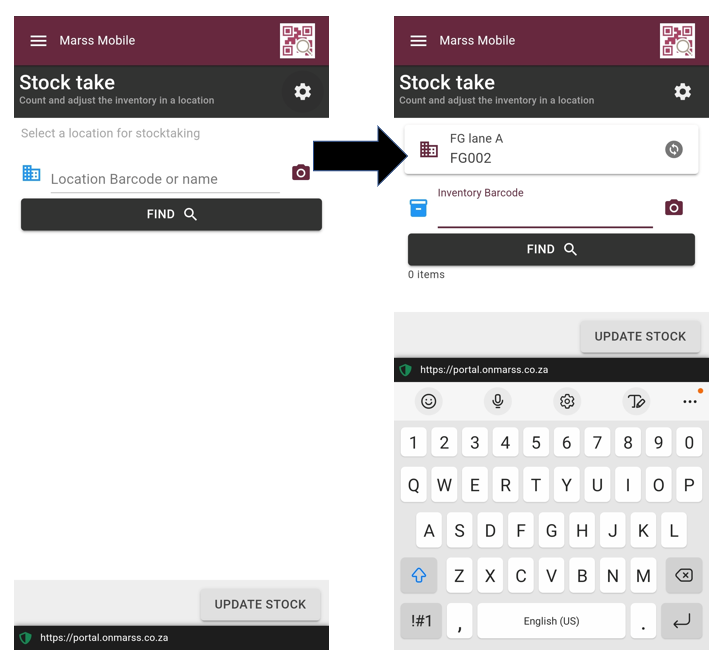
Step 3: Scan the inventory barcode with the scanner, or select the camera icon to scan the barcode with the device camera:
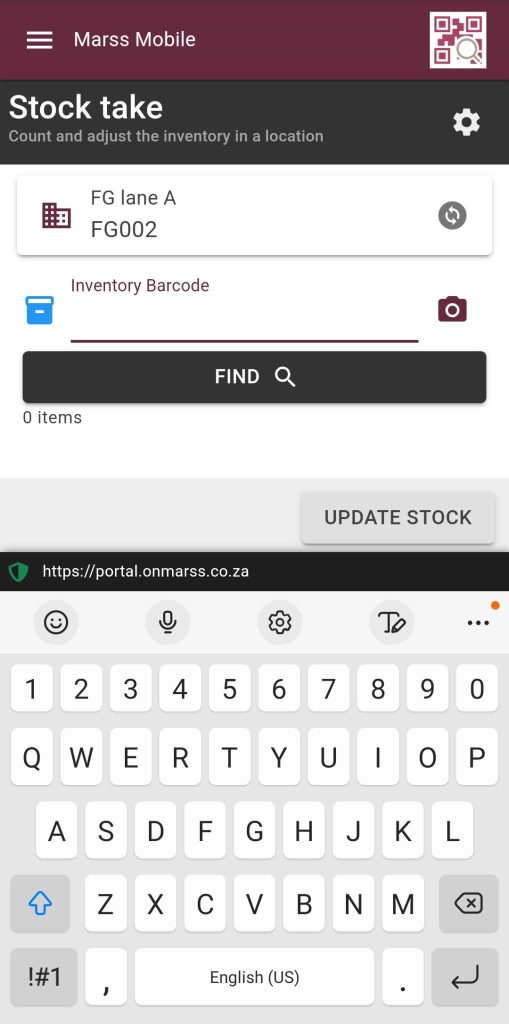
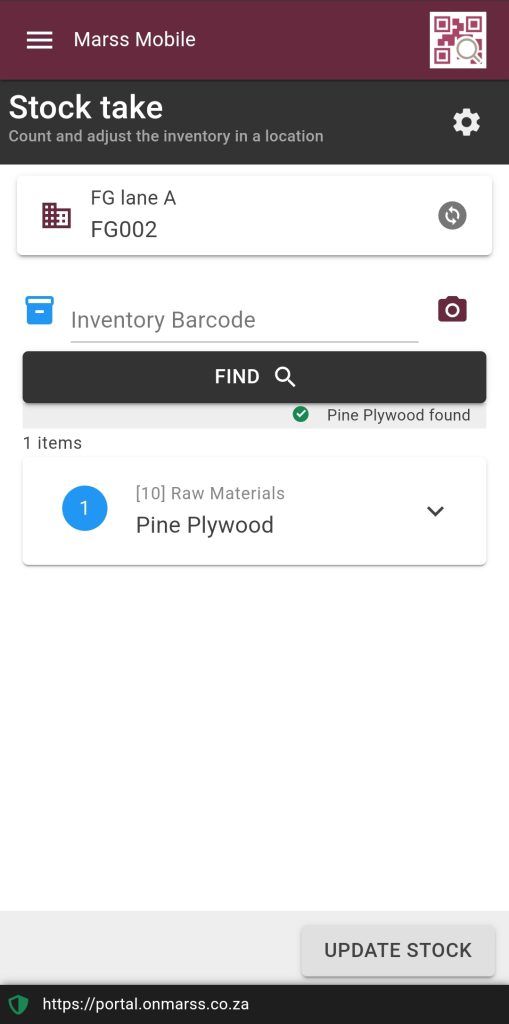
Step 4: The inventory will be displayed below the find button. If multi-scan counting is selected then keep scanning all of the same type of inventory, otherwise expand the box and enter the quantity:
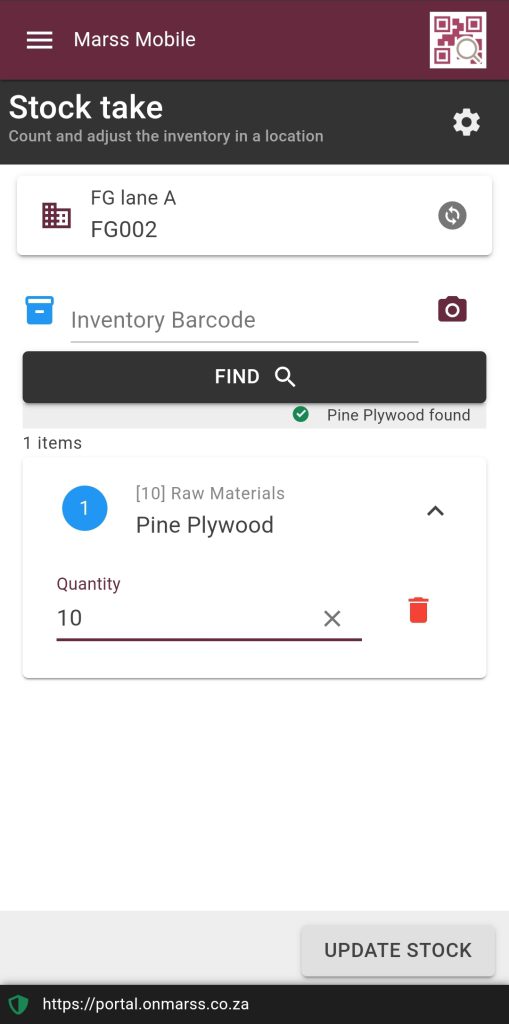
Step 5: Keep scanning all of the inventory in the selected location:
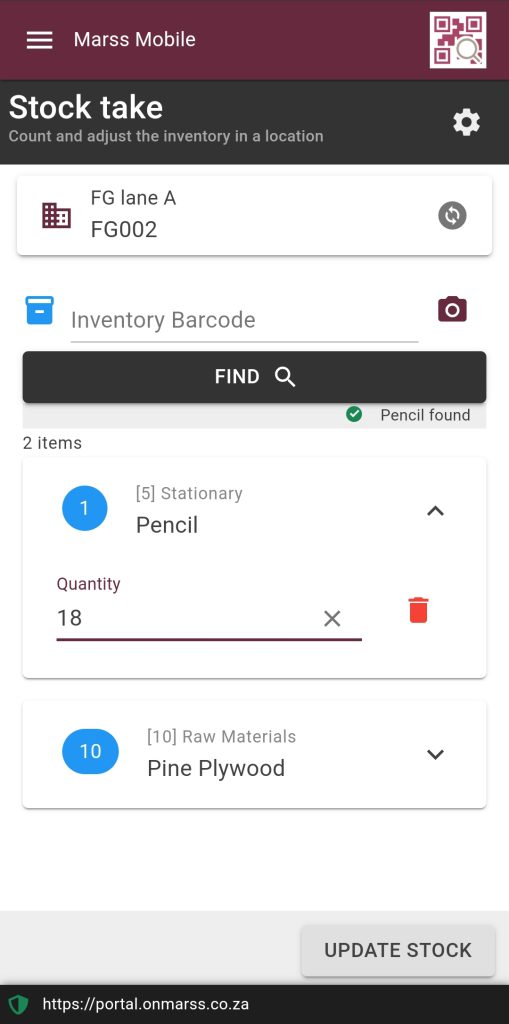
Step 6: Once all items are scanned and counted, review the quantities in the blue circles and then select the Update Stock button. Confirm the action by selecting yes:
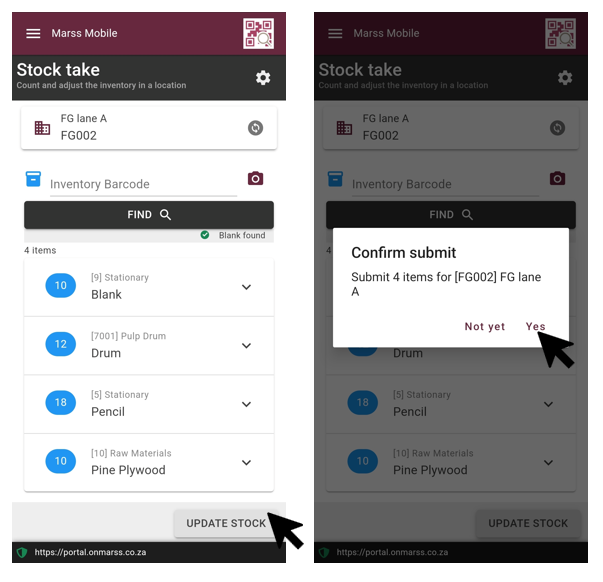
Step 7: Select the refresh button on the location panel to search for the next location to continue Stock take for your store: