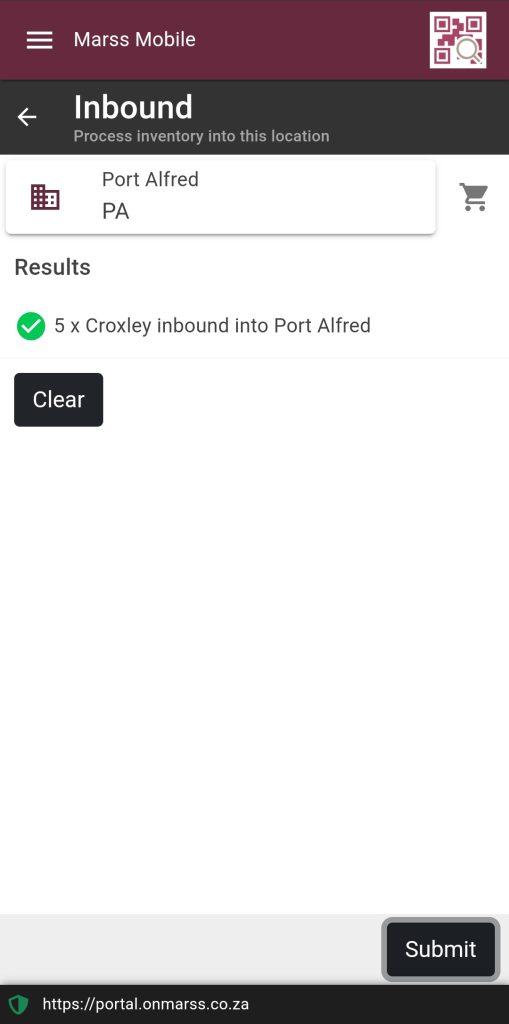To add inventory stock to one of your locations on the MARSS web app, navigate to the Inbound option in the Movements sub menu in the Inventory menu.
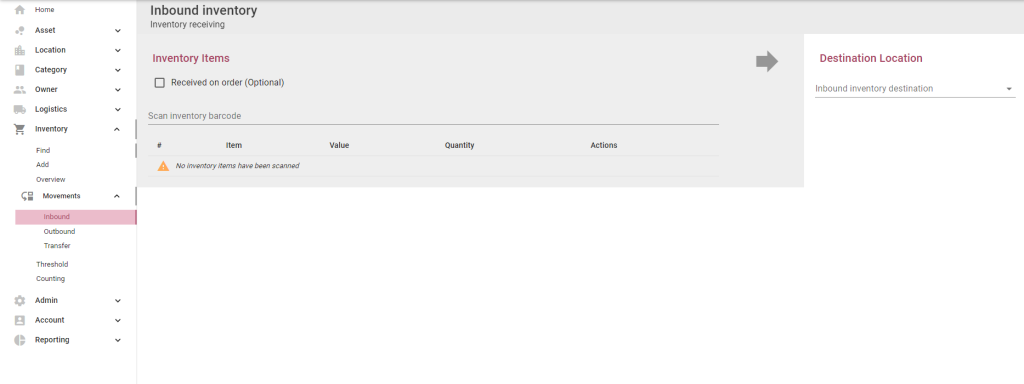
Step 1: To link the inbound to an expected order, select the Received on order check box and select the order number from the list. This step can be skipped if it is not linked to an order:
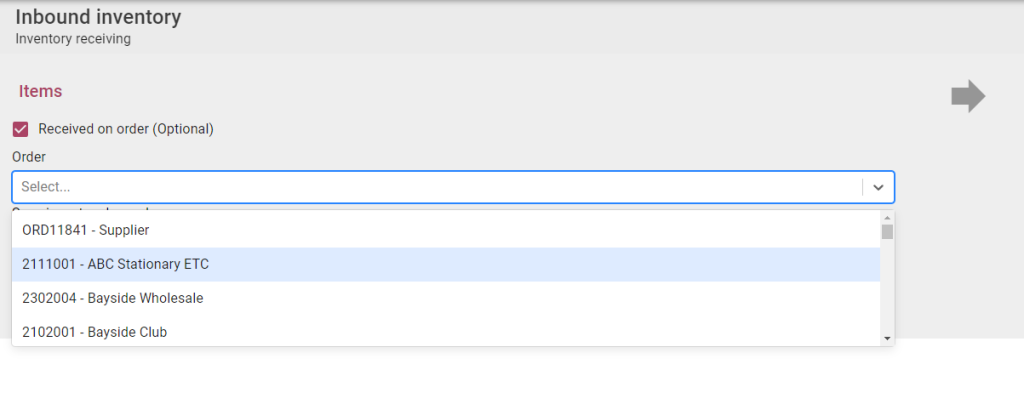
Step 2: Scan or enter the barcode of the inventory item:
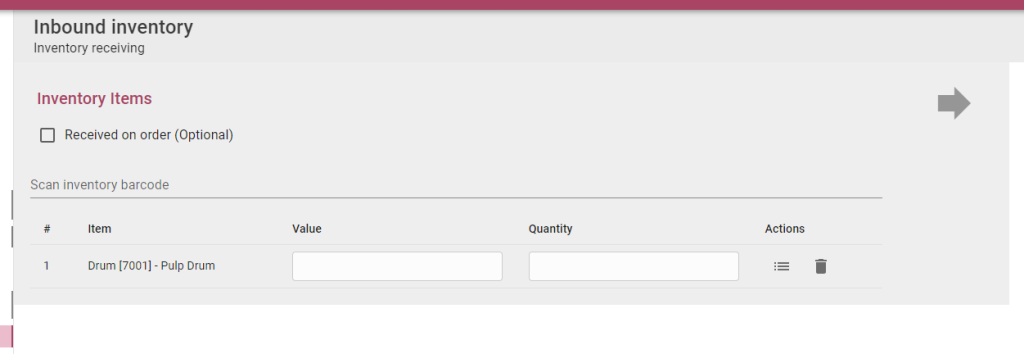
Here you can scan one or more barcodes, the inventory items will be listed on the page:
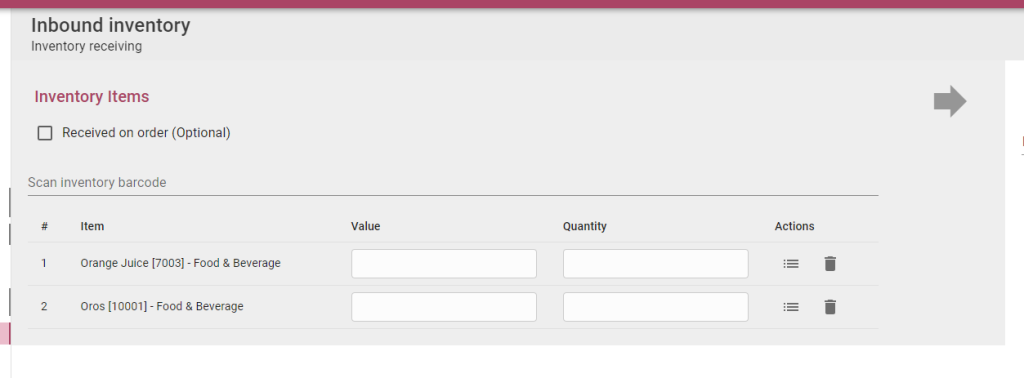
If necessary, select the actions icon to scan or enter any serial codes to link to the inventory items going into your environment:
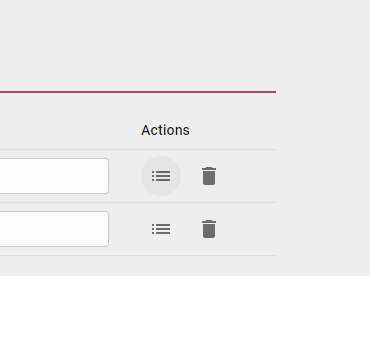
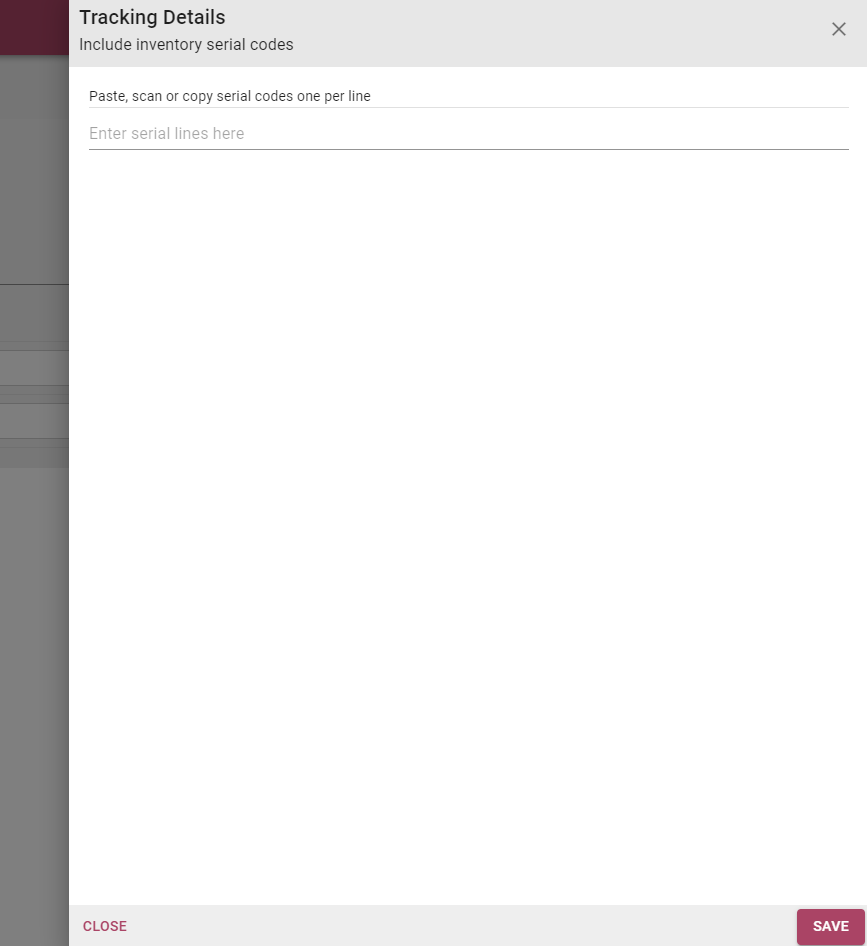
To remove any of the inventory types, select the remove (bin) icon for the inventory item:
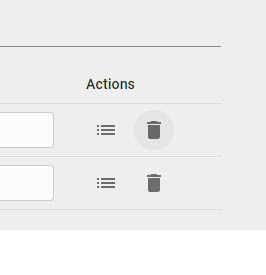
Step 3: Update the value (total cost of the quantity of items) and the quantity of inventory items which will be added to your location:
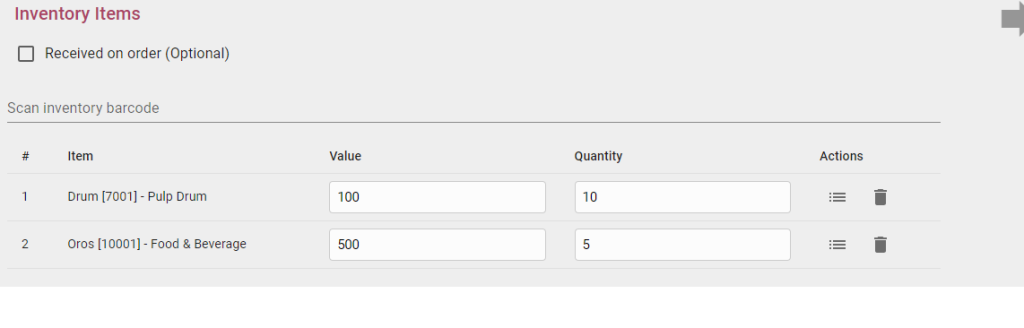
Step 4: Search and select the location into which the inventory must be inbounded:
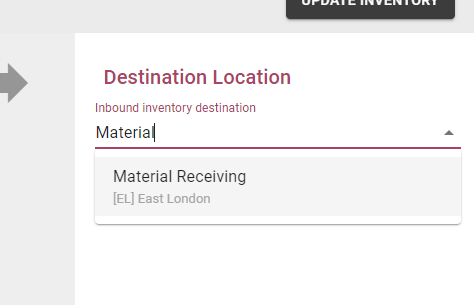
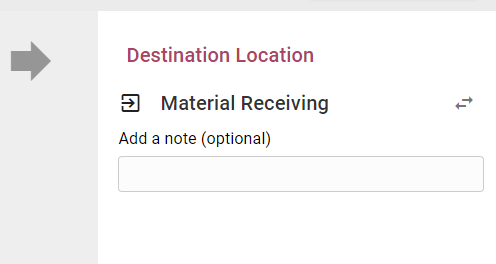
Step 5: Select the update inventory button in the top right corner of the page:
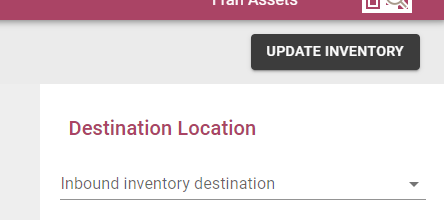
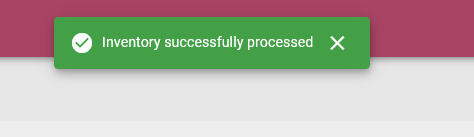
Marss Mobile
To add inventory stock to one of your locations on the MARSS mobile app, expand the Locations option in the menu and select Find:

OR expand the Inventory option in the menu and select Inbounding:
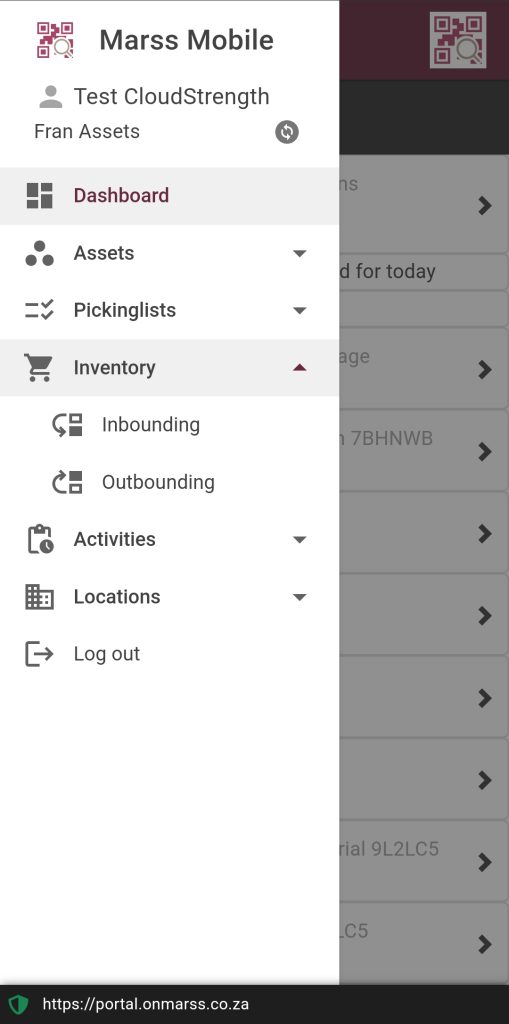
Step 1: Search for a location by entering the name or barcode OR by scanning the barcode with a mobile scanner or your device camera:
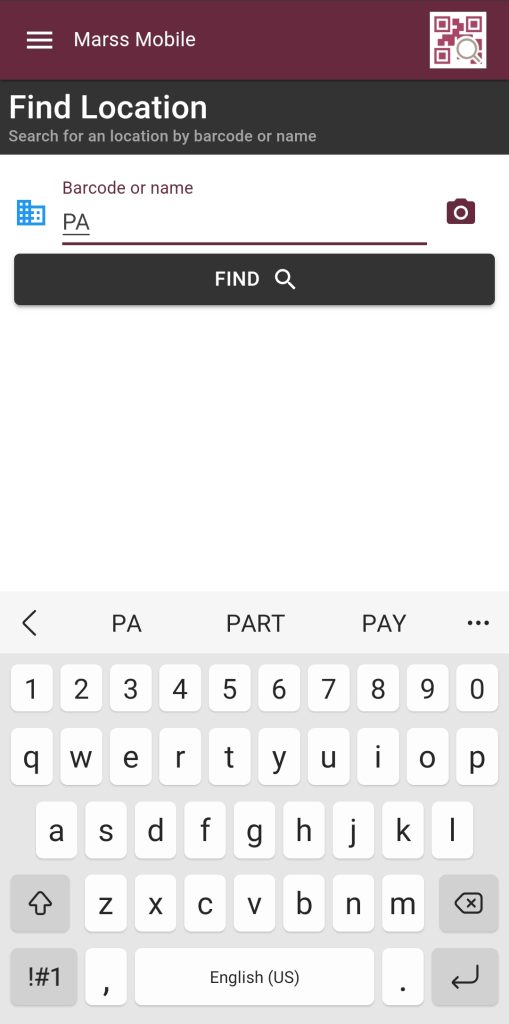
Step 2: To check in inventory into a location select the Inbound Inventory option on the Inventory tab:
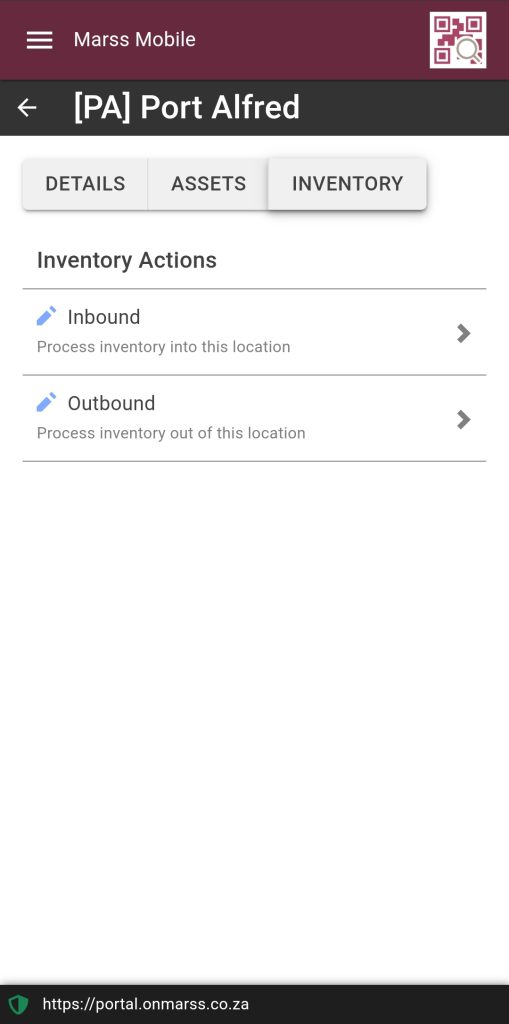
Step 3: Scan (enter or scan with device) the inventory barcode:
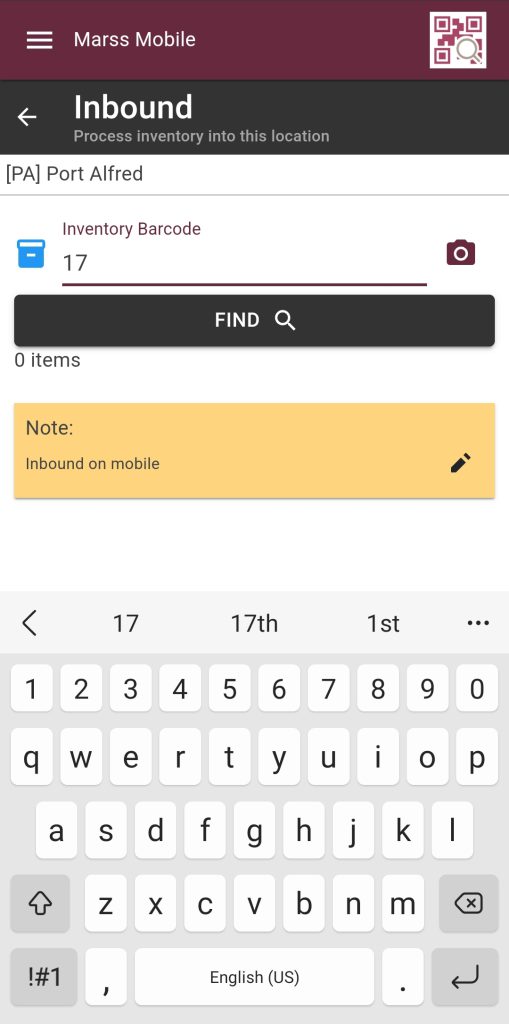
Step 4: Select the shopping cart icon next to the location to link an existing order to the inbounding quantity:
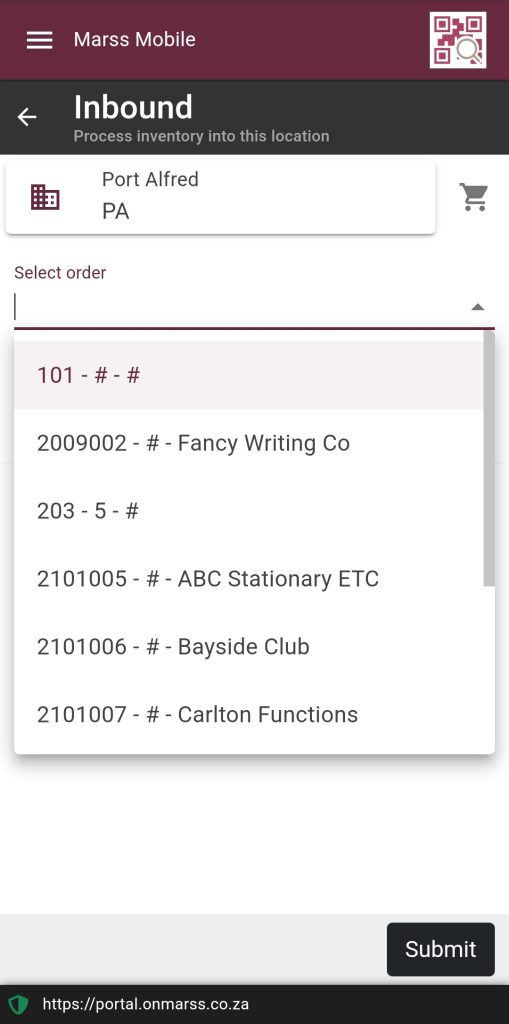
Step 5: Update the inventory quantity:
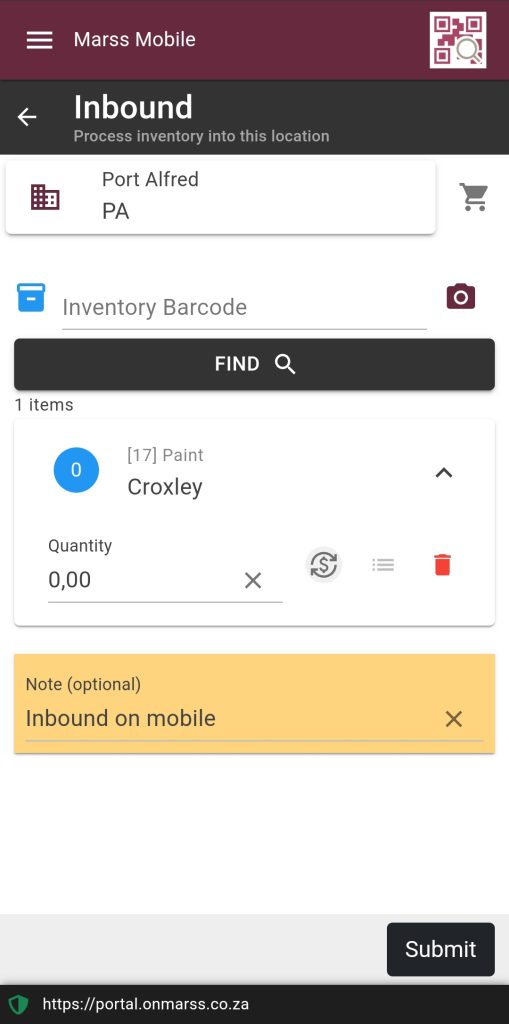
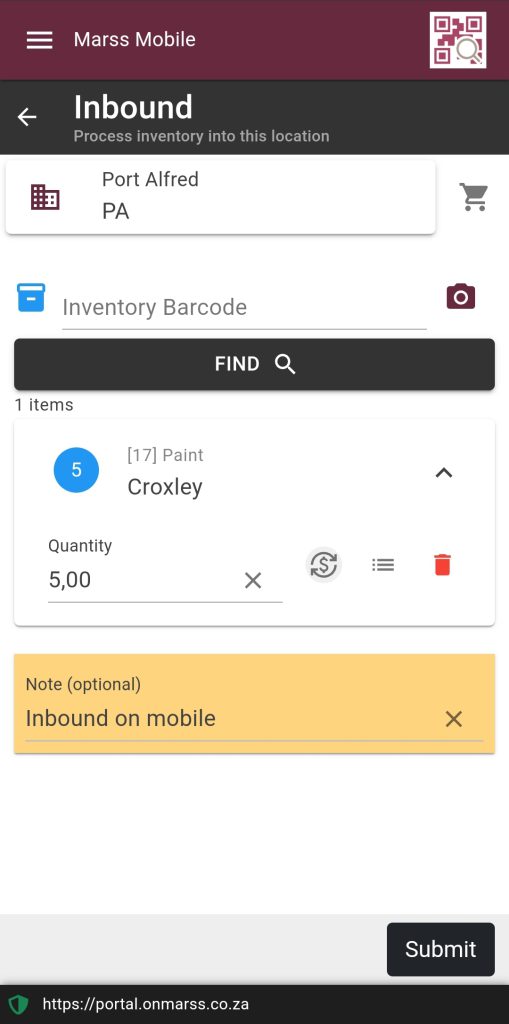
Step 6: Optional – select the icon next to the quantity field to display the cost field, update the total cost:
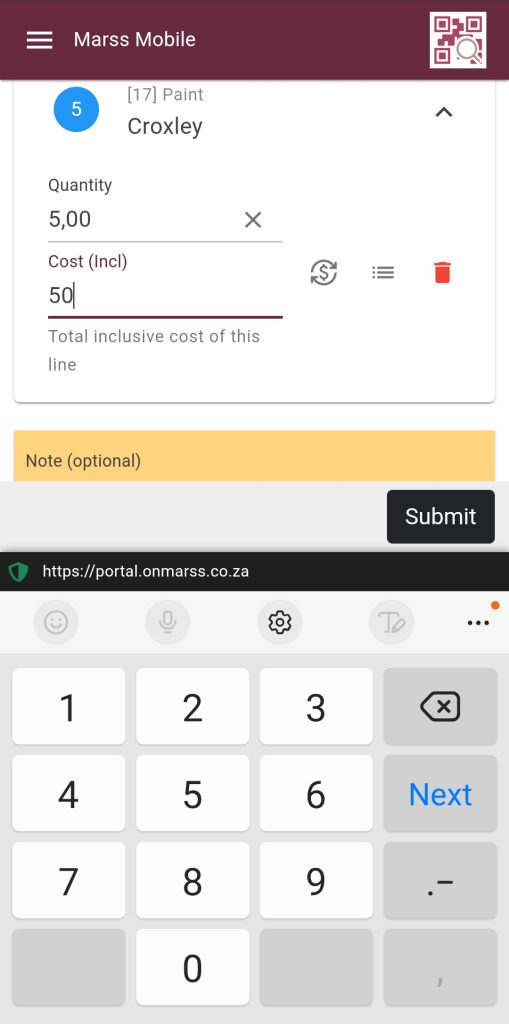
Step 7: Optional – Select the next icon to cost icon to add the serial numbers for the inventory:
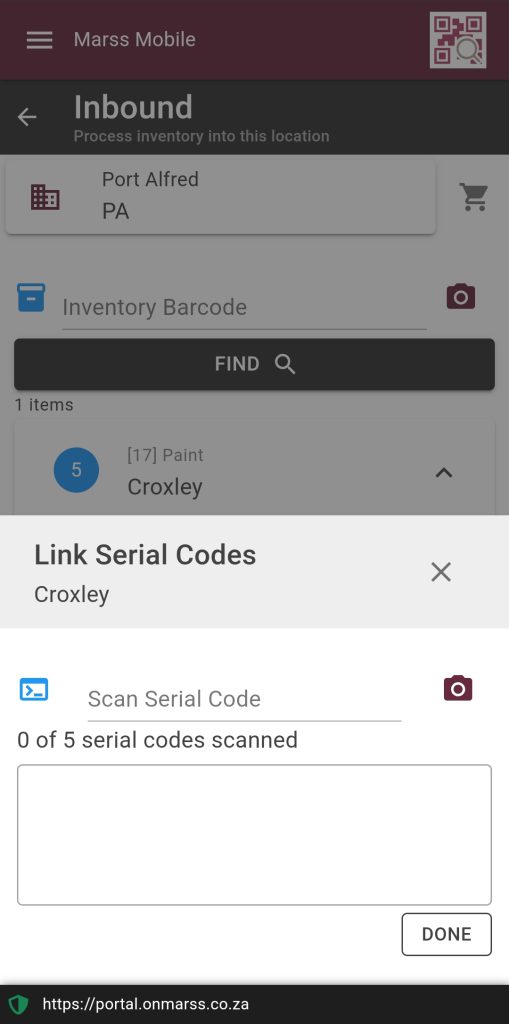
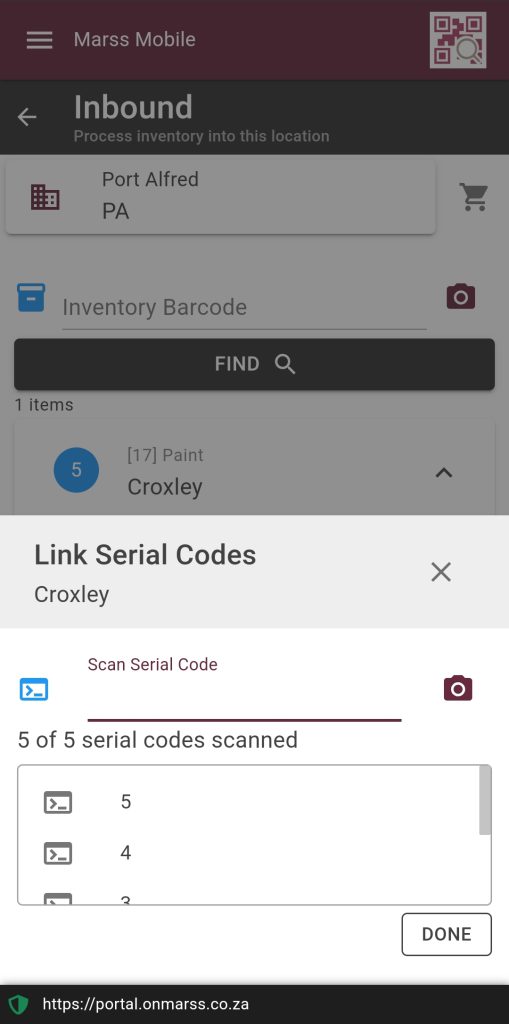
Step 8: Edit the existing note (in the yellow box) by selecting the edit (pencil) icon button, editing the text and then selecting the tick, then select the Submit button at the bottom of the page:
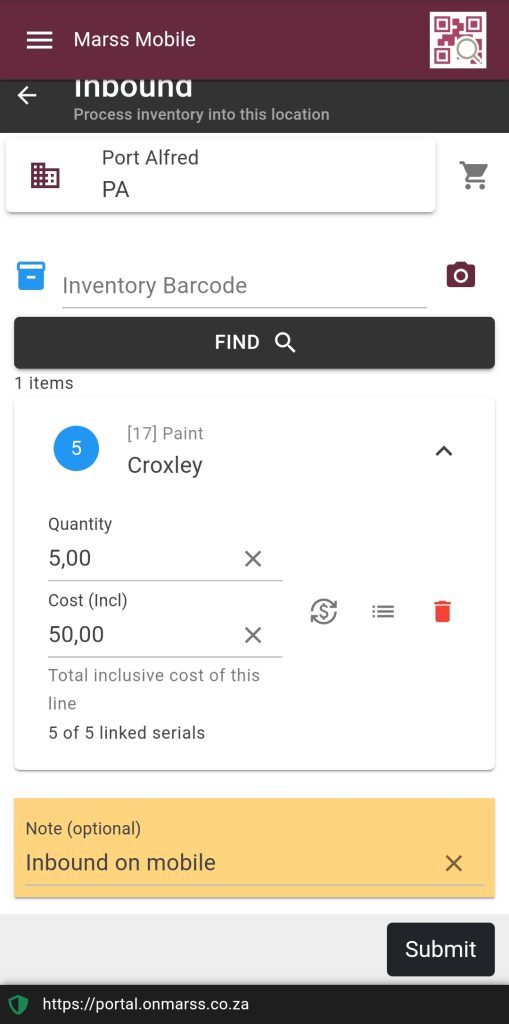
The results of the inbound will be displayed. Select the back button in the top left corner to return to the location.