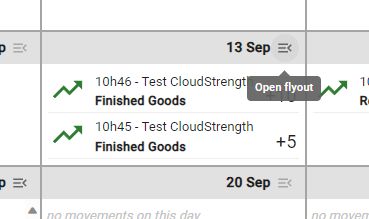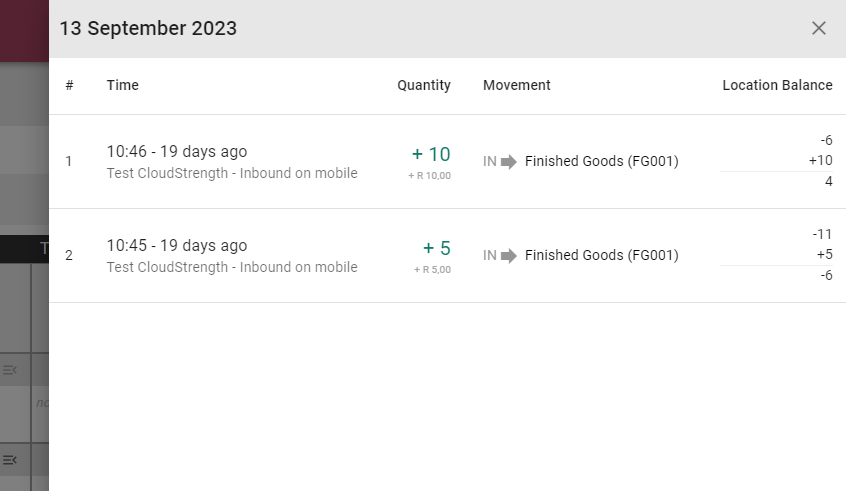To view your current stock levels and movement of inventory, navigate to the Find option in the Inventory menu.
Step 1: Search for inventory by name or barcode:
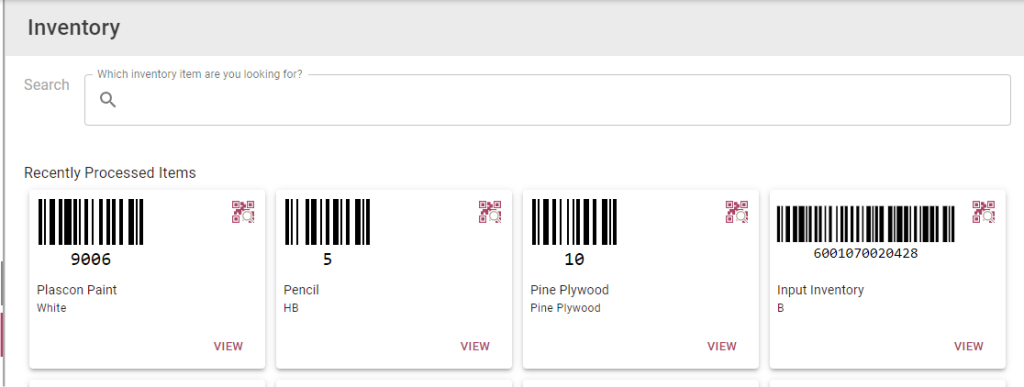
Step 2: On the Inventory Details page, select the Stock tab at the top. Here you can view the stock in locations, packaged stock or stock on picking lists.
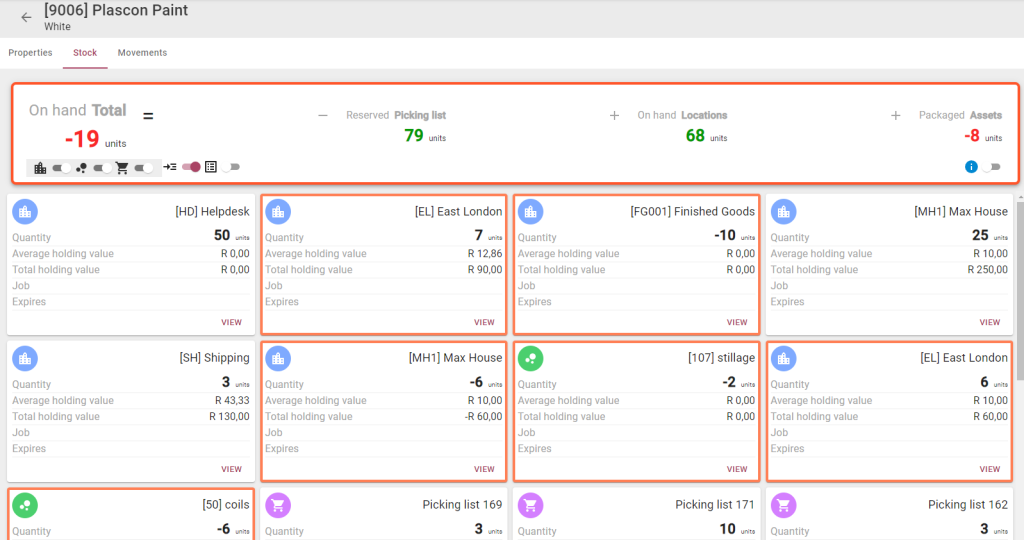
Inventory below threshold will display with an orange border:
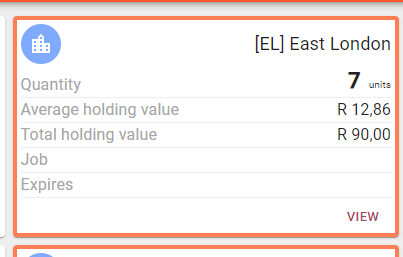
The toggles can be used to show or hide inventory in a location, on an asset or on a picking list. The last two toggles can be used to change the view on the screen:
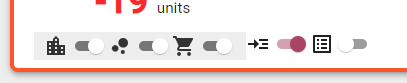
Step 3: On the Movements tab at the top you can view the inbound and outbound as well as picking list movements of your inventory. The date filters below the tabs can be used to adjust the movement view:
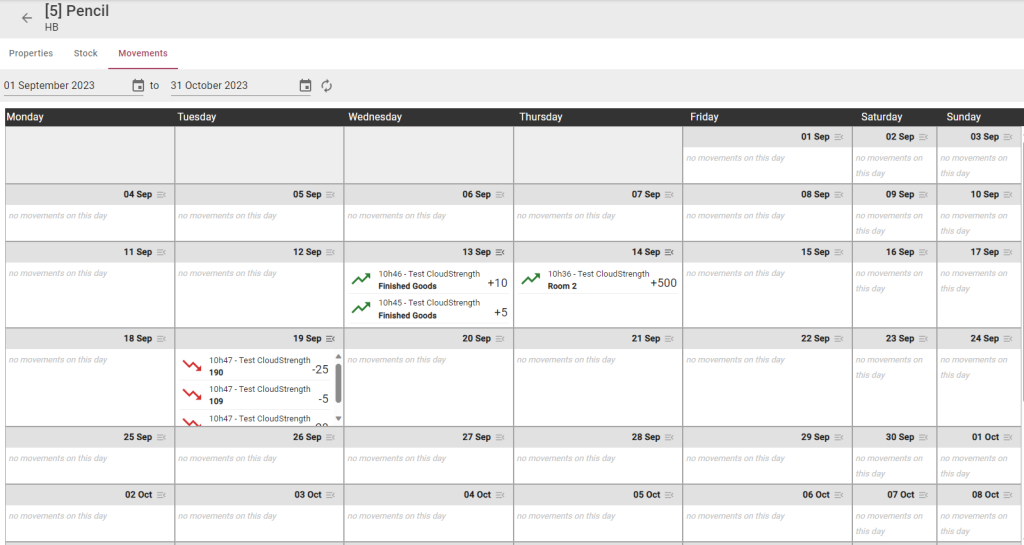
Select the open flyout icon on a specific day to view more details: