If you are using our FlowLanes solution (https://www.flowlanes.co.za/) in your environment, you need to link your Marss account to your FlowLanes account. Navigate to Profile option from your username menu in the top right corner:
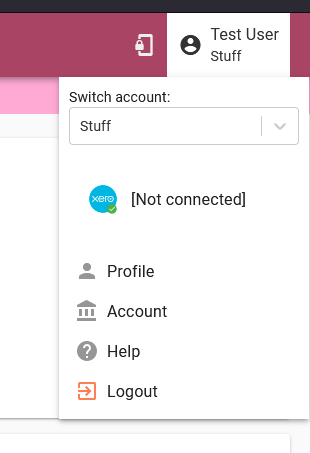
Step 1: Expand the API Keys tab, then select the Local Key button to generate a code:
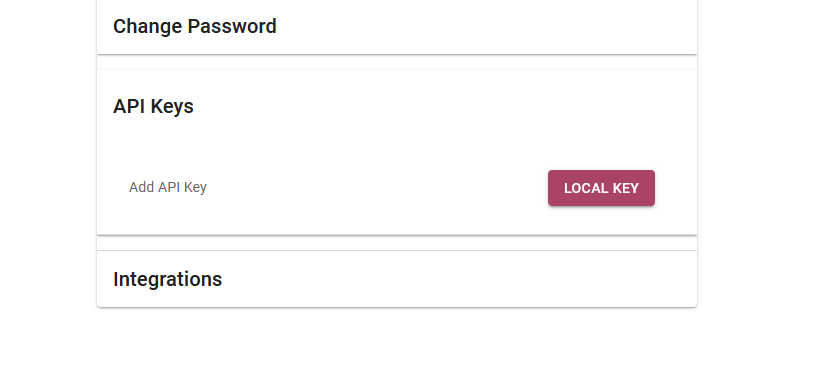
Step 2: Select the copy key icon button (next to the bin icon button):
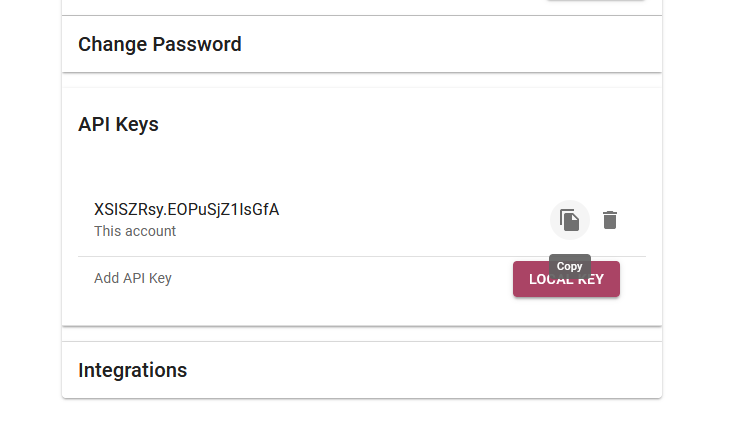
XSISZRsy.EOPuSjZ1lsGfA
Step 3: Navigate to your FlowLanes account and select the Profile option from your username menu in the top right corner:
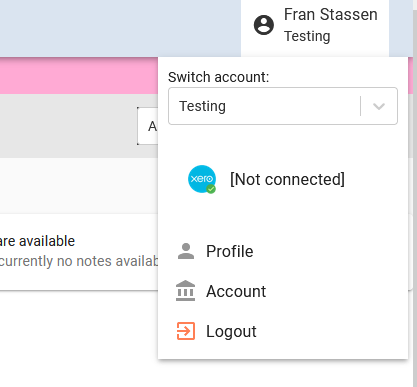
Step 4: Expand the Integrations tab, type in ‘marss’ into the Application field, and paste (Ctrl + V on keyboard or right-click and paste) the marss key into the Key field, then select the add + button:
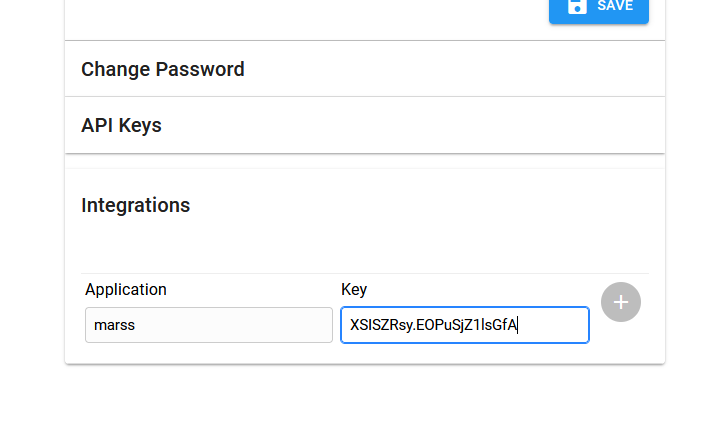
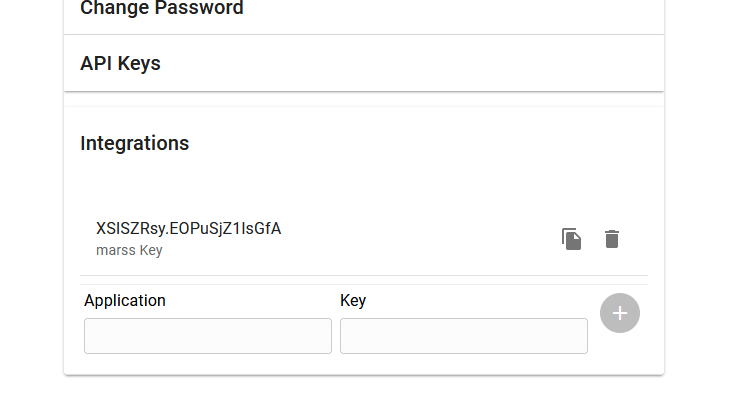
Ensure the key in the API Keys panel on Marss is the same as the key in the Integrations panel on FlowLanes.
Now repeat the process, this time starting on FlowLanes.
Step 1: Log into your FlowLanes account, Navigate to Profile option from your username menu in the top right corner:
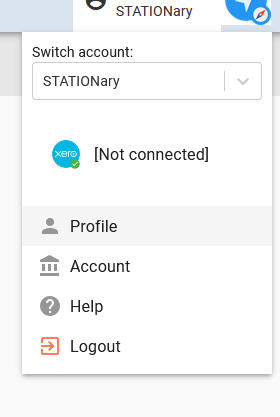
Step 2: Expand the API Keys tab, then select the Local Key button to generate a code:
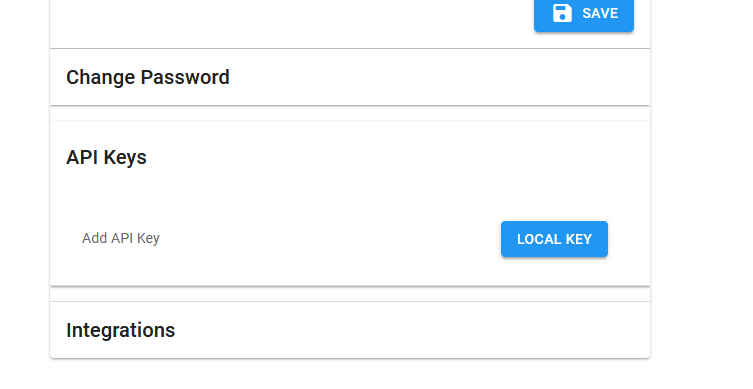
Step 3: Select the copy key icon button (next to the bin icon button):
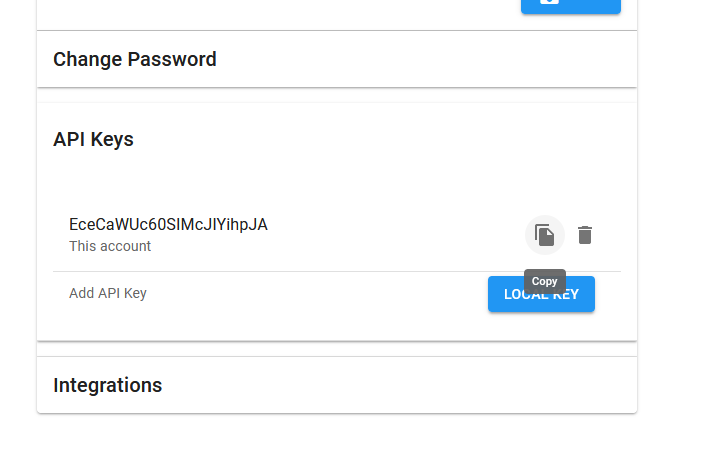
Step 4: Navigate to your Marss account and select the Profile option from your username menu in the top right corner:
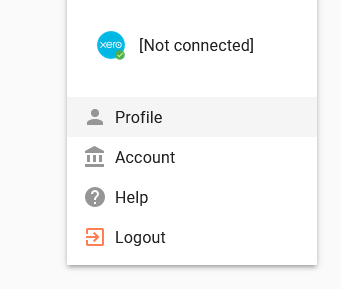
Step 5: Expand the Integrations tab, type in ‘flowlanes’ into the Application field, and paste (Ctrl + V on keyboard or right-click and paste) the marss key into the Key field, then select the add + button:
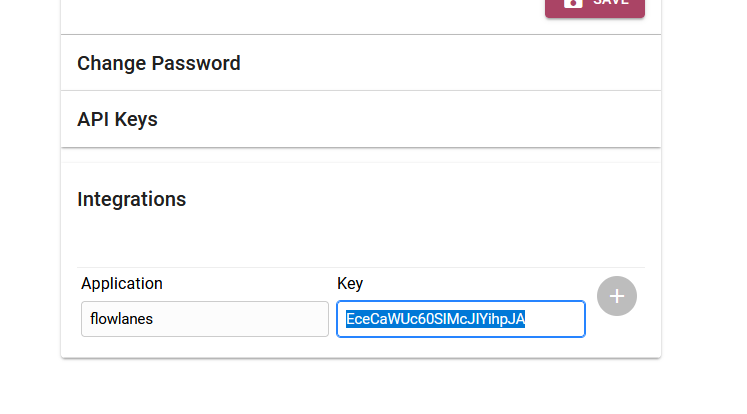
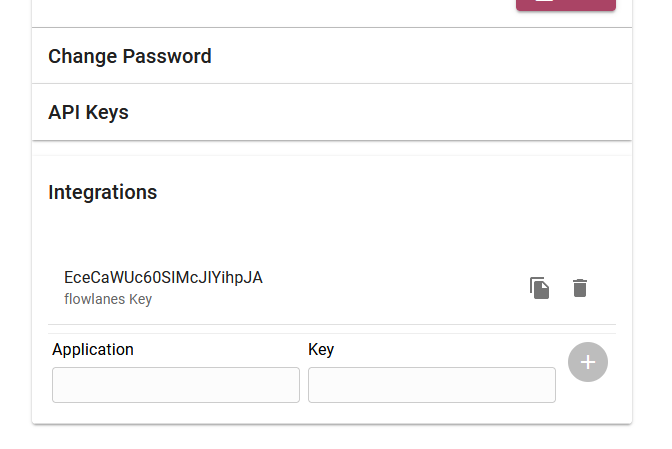
Ensure the key in the API Keys panel on FlowLanes is the same as the key in the Integrations panel on Marss.

