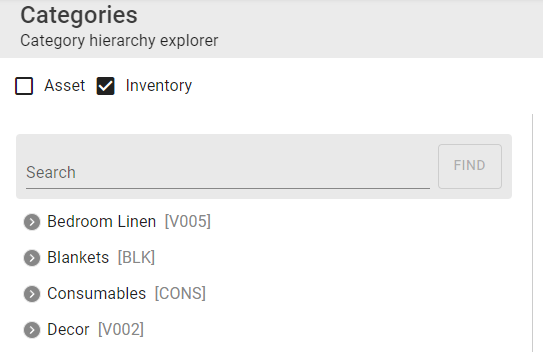Assets and inventory items must be classified, therefore a category hierarchy structure must be created for your organisation. Navigate to the Explorer option in the Category menu.
Start building up your category hierarchy by adding a new root category. If there’s not an existing category classification list to use for your structure setup a structure which will make sense for your organisation. e.g. you can start with Office Equipment/Furniture/Chairs as a hierarchy if you would like to add your office furniture as assets.
Step 1: Select the assets check box to add asset categories, or select the inventory check box to add inventory categories:
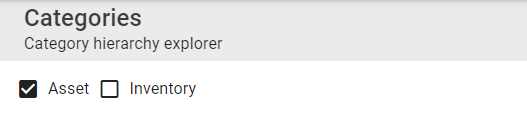
Step 2: Select the + button on the add new root panel:

Step 3: Enter the barcode, name, and description here you can supply an existing category barcode or come up with a new category barcode format.
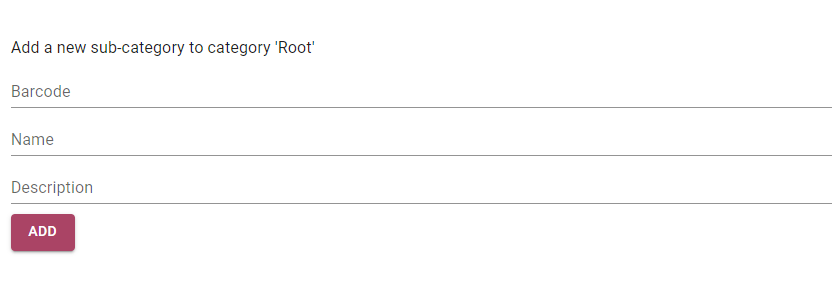
Step 4: Select the Add button to add the new root.
If added, the new root will be displayed on the page. To add sublevel category to a root location, select the new root item, then select ‘Add a new item here’ option:
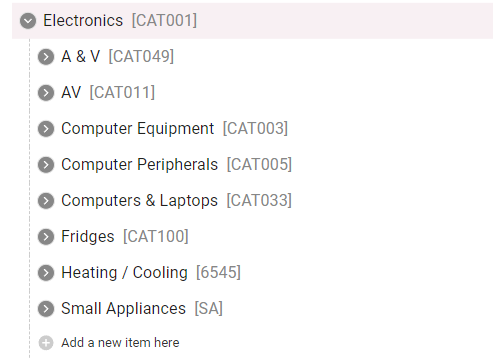
Add as many category sublevels necessary for your organisation. If necessary, add more root categories with their own subcategories.
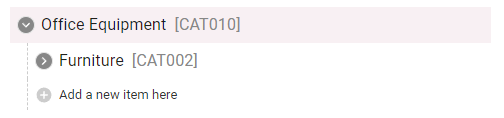
The same steps above can be used to add Inventory categories: