To manage the various types of data to synchronise to other apps, navigate to the External Sync page in the Account menu.
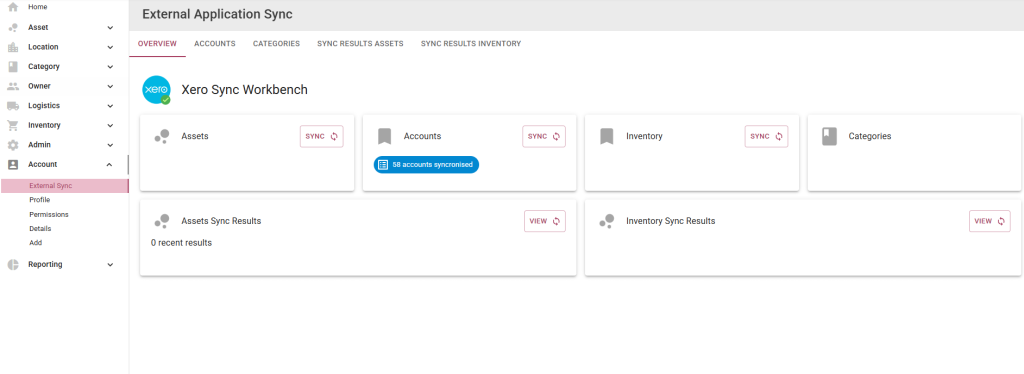
Follow the steps below if you would like to sync accounts, assets, inventory and categories between Marss and Xero.
Step 1: Connect to your Xero to start a new session. Select the Connect icon from your profile menu in the top right corner:
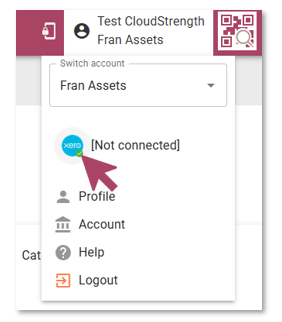
Step 2: Select the Connect button for the organisation on Xero you would like to connect to:

Step 3: Navigate back to the External Sync page in the Account menu. To sync item select the sync button on the various blocks, then view the results once it is done. Start with the Accounts.
Once the Accounts are synchronised, the accounts must be mapped to the Depreciation expense account, accumulated depreciation account, purchase account, sales account cost of goods sold, and inventory.
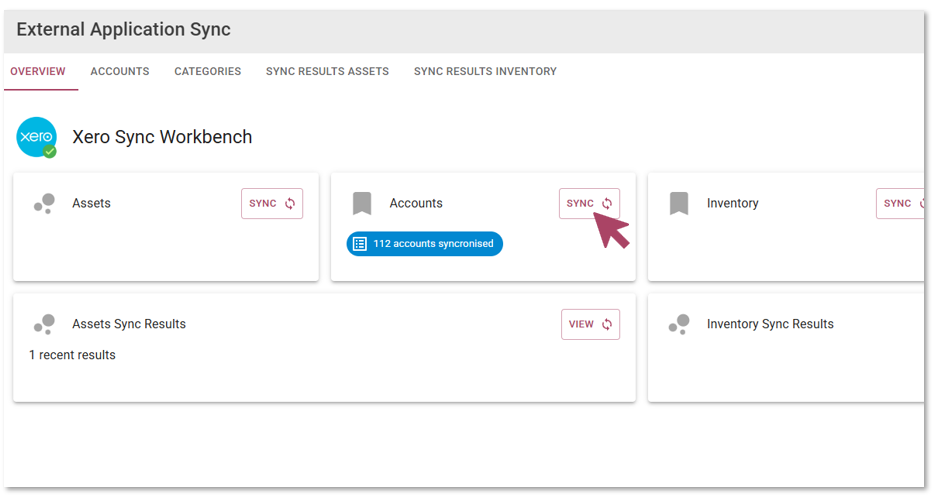
Select the pencil icon to update the accounts:
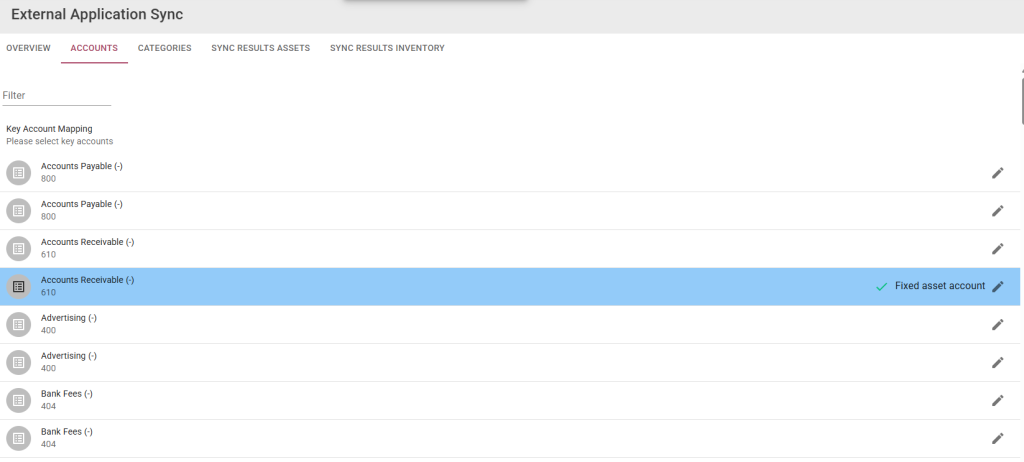
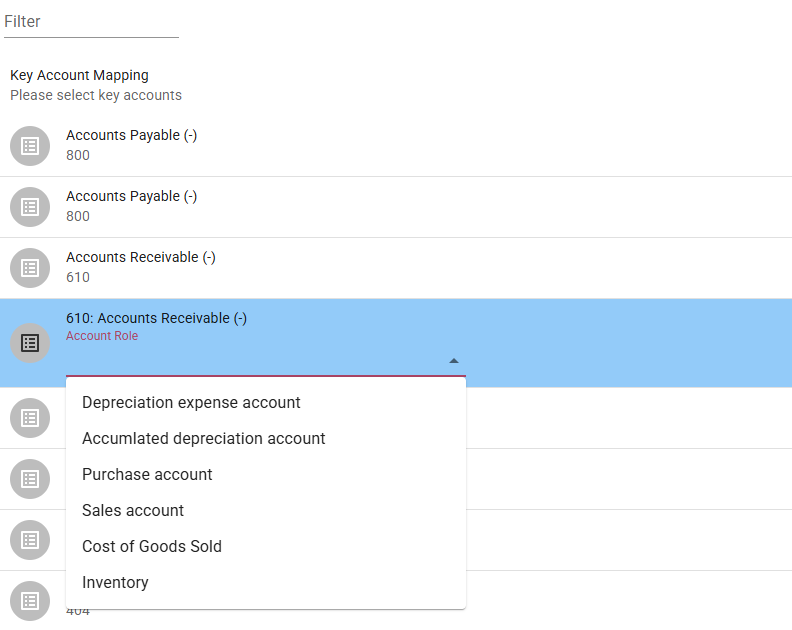
Step 4: Repeat the same steps for the Assets and Inventory – select the Sync button on the Assets and Inventory blocks:
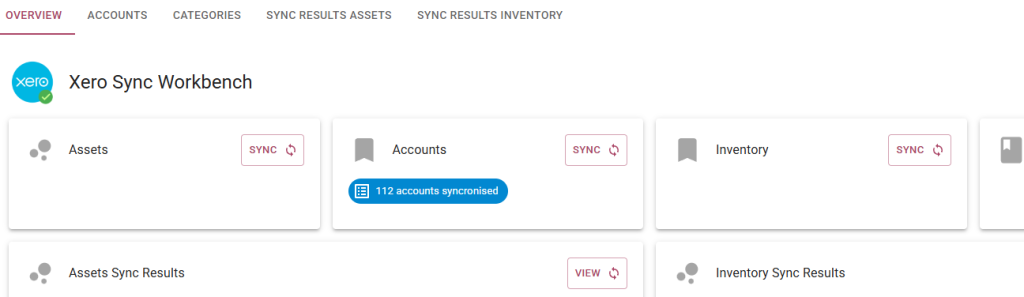
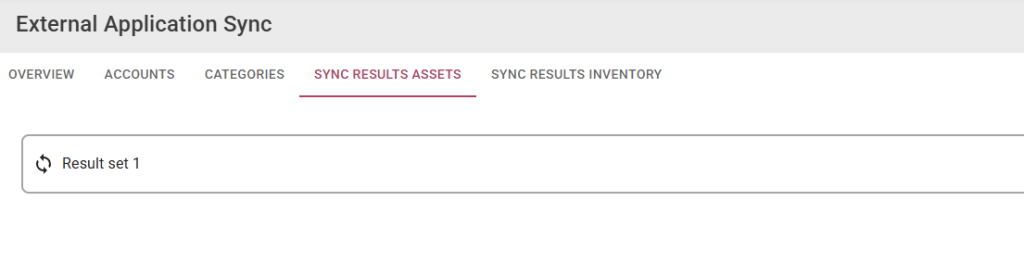
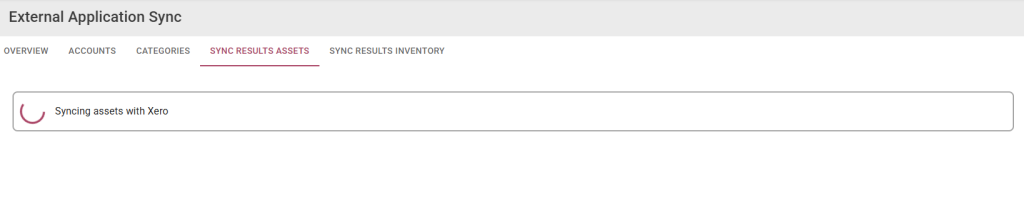
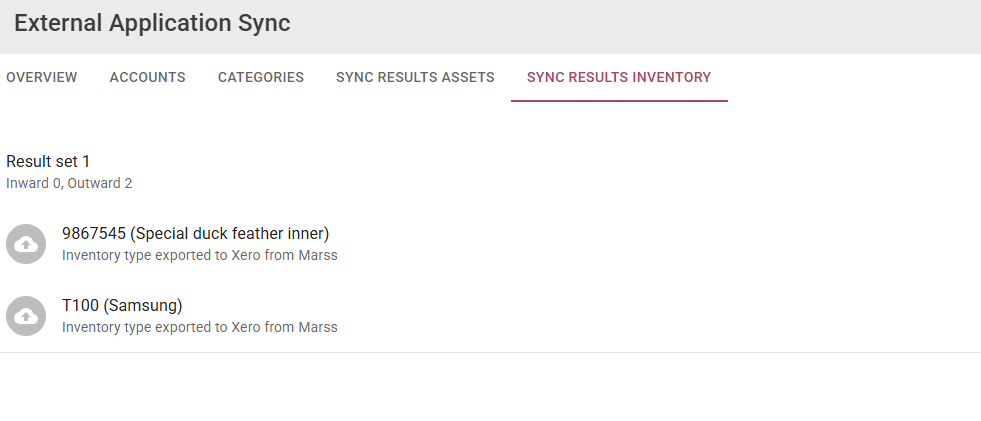
Sync items at any time to ensure both Marss and Xero remains updated.

