To update the existing details of an inventory item, navigate to the Find option in the Inventory menu.
Step 1: Search for inventory by name or barcode:

Step 2: On the inventory details page, select the edit button below the inventory barcode:
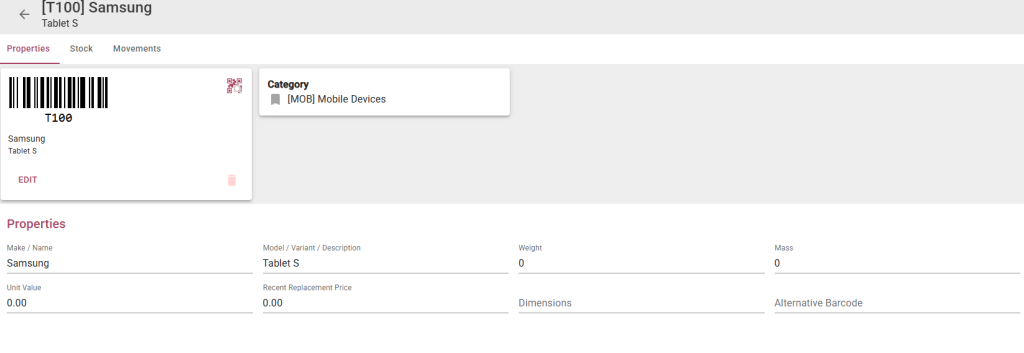
Step 3: Update the fields on the various tabs:
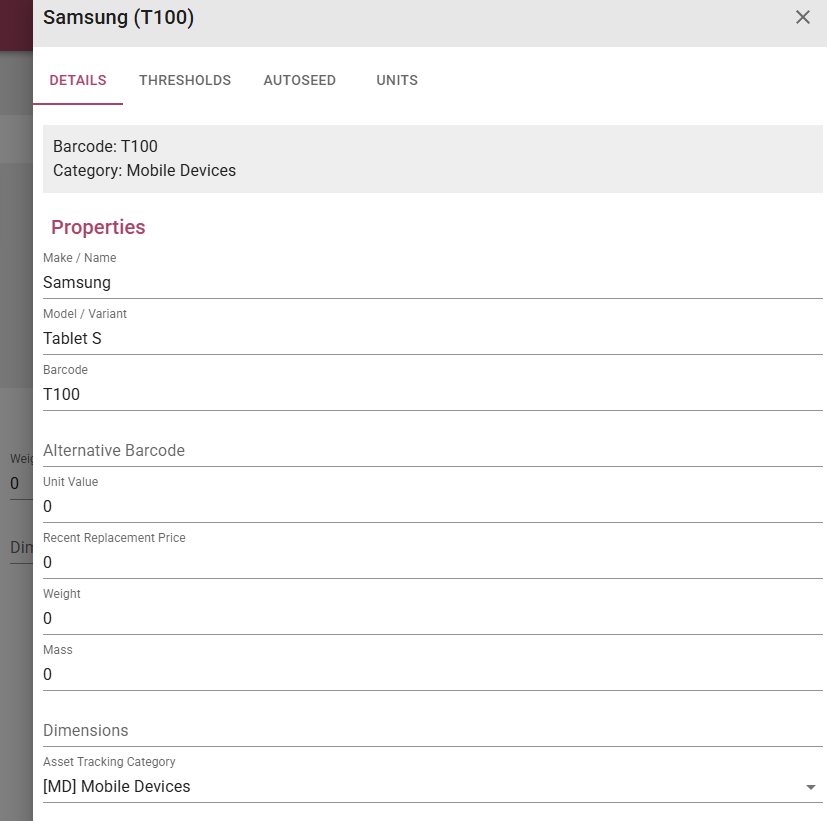
The Asset Tracking Category is he category the asset will be set to when converting inventory to assets on Outbound.
Setup the threshold values for the inventory: (thresholds can also be setup for Locations in Edit Location)
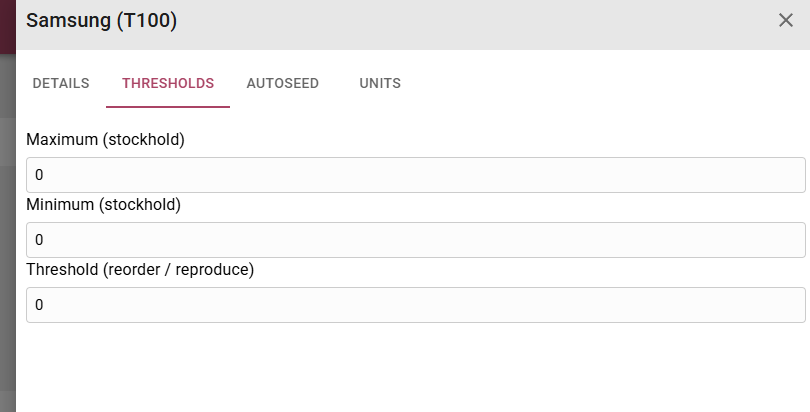
Setup the autoseed values, this will ensure that the quantity setup will automatically inbound for the selected asset category when checked in. For the below example 10 pencils will be inbounded if any asset linked to the ‘STL’ category is checked in:
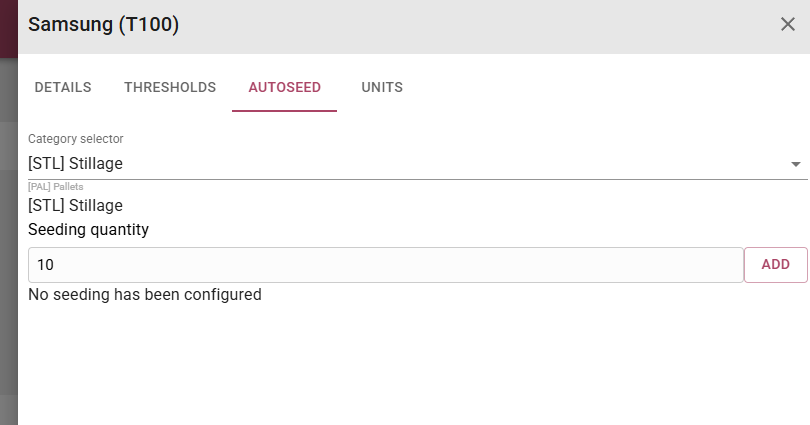
Set the default measure of unit, as well as any additional units for the inventory:
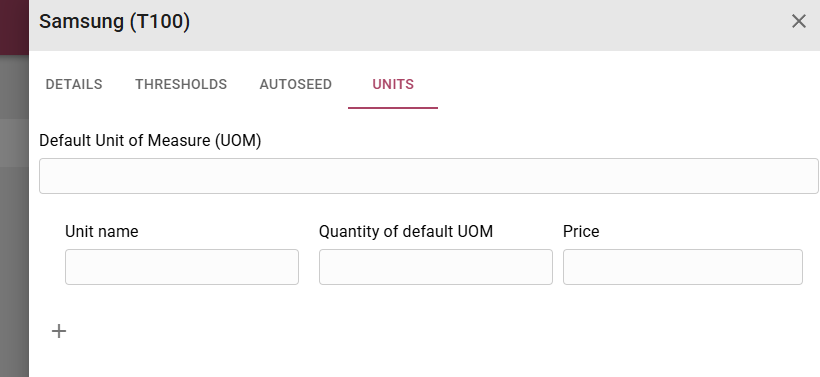
Step 4: Select the Save button to update the inventory OR select the Cancel button to close the modal, then the inventory will not be updated.


