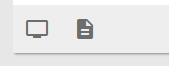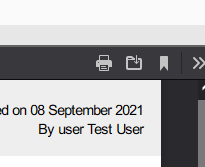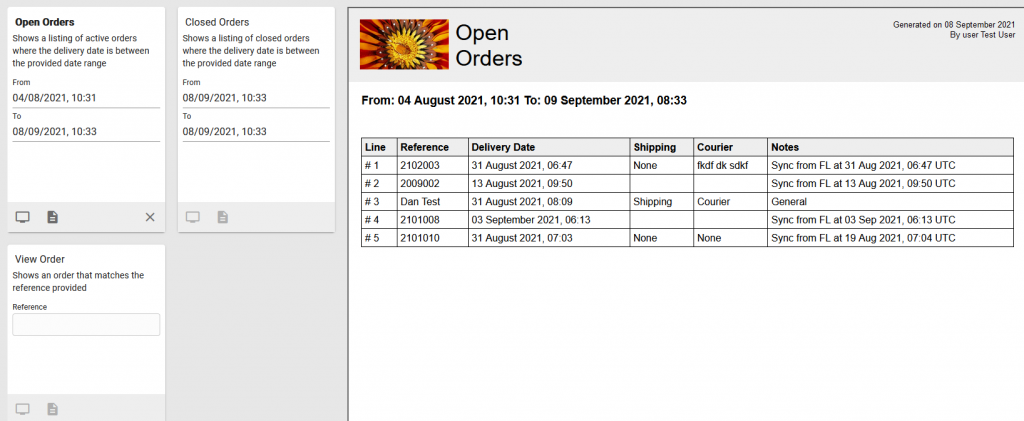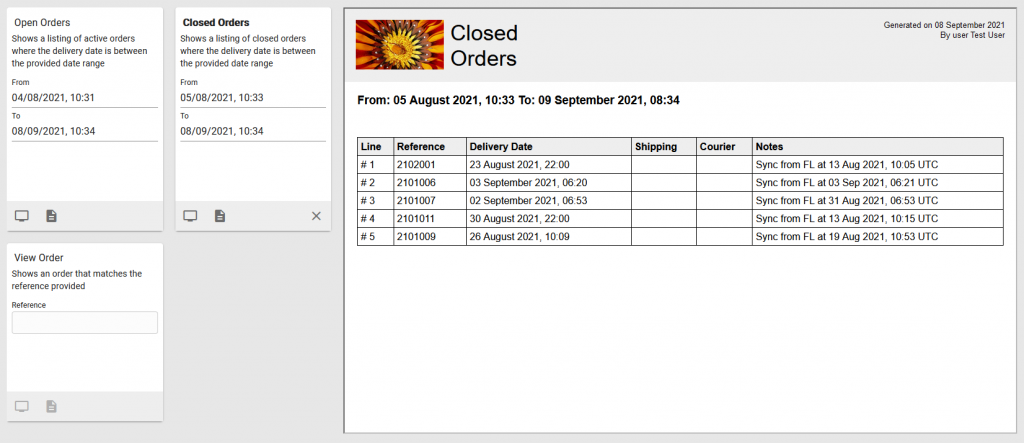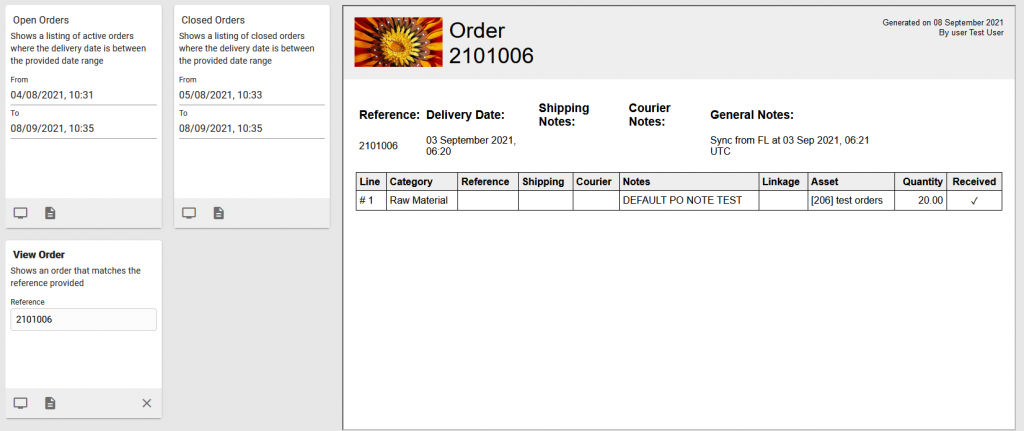Various reports can be run to view order information, to view the active order report, navigate to the Orders option in the Logistics menu.
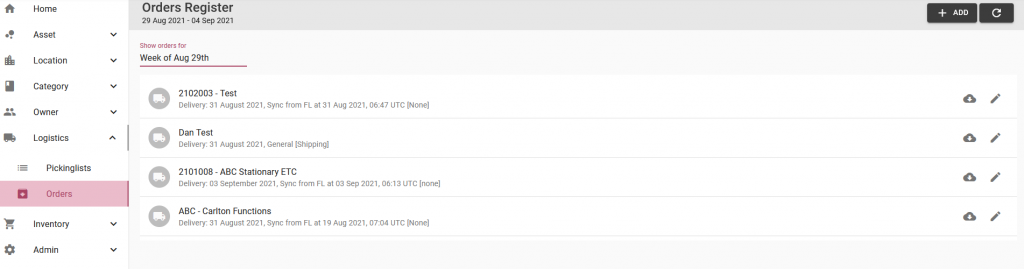
Select the download report icon button for one of the active orders, the report will generate to PDF:
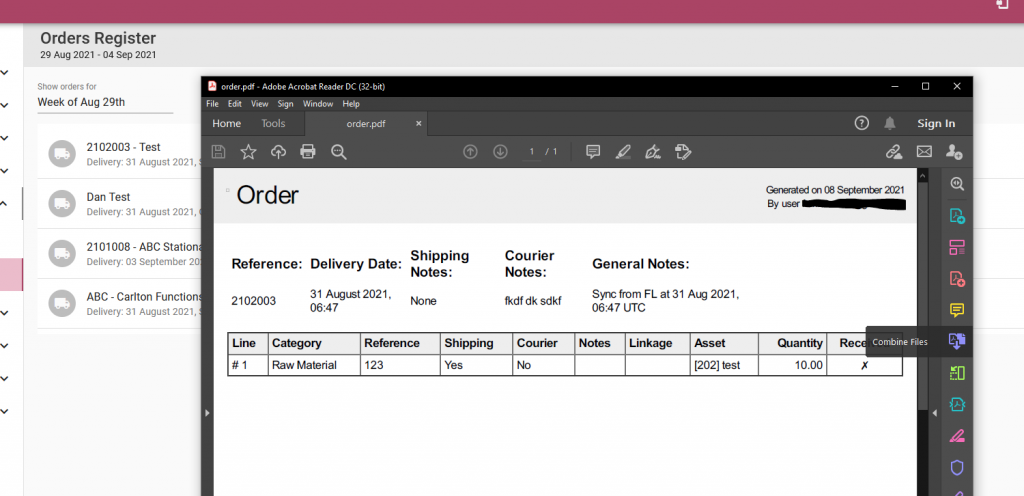
To view additional reports of active and completed orders, navigate to the Viewer option from the Reports menu:
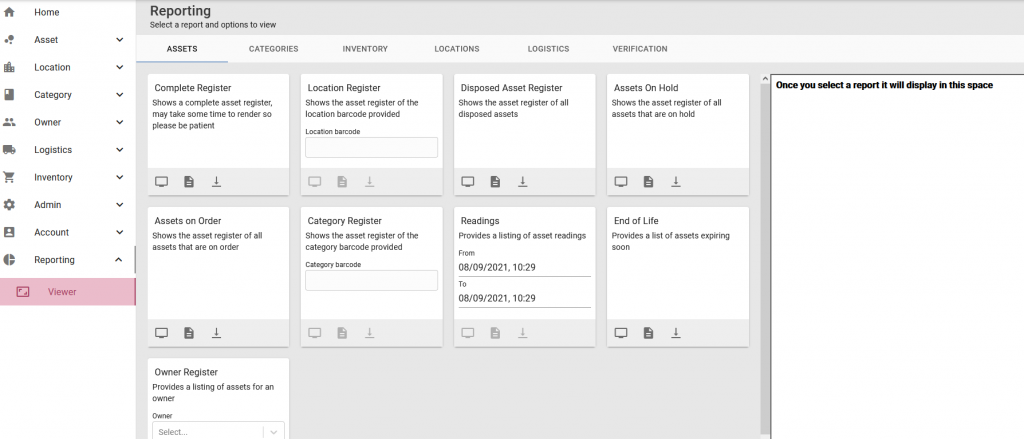
Select the Logistics report tab, then generate any of the order reports:
- Open Orders: View a list of active orders, select a date range to generate the report
- Closed Orders: View a list of completed orders, select a date range to generate the report
- View Order: View the active order report by entering the order reference field to generate the report
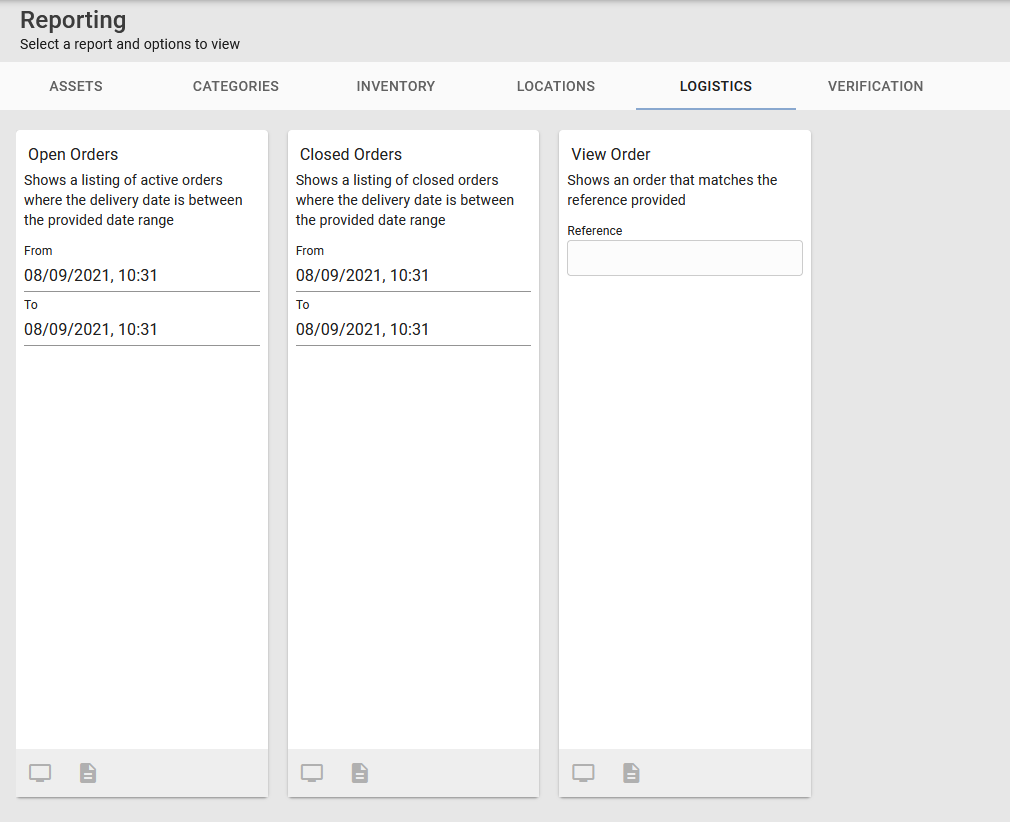
The screen icon will generate the report on the screen, the PDF icon will allow you to download as PDF file: