Orders can be added on our FlowLanes solution and then synchronised to Marss, or it can be added on the orders page. Navigate to the Orders option in the Logistics menu.
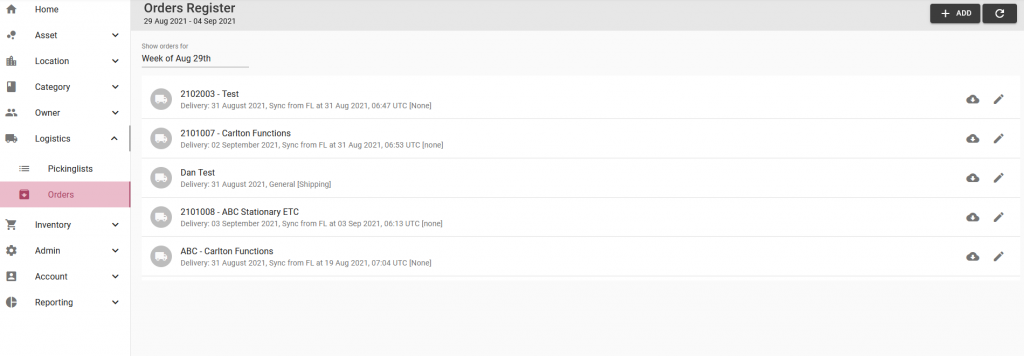
Step 1: Select the + add button in the top right corner of the page:
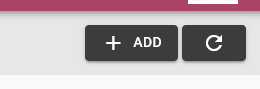
Step 2: Complete the fields on the details tab:
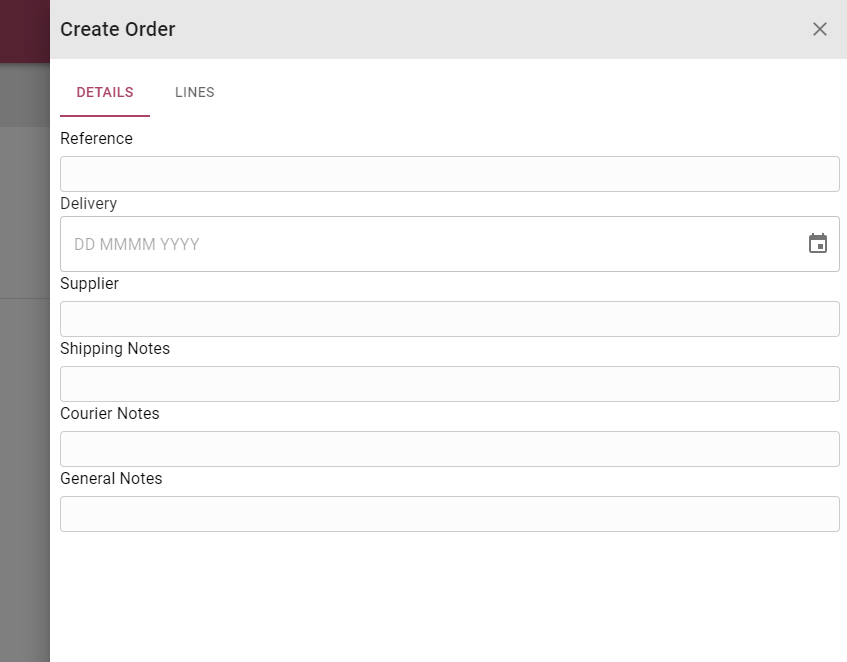
- Reference: The reference will be used throughout Marss to identify the order
- Delivery: Select the expected delivery date with the date picker
- Supplier: Enter the name of the supplier
- Shipping Notes: Enter any shipping related details
- Courier Notes: Enter any courier related details
- General Notes: Enter any order related details
Step 3: Select the Lines tab, then select the add button to add a line item for the order:
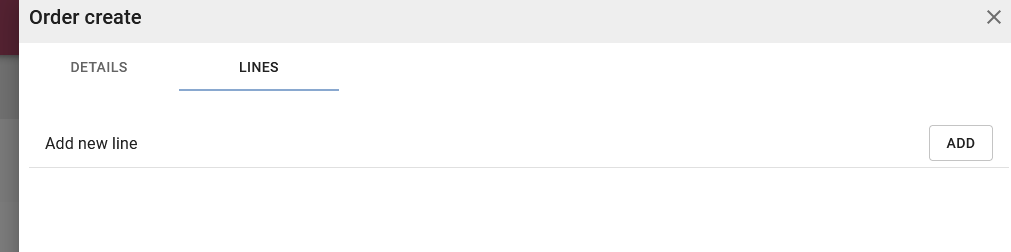
Step 4: To add assets on order, search and select the correct asset category, and then fill in the order lines details – Reference, Shipping, Courier, Quantity and Delivery expected date. Select Insert line to add more items on order:
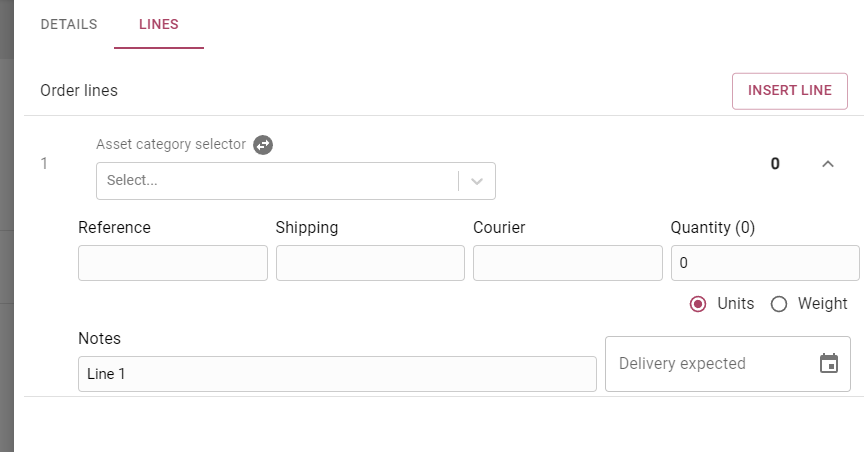
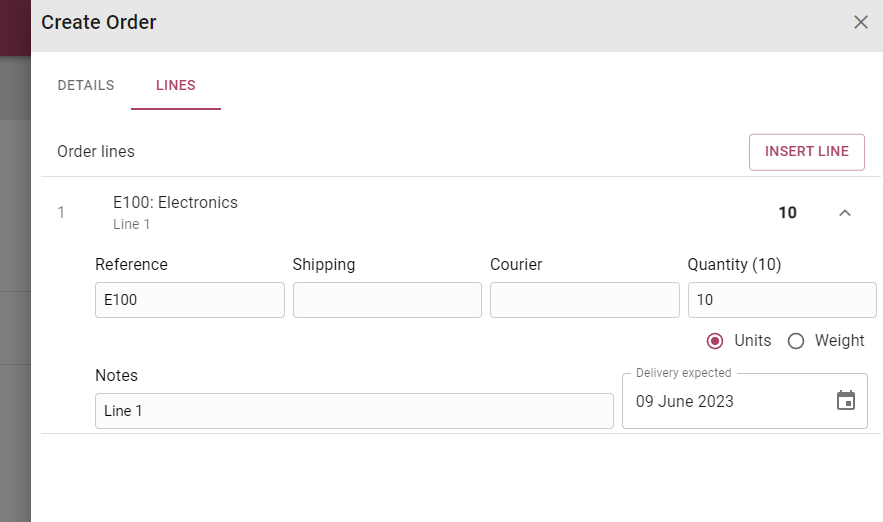
Step 5: To add inventory on order, select to toggle at the top to switch to Inventory category:
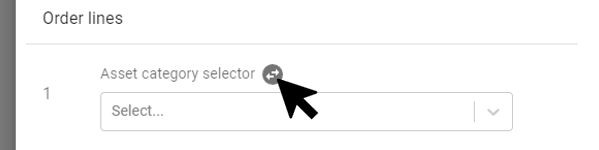
Step 6: Search and select the correct inventory category and select the inventory. Fill in the order lines details – Reference, Shipping, Courier, Quantity and Delivery expected date. Select Insert line to add more items on order:
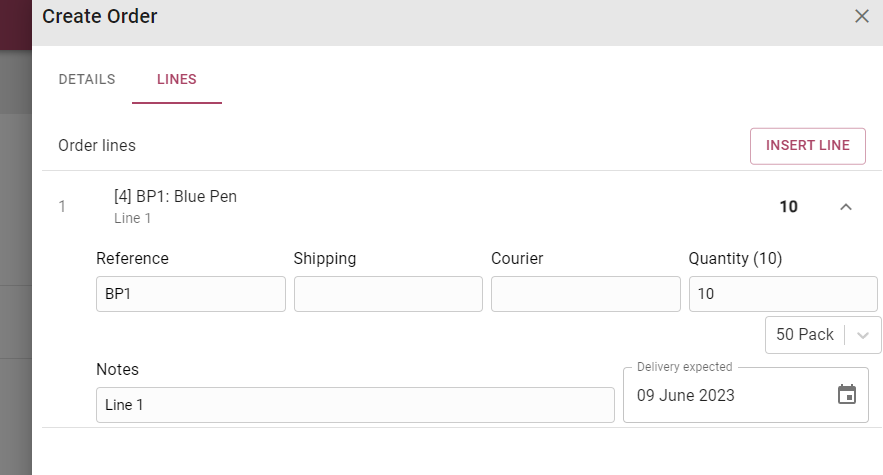
Add as many lines as required for the order.
Step 6: Select the Add button on the bottom of the pop-up OR select Cancel, then the order won’t be added:


