To complete a picking list, the Marss mobile app must be used (Download the app for free from your Play Store). Navigate to the Pickinglists option from the mobile app menu.
Select the Today option to view today’s outstanding picking lists, or select Incomplete to view all outstanding picking lists.
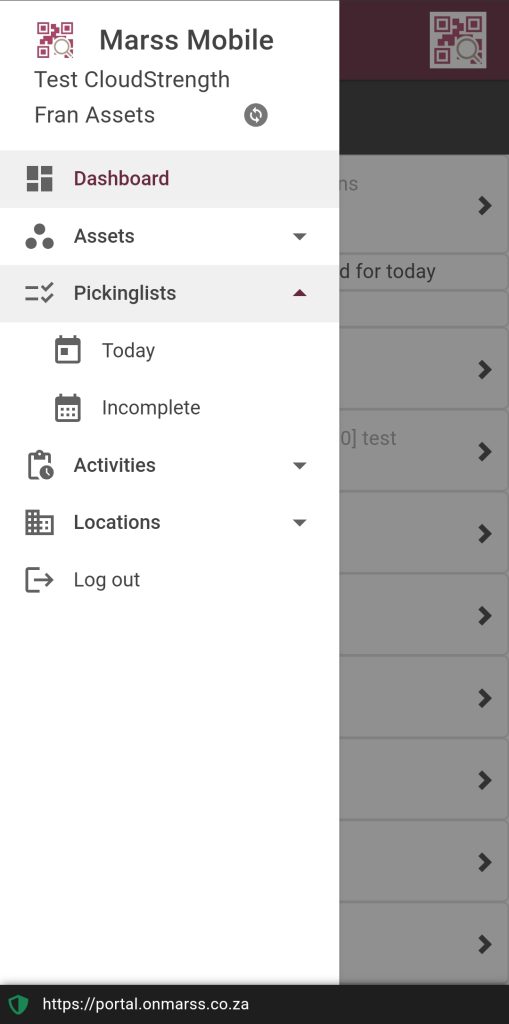
Step 1: If Incomplete page selected, select the setting icon at the top of the page, the use the date picker and filter option to search for the correct picking list:
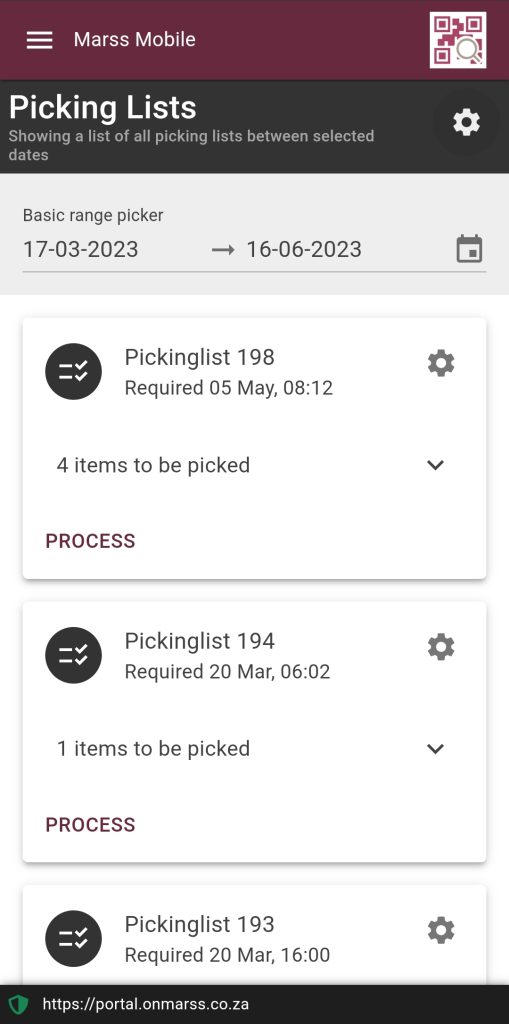
Expand one of the picking list panels to view details of the items to be picked:
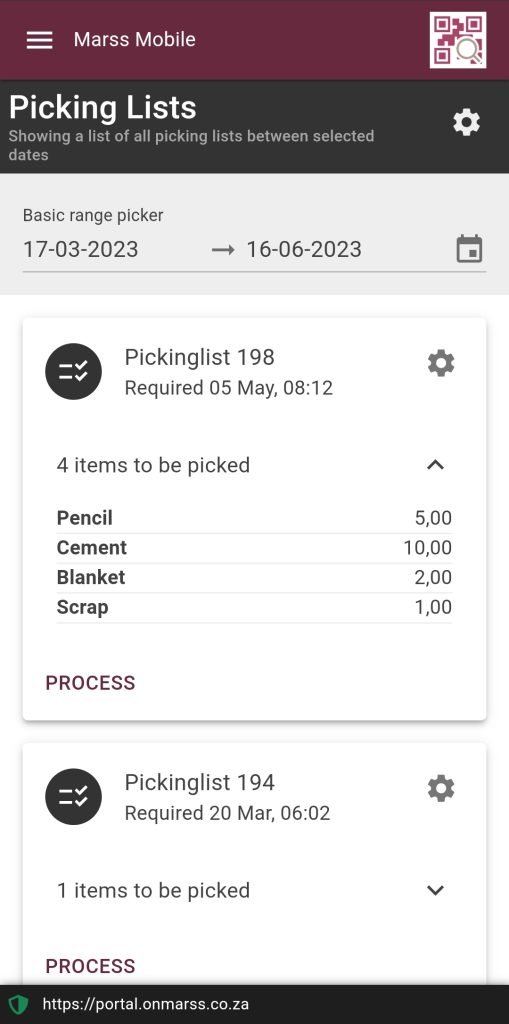
Items can be picked to a location (for example a shipping bay) or to an asset (a pallet, box or bin with its own unique barcode):
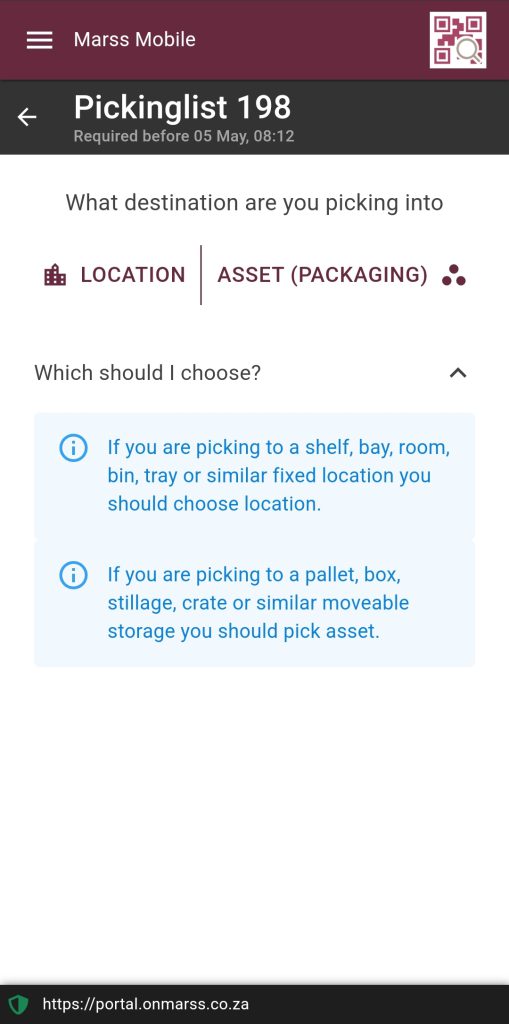
Pick Inventory to a location
Follow the steps below to pick inventory from various locations into one location:
Step 1: Select the process button on the picking lists panel:
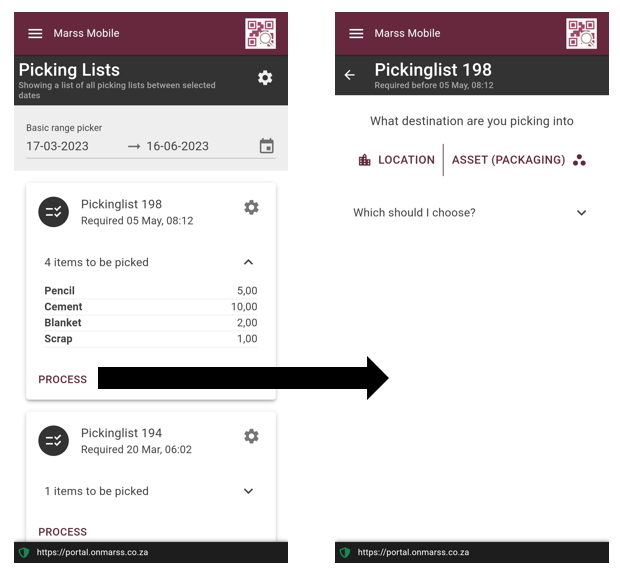
Step 2: Select the Location option as the destination, then scan or enter the location barcode, alternatively search for a location by name and select the correct location to pick to:
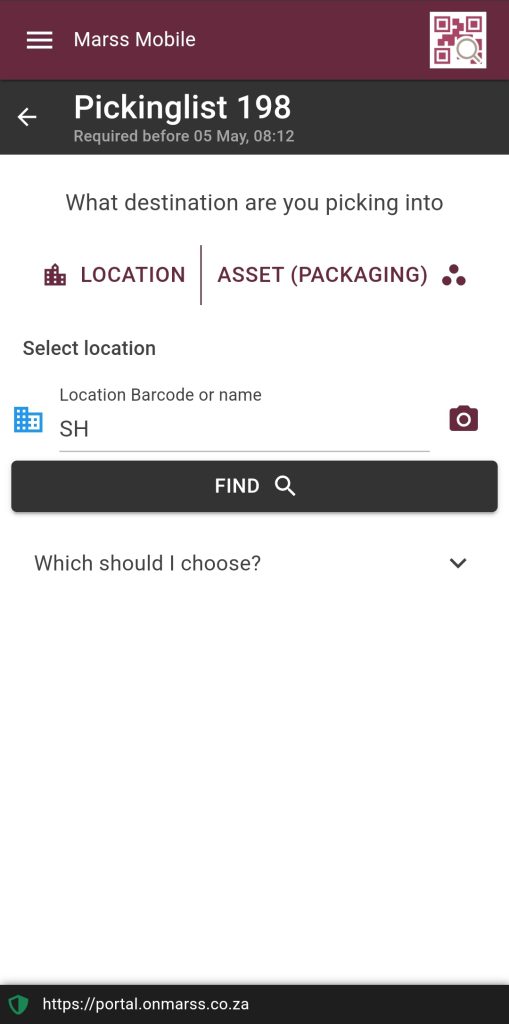
Step 3: Once the location is scanned, the items to be picked will be displayed:
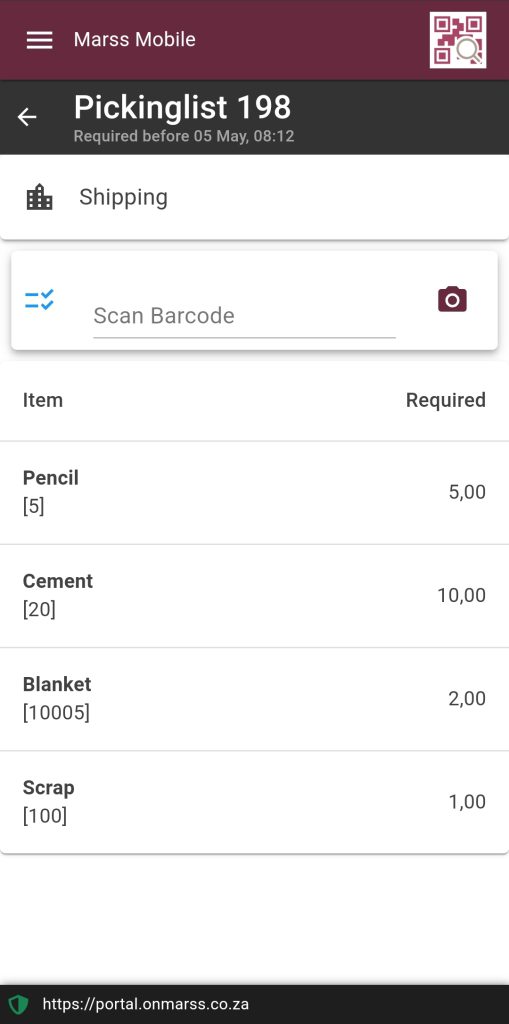
Step 4: Scan the item barcode, then the location barcode (from where you will pick the items), confirm the quantity and select the submit quantity button:
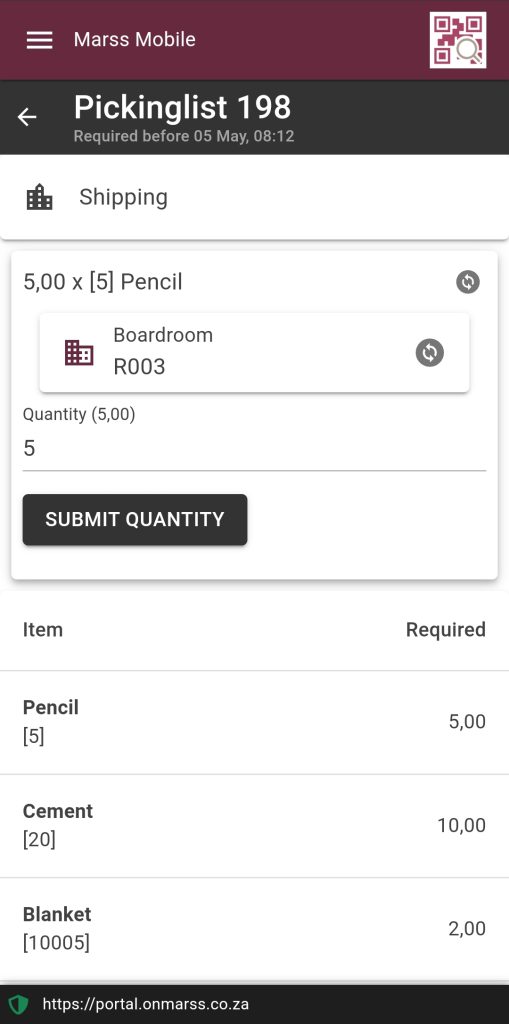
Once the total quantity of the item is picked, then item quantity will display in green:
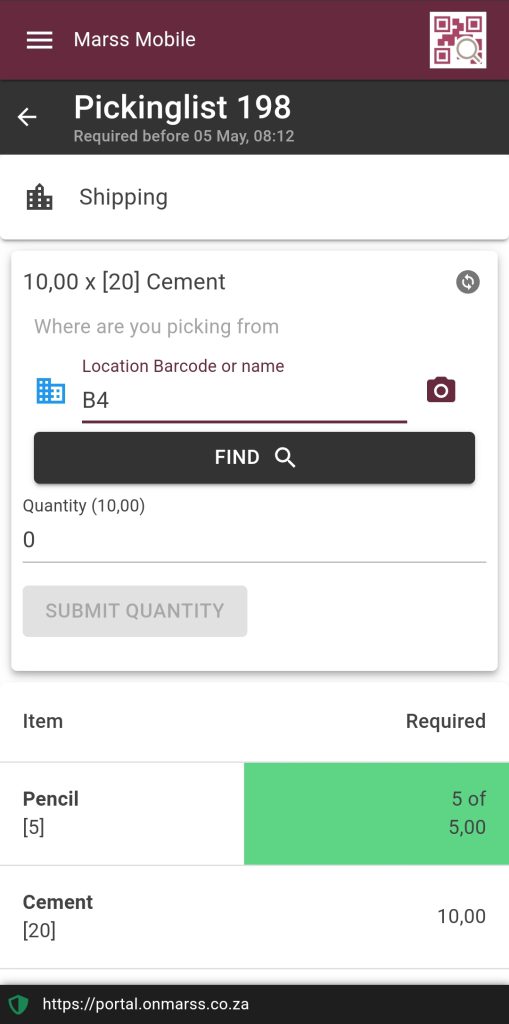
Step 5: Carry on scanning and picking the items, once all items have been picked a success message will be displayed:
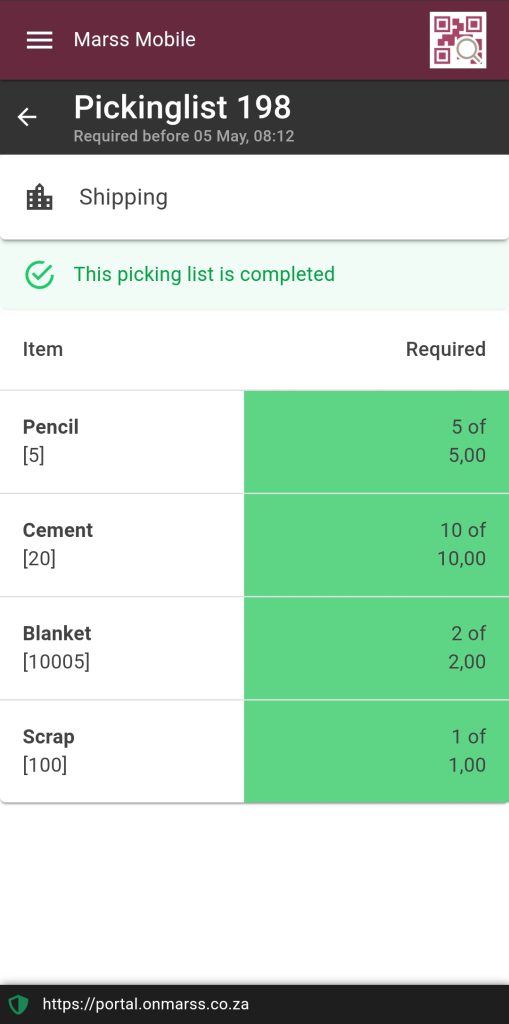
Pick Inventory to an asset
Step 1: Select the process button on the picking list, select asset as the destination, scan or enter the asset barcode:
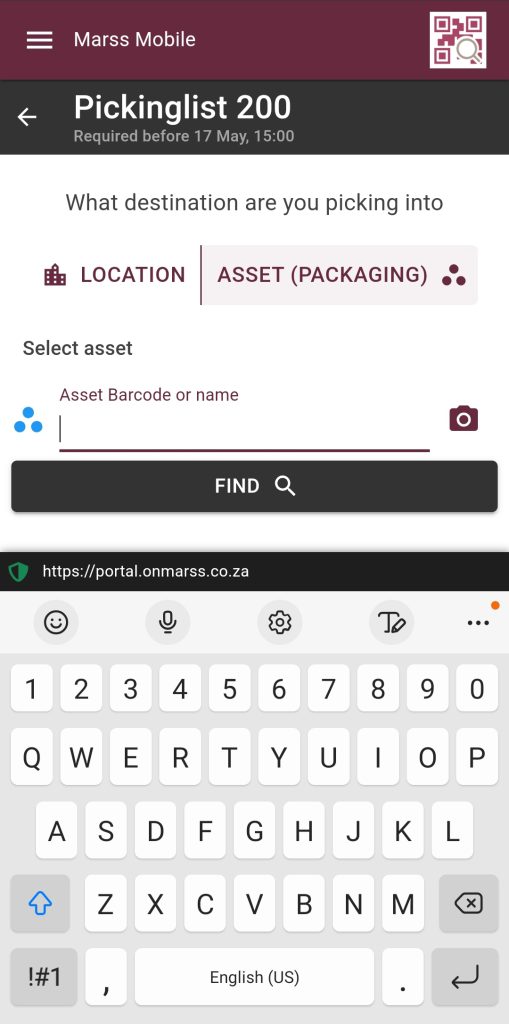
Step 2: Scan or enter the location barcode, alternatively search for a location by name and select the correct location to pick from:
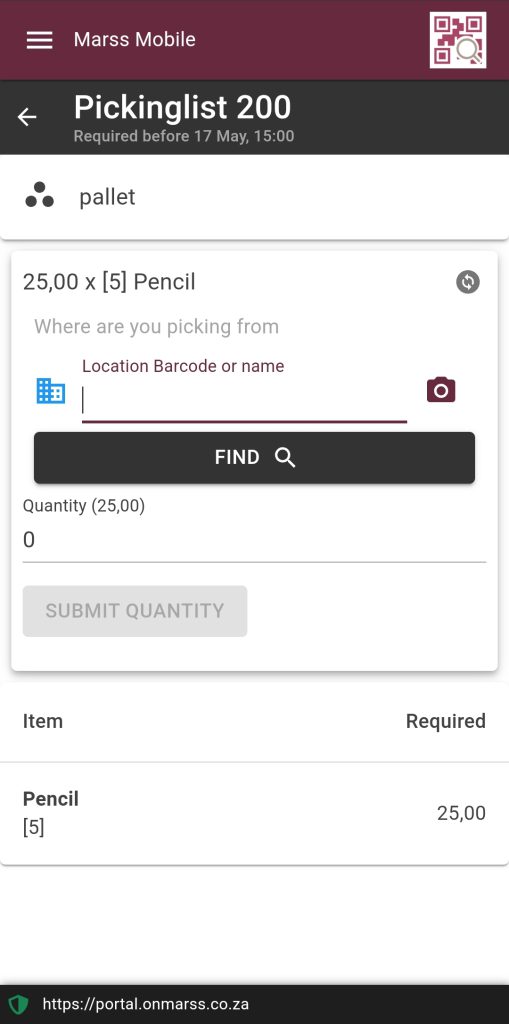
Step 3: Scan the inventory barcode and confirm the quantity, then select the submit quantity button:
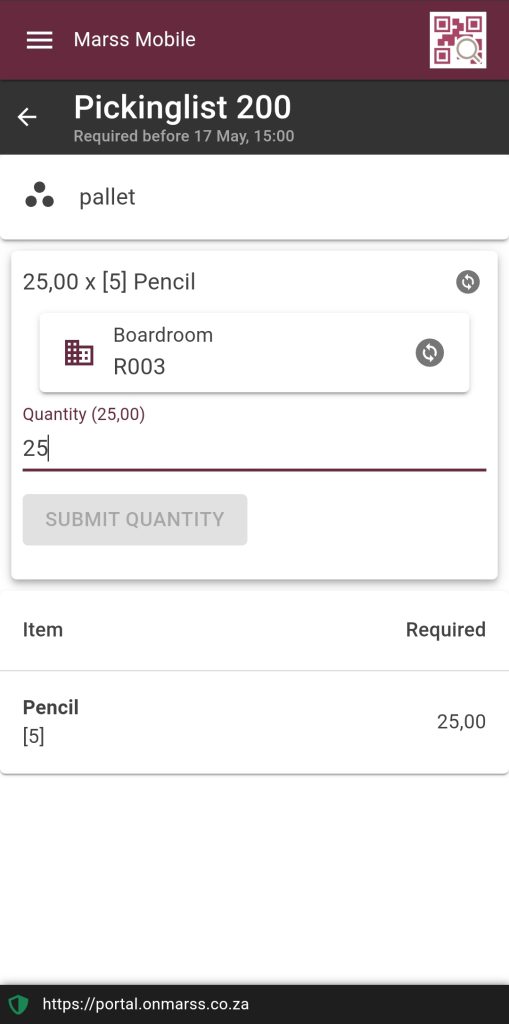
Pick all the inventory until the picking list is complete:
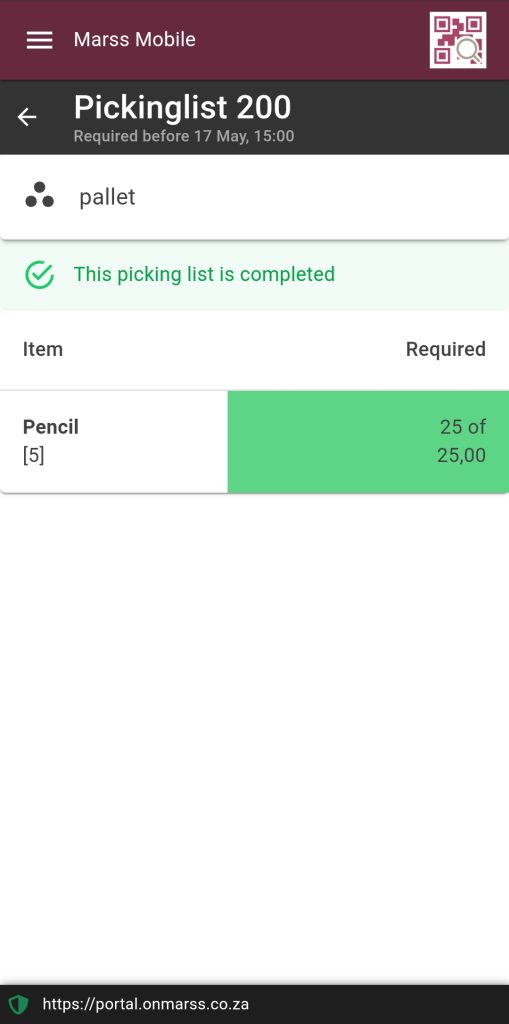
Pick assets to a location
Step 1: Select the process button on the picking list, scan or enter the location barcode, alternatively search for a location by name and select the correct location to pick to:
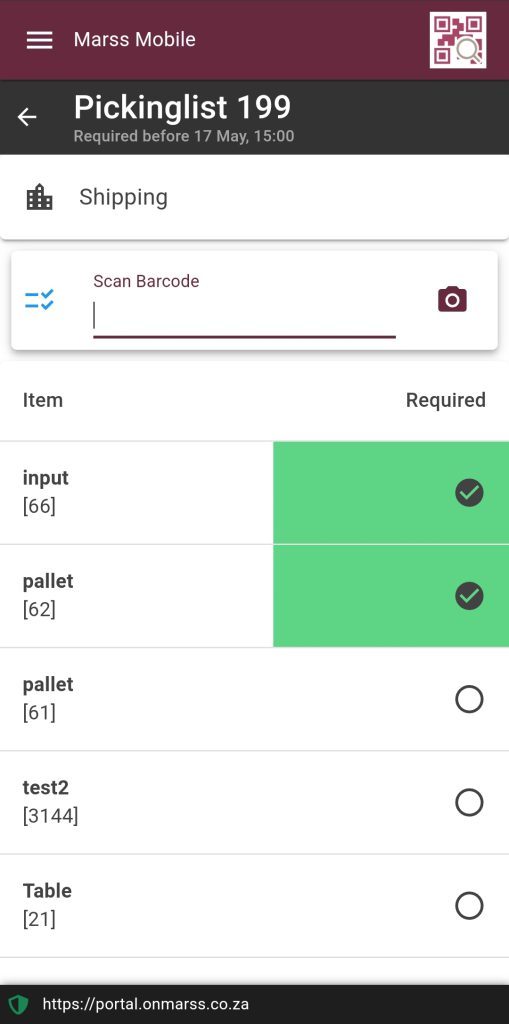
Step 2: Scan or enter the asset barcode(s), once complete a success message will be displayed:
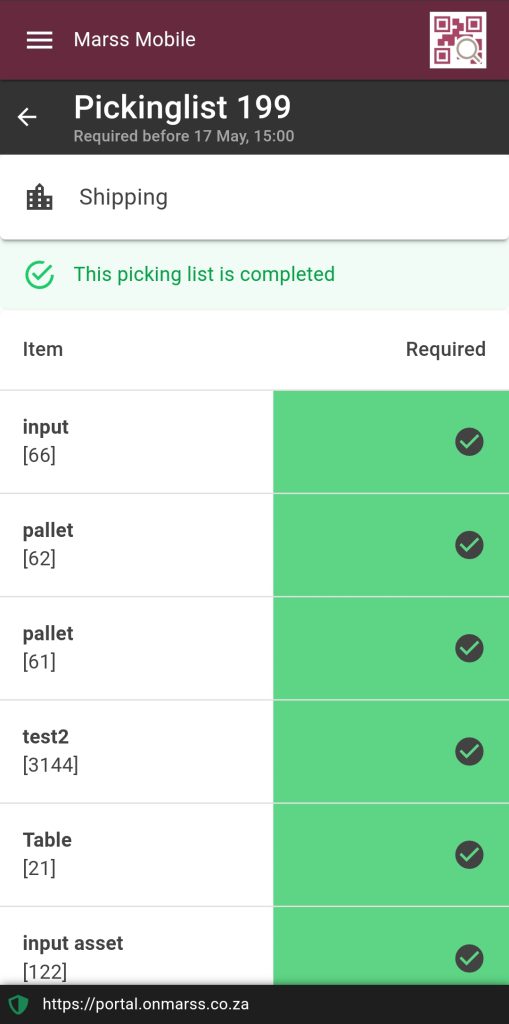
Partial Picking
If Inventory partial picking quantities were submitted from FlowLanes, the picking list will only display the partial quantity to be picked:
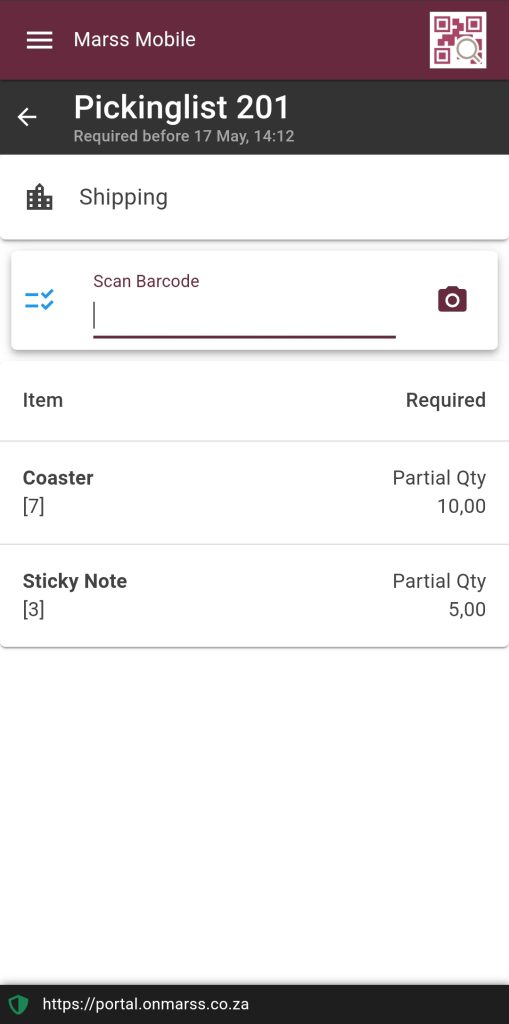
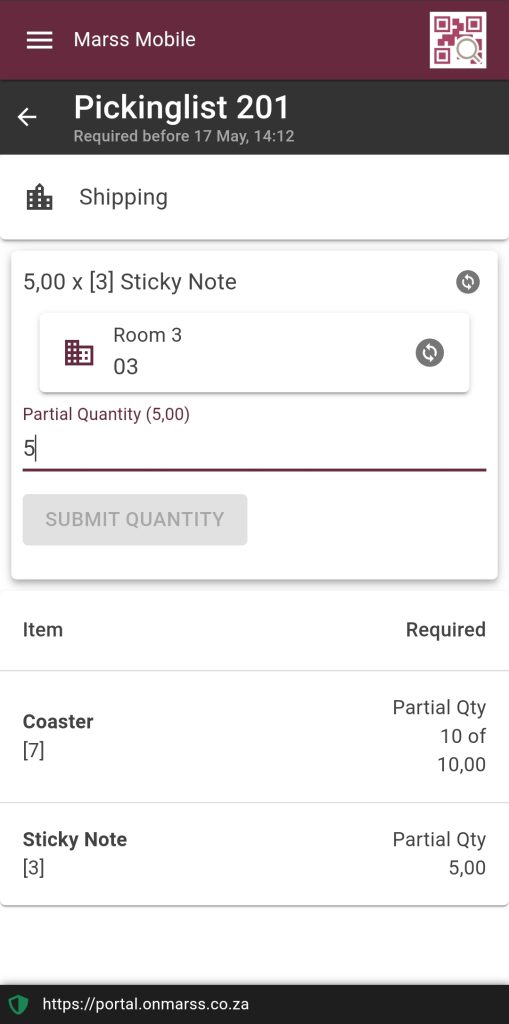
Once a picking list is completed it will no longer reflect on the mobile app Pickinglists pages (but can still be viewed on the Logistics: View Picking List report).

