Picking lists can be created in our FlowLanes solution, or directly on the picking list page on MARSS web app. To add a new picking list on MARSS, navigate to the Pickinglists option in the Logistics menu.
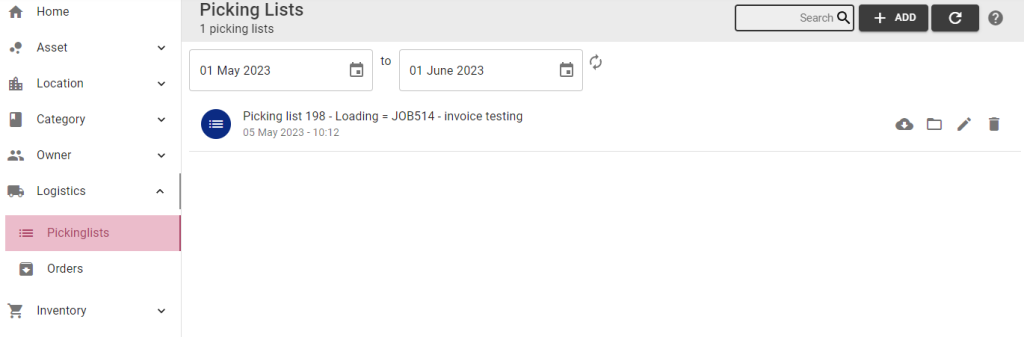
Step 1: Select the + Add button in the top right corner of the page:
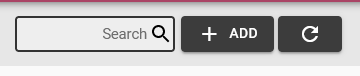
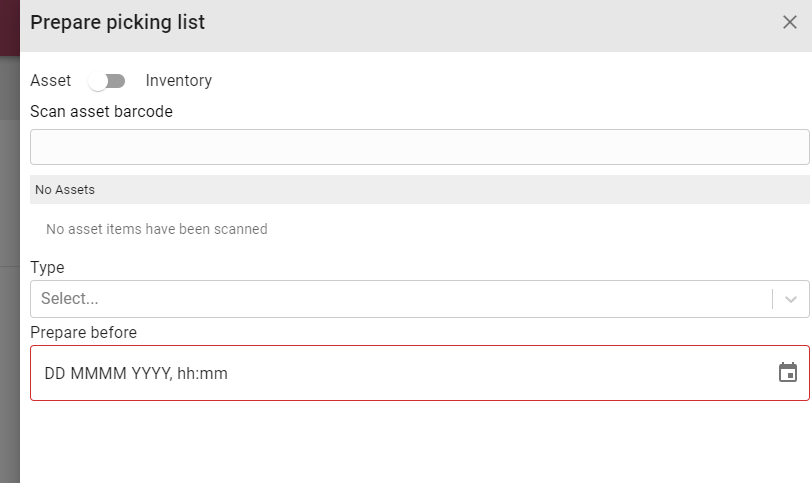
Step 2: Select if the picking list should be setup to pick assets or inventory:
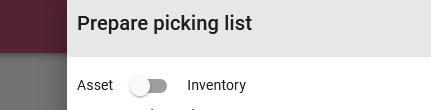
Step 3: If assets, scan one or more asset barcode to add to the list:
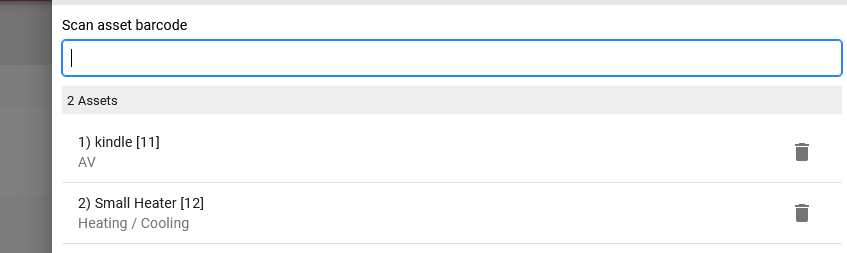
If inventory, scan one or more inventory barcode to add, then update the quantity:
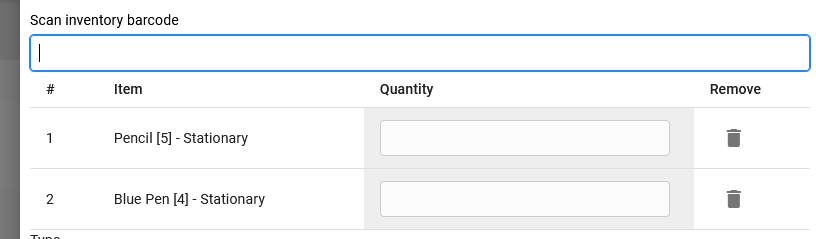
To remove scanned assets or inventory, select the bin icon:
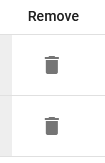
Step 4: Select the type of picking list:
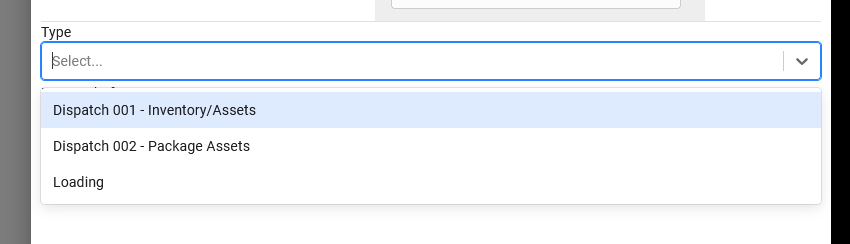
- Dispatch 001 – create a dispatch list for assets or inventory
- Dispatch 002 – create a dispatch list for assets packaged on our FlowLanes solution
- Loading – create a list to load assets or inventory for use
Step 5: Select the prepare before date:
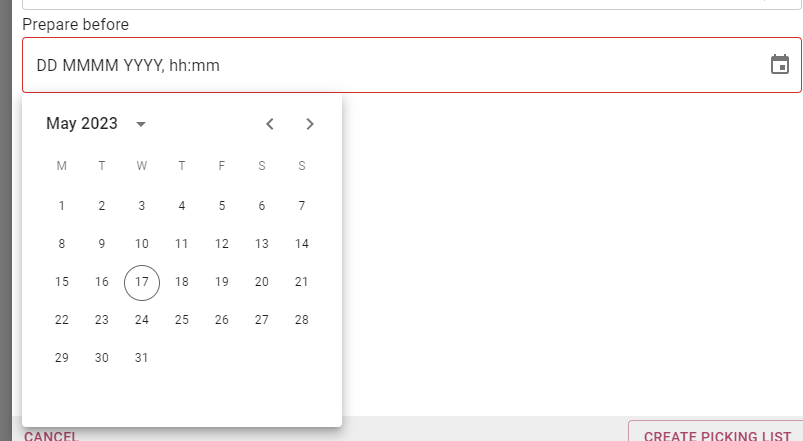
Step 6: Select the create picking list button to add the new list OR select the cancel button, then the pop-up will close and the list won’t be added. The picking list will be displayed on the page depending on the date filtered at the top and the date set for the picking list.


